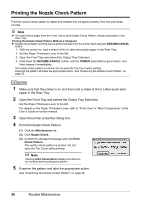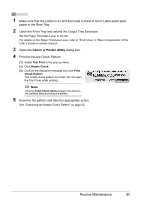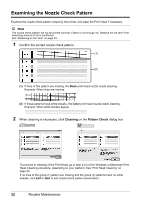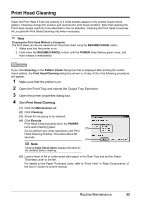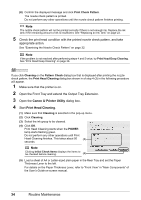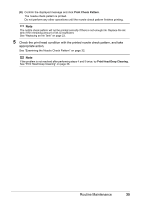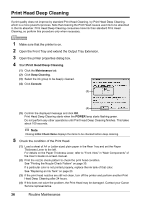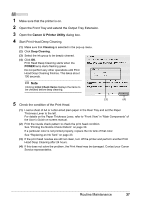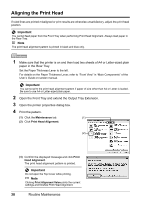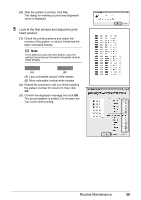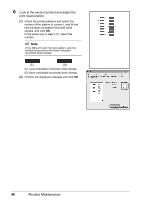Canon PIXMA iP3500 iP3500 series Quick Start Guide - Page 39
Print Check Pattern, Check the print head condition with the printed nozzle check pattern, and take
 |
View all Canon PIXMA iP3500 manuals
Add to My Manuals
Save this manual to your list of manuals |
Page 39 highlights
(6) Confirm the displayed message and click Print Check Pattern. The nozzle check pattern is printed. Do not perform any other operations until the nozzle check pattern finishes printing. Note The nozzle check pattern will not be printed correctly if there is not enough ink. Replace the ink tank if the remaining amount of ink is insufficient. See "Replacing an Ink Tank" on page 23. 5 Check the print head condition with the printed nozzle check pattern, and take appropriate action. See "Examining the Nozzle Check Pattern" on page 32. Note If the problem is not resolved after performing steps 4 and 5 twice, try Print Head Deep Cleaning. See "Print Head Deep Cleaning" on page 36. Routine Maintenance 35
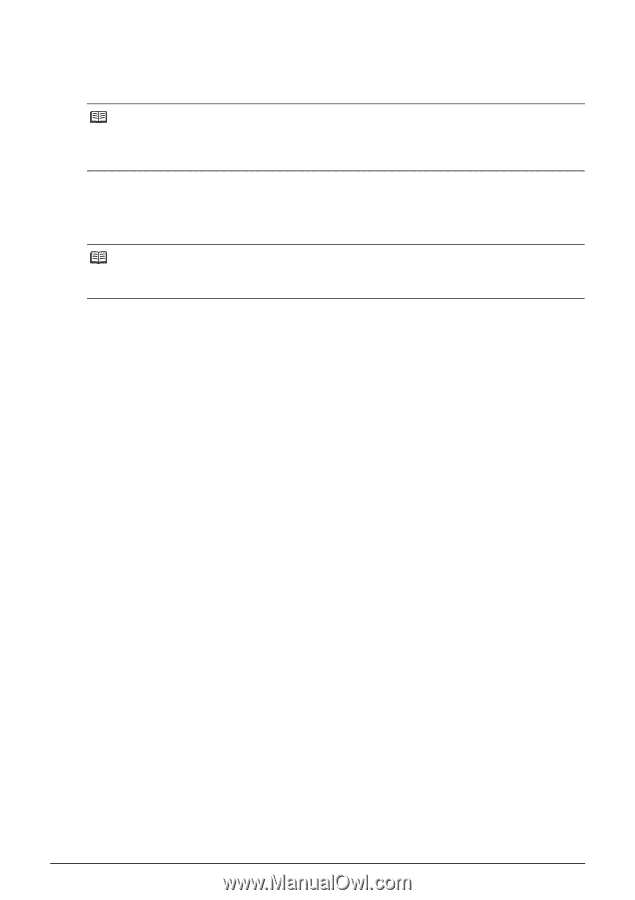
35
Routine Maintenance
(6)
Confirm the displayed message and click
Print Check Pattern
.
The nozzle check pattern is printed.
Do not perform any other operations until the nozzle check pattern finishes printing.
5
Check the print head condition with the printed nozzle check pattern, and take
appropriate action.
See “Examining the Nozzle Check Pattern” on page 32.
Note
The nozzle check pattern will not be printed correctly if there is not enough ink. Replace the ink
tank if the remaining amount of ink is insufficient.
See “Replacing an Ink Tank” on page 23.
Note
If the problem is not resolved after performing steps 4 and 5 twice, try
Print Head Deep Cleaning
.
See “Print Head Deep Cleaning” on page 36.