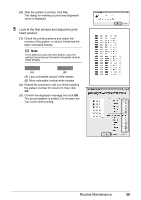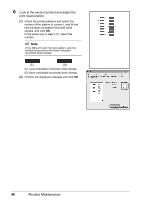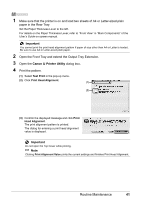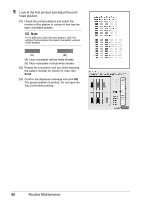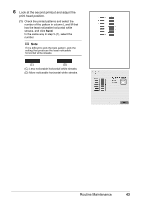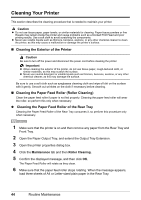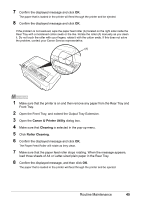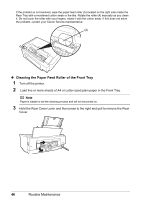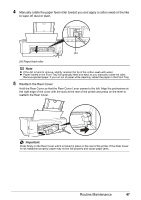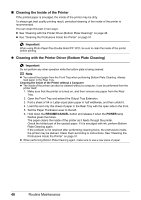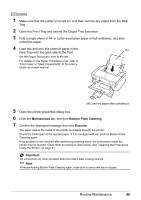Canon PIXMA iP3500 iP3500 series Quick Start Guide - Page 48
Cleaning Your Printer, Cleaning the Exterior of the Printer
 |
View all Canon PIXMA iP3500 manuals
Add to My Manuals
Save this manual to your list of manuals |
Page 48 highlights
Cleaning Your Printer This section describes the cleaning procedure that is needed to maintain your printer. Caution z Do not use tissue paper, paper towels, or similar materials for cleaning. Paper tissue powders or fine threads may remain inside the printer and cause problems such as a blocked Print Head and poor printing results. Use a soft cloth to avoid scratching the components. z Never use volatile liquids such as thinners, benzene, acetone, or any other chemical cleaner to clean the printer, as this may cause a malfunction or damage the printer's surface. „ Cleaning the Exterior of the Printer Caution Be sure to turn off the power and disconnect the power cord before cleaning the printer. Important z When cleaning the exterior of the printer, do not use tissue paper, rough-textured cloth, or similar materials, as this may scratch the surface. z Never use neutral detergent or volatile liquids such as thinners, benzene, acetone, or any other chemical cleaner, as this may damage the surface. Be sure to use a soft cloth such as eyeglasses cleaning cloth and wipe off dirt on the surface with it gently. Smooth out wrinkles on the cloth if necessary before cleaning. „ Cleaning the Paper Feed Roller (Roller Cleaning) Clean the paper feed roller if paper is not fed properly. Cleaning the paper feed roller will wear the roller, so perform this only when necessary. z Cleaning the Paper Feed Roller of the Rear Tray Cleaning the Paper Feed Roller of the Rear Tray consumes it, so perform this procedure only when necessary. 1 Make sure that the printer is on and then remove any paper from the Rear Tray and Front Tray. 2 Open the Paper Output Tray, and extend the Output Tray Extension. 3 Open the printer properties dialog box. 4 Click the Maintenance tab and then Roller Cleaning. 5 Confirm the displayed message, and then click OK. The Paper Feed Roller will rotate as they clean. 6 Make sure that the paper feed roller stops rotating. When the message appears, load three sheets of A4 or Letter-sized plain paper in the Rear Tray. 44 Routine Maintenance