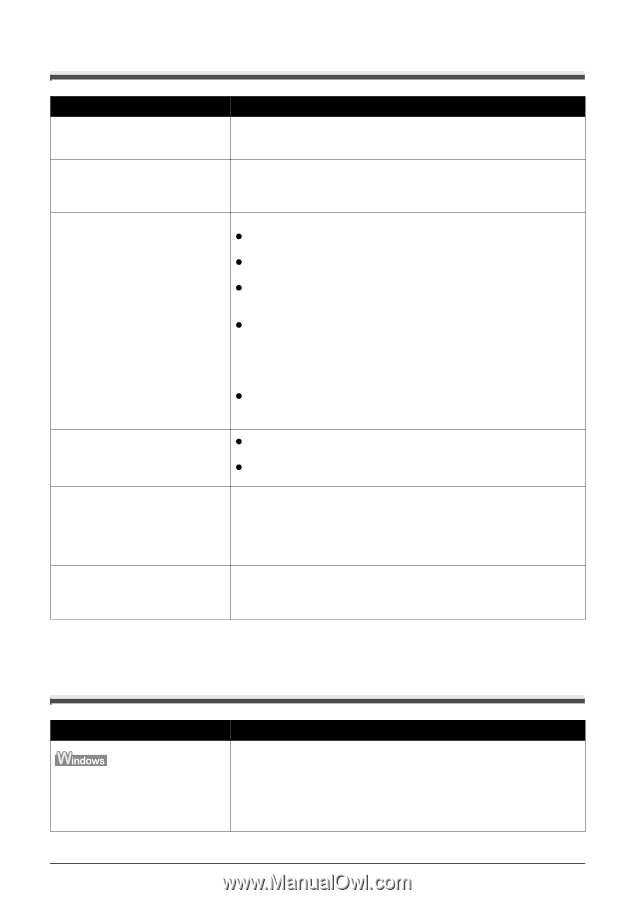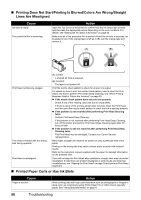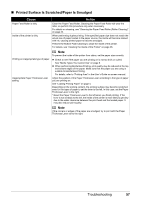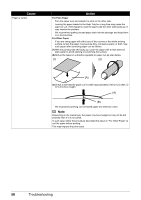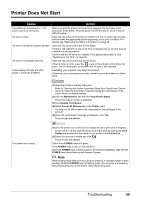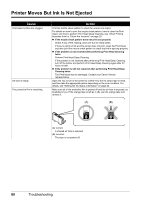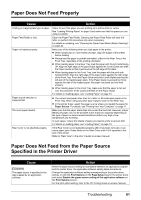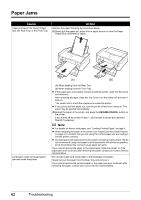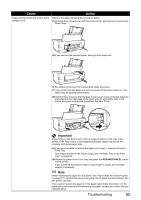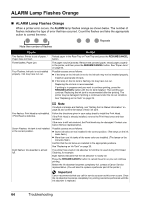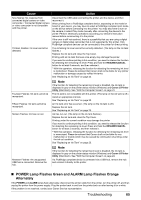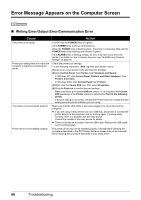Canon PIXMA iP3500 iP3500 series Quick Start Guide - Page 65
Paper Does Not Feed Properly, Paper Does Not Feed from the Paper Source Specified in the Printer - fits
 |
View all Canon PIXMA iP3500 manuals
Add to My Manuals
Save this manual to your list of manuals |
Page 65 highlights
Paper Does Not Feed Properly Cause Action Printing on inappropriate type of paper. Check to see if the paper you are printing on is not too thick or curled. See "Loading Printing Paper" on page 4 and make sure that the paper you are using is suitable. Paper Feed Roller is dirty. Clean the Paper Feed Roller. Cleaning the Paper Feed Roller will wear the roller, so perform this procedure only when necessary. For details on cleaning, see "Cleaning the Paper Feed Roller (Roller Cleaning)" on page 44. Paper not loaded properly. Make sure of the following when you load paper in the printer. z When loading two or more sheets of paper, align the edges of the sheets before loading. z Always load the paper in portrait orientation, either in the Rear Tray or the Front Tray, regardless of the printing orientation. z When loading paper in the Rear Tray, load the paper with the print side facing UP. Align the right edge of the paper stack against the Cover Guide and slide the Paper Guide so that it just touches the left edge of the stack. z When loading paper in the Front Tray, load the paper with the print side facing DOWN. Align the right edge of the paper stack against the right edge of the Front Tray. Pinch the Paper Guide and slide it until it lightly touches the left side of the loaded paper stack. If the Paper Guide is pressed too firmly against the side of the loaded paper, the paper may bend and not feed properly. z When loading paper in the Front Tray, make sure that the paper is not set over the protrusion of the Load Limit Mark on the Paper Guide. For details on loading paper, see "Loading Paper" on page 10. Paper source selection is inappropriate. z You cannot load paper other than A4, Letter, or B5-sized plain paper in the Front Tray. When using any other type of paper, load it in the Rear Tray. z In the printer driver, select the paper source where you loaded the paper for Paper Source. For details, see "Printing from Your Computer" on page 17. Too much paper loaded. Make sure that the paper stack does not exceed the load limit. However, proper feeding of paper may not be possible at this maximum capacity depending on the type of paper or environmental conditions (either very high or low temperature and humidity). In such cases, reduce the sheets of paper you load at a time to around half. For details on loading paper, see "Loading Paper" on page 10. Rear Cover is not attached properly. If the Rear Cover is not reattached properly after it has been removed, it can cause paper jams. Press firmly on the Rear Cover until it is fit squarely in the rear of the printer. Refer to "Rear View" in the User's Guide on-screen manual. Paper Does Not Feed from the Paper Source Specified in the Printer Driver Cause The paper source is specified in the data created by an application software. Action When the paper source setting is inconsistent between an application program and the printer driver, the application software setting takes precedence. Change the application software setting corresponding to the printer driver setting, or click the Print Options on the Page Setup sheet in the printer driver and select Disable the paper source setting of the application software on the Print Options screen. For the print option setting, refer to the PC Printing Guide on-screen manual. Troubleshooting 61