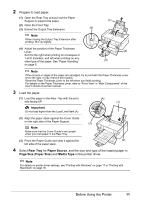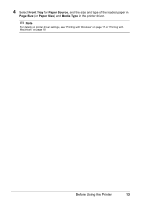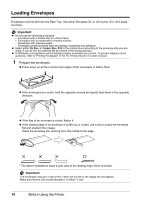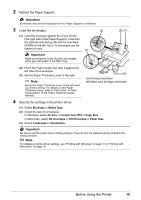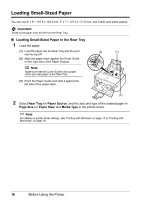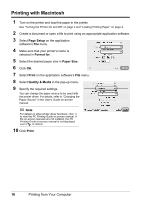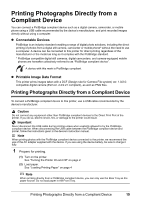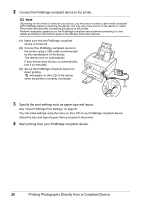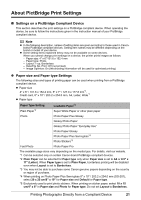Canon PIXMA iP3500 iP3500 series Quick Start Guide - Page 20
Loading Small-Sized Paper, Loading Small-Sized Paper in the Rear Tray
 |
View all Canon PIXMA iP3500 manuals
Add to My Manuals
Save this manual to your list of manuals |
Page 20 highlights
Loading Small-Sized Paper You can use 4" x 6" / 101.6 x 152.4 mm, 5" x 7" / 127.0 x 177.8 mm, and Credit card-sized papers. . Important Small-sized paper must be fed from the Rear Tray. „ Loading Small-Sized Paper in the Rear Tray 1 Load the paper. (1) Load the paper into the Rear Tray with the print side facing UP. (2) Align the paper stack against the Cover Guide on the right side of the Paper Support. . Note Make sure that the Cover Guide is set upright when you load paper in the Rear Tray. (3) (1) (3) Pinch the Paper Guide and slide it against the left side of the paper stack. (2) 2 Select Rear Tray for Paper Source, and the size and type of the loaded paper in Page Size (or Paper Size) and Media Type in the printer driver. . Note For details on printer driver settings, see "Printing with Windows" on page 17 or "Printing with Macintosh" on page 18. 16 Before Using the Printer