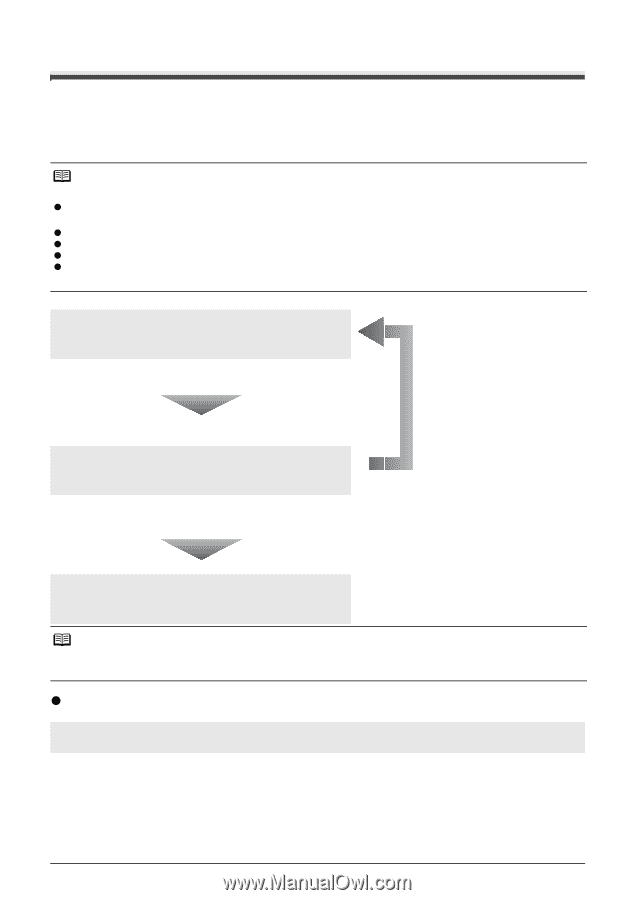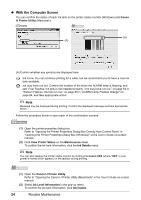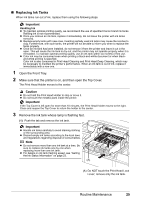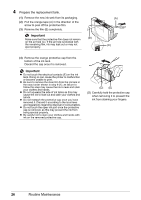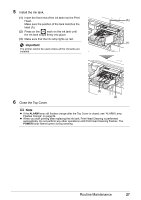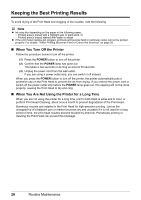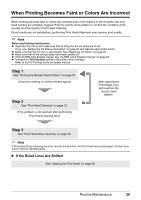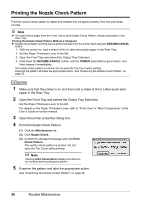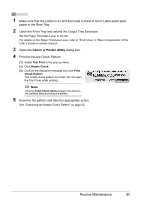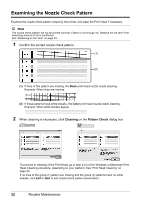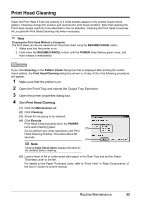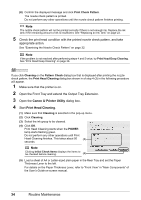Canon PIXMA iP3500 iP3500 series Quick Start Guide - Page 33
When Printing Becomes Faint or Colors Are Incorrect, Step 1 - service manual
 |
View all Canon PIXMA iP3500 manuals
Add to My Manuals
Save this manual to your list of manuals |
Page 33 highlights
When Printing Becomes Faint or Colors Are Incorrect When printing becomes faint or colors are incorrect even if ink remains in the ink tanks, the print head nozzles are probably clogged. Print the nozzle check pattern to confirm the condition of the nozzles and then perform Print Head Cleaning. If print results are not satisfactory, performing Print Head Alignment may improve print quality. Note Before performing maintenance z Open the Top Cover and make sure that all lamps for the ink tanks are lit red. If not, see "Getting the Ink Status Information" on page 23 and take the appropriate action. z Make sure that the ink tank is set properly. See "Replacing Ink Tanks" on page 25. z Make sure that all the orange tapes have been peeled off. z If the ALARM lamp flashes orange, see "ALARM Lamp Flashes Orange" on page 64. z Increase the Print Quality setting in the printer driver settings. Refer to the PC Printing Guide on-screen manual. Step 1 See "Printing the Nozzle Check Pattern" on page 30. If lines are missing or if white streaks appear Step 2 See "Print Head Cleaning" on page 33. If the problem is not resolved after performing Print Head Cleaning twice After cleaning the Print Head, print and examine the nozzle check pattern. Step 3 See "Print Head Deep Cleaning" on page 36. Note If Print Head Deep Cleaning does not resolve the problem, the Print Head may be damaged. Contact your Canon Service representative. z If the Ruled Lines Are Shifted See "Aligning the Print Head" on page 38. Routine Maintenance 29