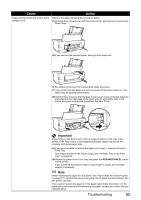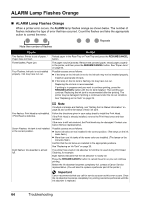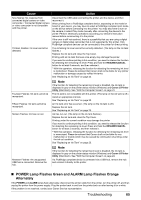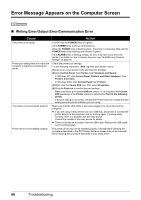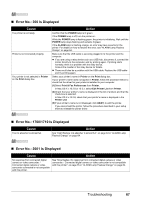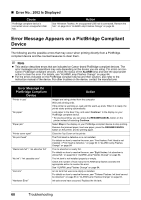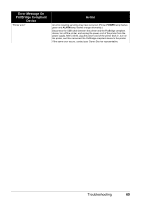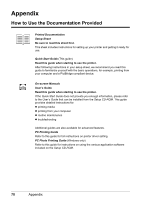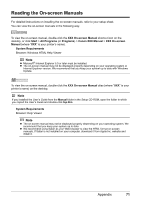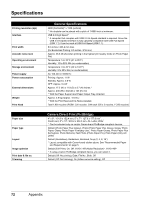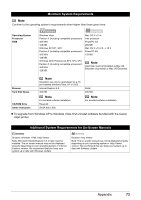Canon PIXMA iP3500 iP3500 series Quick Start Guide - Page 72
Error Message Appears on a PictBridge Compliant Device, Error No.: 2002 Is Displayed
 |
View all Canon PIXMA iP3500 manuals
Add to My Manuals
Save this manual to your list of manuals |
Page 72 highlights
„ Error No.: 2002 Is Displayed Cause PictBridge compliant device is connected via an unsupported USB hub. Action See "Nineteen Flashes: An unsupported USB hub is connected. Remove the hub." on page 65 in "ALARM Lamp Flashes Orange" on page 64. Error Message Appears on a PictBridge Compliant Device The following are the possible errors that may occur when printing directly from a PictBridge compliant device and the countermeasures to clear them. Note z This section describes errors that are indicated on Canon-brand PictBridge compliant devices. The error messages and operations may vary depending on the device you are using. For errors on nonCanon PictBridge compliant devices, check the status of the ALARM lamp and take the appropriate action to clear the error. For details, see "ALARM Lamp Flashes Orange" on page 64. z For the errors indicated on the PictBridge compliant device and their solution, also refer to the instruction manual of the device. For other troubles on the device, contact the manufacturer. Error Message On PictBridge Compliant Device "Printer in use" "No paper" "Paper jam" "Printer cover open" "No print head" "Waste tank full" / "ink absorber full" "No ink" / "Ink cassette error" "Ink Error" "Hardware Error" Action Images are being printed from the computer. Wait until printing ends. If the printer is warming up, wait until the warm-up ends. When it is ready, the printer starts printing automatically. Load paper in the Rear Tray, and select Continue* in the display on your PictBridge compliant device. * To resume printing, you can press the RESUME/CANCEL button on the printer instead of selecting Continue. Select Stop in the display on your PictBridge compliant device to stop printing. Remove the jammed paper, load new paper, press the RESUME/CANCEL button on the printer, and try printing again. Close the Top Cover on the printer. The Print Head is defective or is not installed. For details on how to resolve the error, see "Five flashes: Print Head is not installed. / Print Head is defective." on page 64 in "ALARM Lamp Flashes Orange" on page 64. The ink absorber is nearly full. For details on how to resolve the error, see "Eight flashes: Ink absorber is almost full." on page 64 in "ALARM Lamp Flashes Orange" on page 64. The ink tank is not installed properly or empty. Check the number of how many the ALARM lamp flashes and take the appropriate action to resolve the error. See "ALARM Lamp Flashes Orange" on page 64. An ink tank that was once empty is installed. For details on how to resolve the error, see "Thirteen Flashes: Ink level cannot be detected." on page 65 in "ALARM Lamp Flashes Orange" on page 64. Ink tank errors have occurred. Replace the ink tank. 68 Troubleshooting