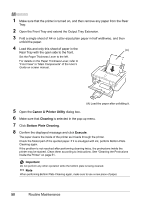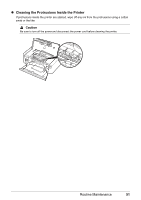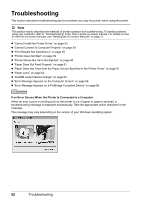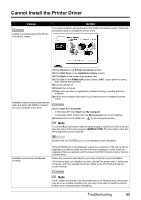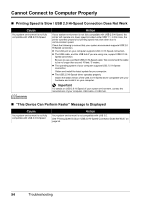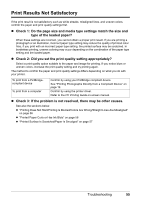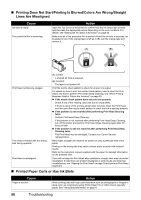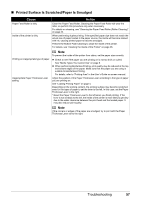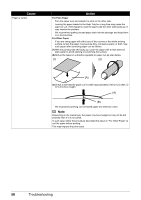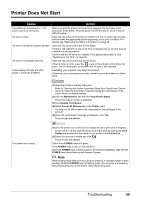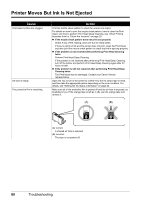Canon PIXMA iP3500 iP3500 series Quick Start Guide - Page 59
Print Results Not Satisfactory, Check 1: Do the size and media type settings match the size - printer troubleshooting
 |
View all Canon PIXMA iP3500 manuals
Add to My Manuals
Save this manual to your list of manuals |
Page 59 highlights
Print Results Not Satisfactory If the print result is not satisfactory such as white streaks, misaligned lines, and uneven colors, confirm the paper and print quality settings first. z Check 1: Do the page size and media type settings match the size and type of the loaded paper? When these settings are incorrect, you cannot obtain a proper print result. If you are printing a photograph or an illustration, incorrect paper type setting may reduce the quality of printout color. Also, if you print with an incorrect paper type setting, the printed surface may be scratched. In borderless printing, uneven coloring may occur depending on the combination of the paper type setting and the loaded paper. z Check 2: Did you set the print quality setting appropriately? Select a print quality option suitable to the paper and image for printing. If you notice blurs or uneven colors, increase the print quality setting and try printing again. The method to confirm the paper and print quality settings differs depending on what you do with your printer. To print from a PictBridgecompliant device To print from a computer Confirm by using your PictBridge compliant device. See "Printing Photographs Directly from a Compliant Device" on page 19. Confirm by using the printer driver. Refer to the PC Printing Guide on-screen manual. z Check 3: If the problem is not resolved, there may be other causes. See also the sections below. z "Printing Does Not Start/Printing Is Blurred/Colors Are Wrong/Straight Lines Are Misaligned" on page 56 z "Printed Paper Curls or Has Ink Blots" on page 56 z "Printed Surface Is Scratched/Paper Is Smudged" on page 57 Troubleshooting 55