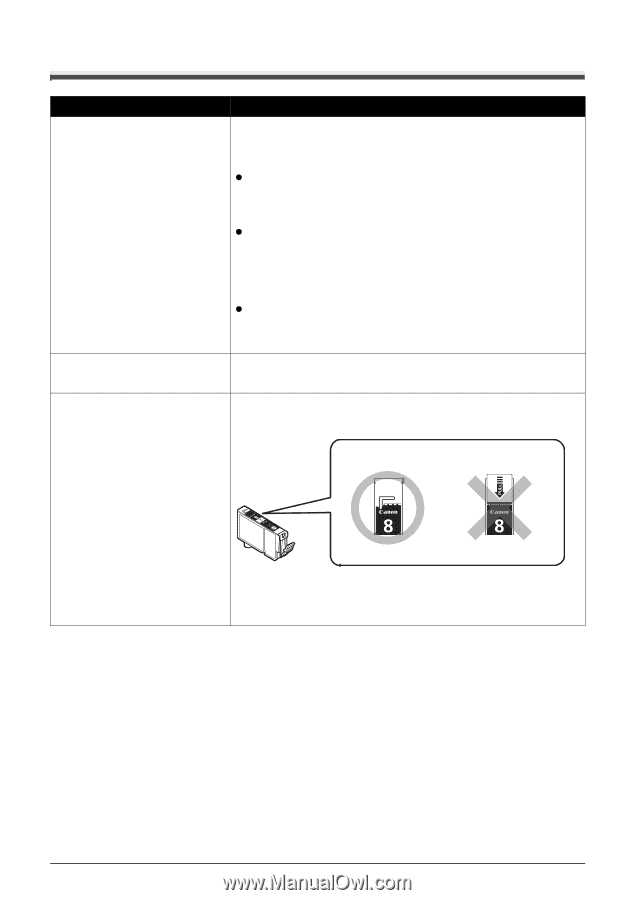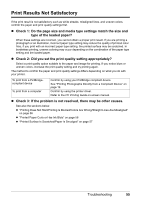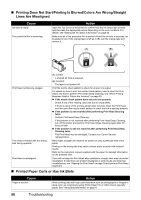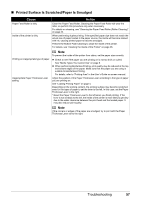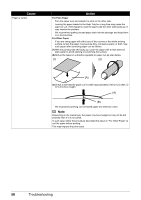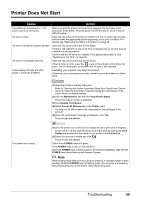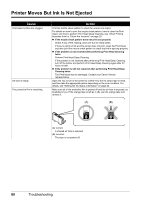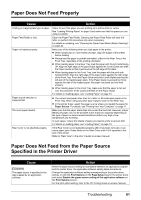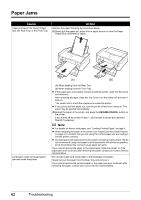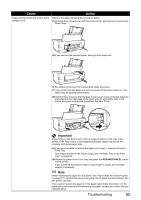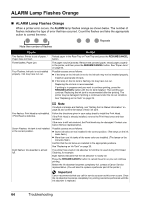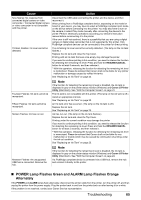Canon PIXMA iP3500 iP3500 series Quick Start Guide - Page 64
Printer Moves But Ink Is Not Ejected
 |
View all Canon PIXMA iP3500 manuals
Add to My Manuals
Save this manual to your list of manuals |
Page 64 highlights
Printer Moves But Ink Is Not Ejected Cause Print Head nozzles are clogged. Ink tank is empty. The protective film is remaining. Action Print the nozzle check pattern to check for uneven ink output. For details on how to print the nozzle check pattern, how to clean the Print Head, and how to perform Print Head Deep Cleaning, see "When Printing Becomes Faint or Colors Are Incorrect" on page 29. z If the nozzle check pattern does not print out properly Check if any of the missing colors are due to empty tanks. If there is plenty of ink and the printer does not print, clean the Print Head and then print the nozzle check pattern to check that ink is ejecting properly. z If the problem is not resolved after performing Print Head Cleaning twice Perform Print Head Deep Cleaning. If the problem is not resolved after performing Print Head Deep Cleaning, turn off the printer and perform Print Head Deep Cleaning again after 24 hours or later. z If the problem is still not resolved after performing Print Head Deep Cleaning twice The Print Head may be damaged. Contact your Canon Service representative. Open the Top Cover of the printer to confirm how the ink lamps light or flash, and then take the appropriate action depending on the error condition. For details, see "Getting the Ink Status Information" on page 23. Make sure all of the protective film is peeled off and the air hole is exposed, as illustrated in (A). If the orange tape is left as in (B), pull the orange tape and remove it. (A) (B) (A) Correct L-shaped air hole is exposed. (B) Incorrect The tape is not peeled off. 60 Troubleshooting