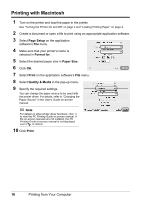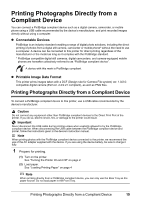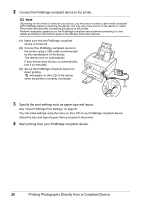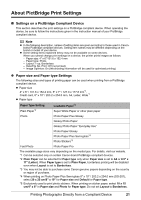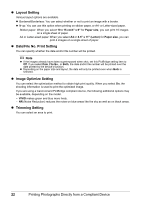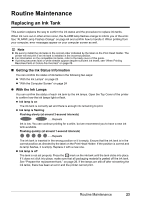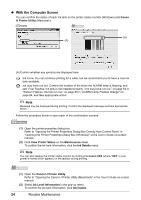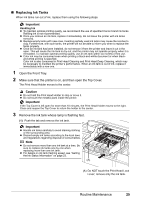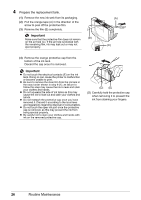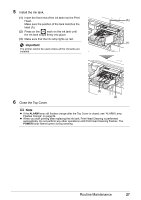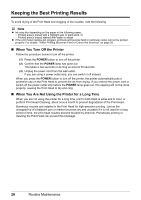Canon PIXMA iP3500 iP3500 series Quick Start Guide - Page 27
Routine Maintenance, Replacing an Ink Tank - print head
 |
View all Canon PIXMA iP3500 manuals
Add to My Manuals
Save this manual to your list of manuals |
Page 27 highlights
Routine Maintenance Replacing an Ink Tank This section explains the way to confirm the ink status and the procedure to replace ink tanks. When ink runs out or other errors occur, the ALARM lamp flashes orange to inform you of the error. See "ALARM Lamp Flashes Orange" on page 64 and confirm how to handle it. When printing from your computer, error messages appear on your computer screen as well. Note z Be sure to install the ink tanks in the correct order indicated by the label on the Print Head Holder. The printer will not print if an ink tank is installed in the incorrect position. z For information on the compatible ink tanks, refer to the back cover of this guide. z If printing becomes faint or white streaks appear despite sufficient ink levels, see "When Printing Becomes Faint or Colors Are Incorrect" on page 29. „ Getting the Ink Status Information You can confirm the status of ink tanks in the following two ways: z "With the Ink Lamps" on page 23 z "With the Computer Screen" on page 24 z With the Ink Lamps You can confirm the status of each ink tank by the ink lamps. Open the Top Cover of the printer to confirm how the ink lamps light or flash. z Ink lamp is on The ink tank is correctly set and there is enough ink remaining to print. z Ink lamp is flashing Flashing slowly (at around 3-second intervals) ......Repeats Ink is low. You can continue printing for a while, but we recommend you to have a new ink tank available. Flashing quickly (at around 1-second intervals) ......Repeats The ink tank is inserted in the wrong position or it is empty. Ensure that the ink tank is in the correct position as directed by the label on the Print Head Holder. If the position is correct and its lamp flashes, it is empty. Replace it with a new one. z Ink lamp is off The tank is not set properly. Press the mark on the ink tank until the tank clicks into place. If it does not click into place, make sure that all packaging material is peeled off the ink tank. See "Prepare the replacement tank." on page 26. If the lamps are still off after reinserting the ink tanks, there has been an error and the printer cannot print. Routine Maintenance 23