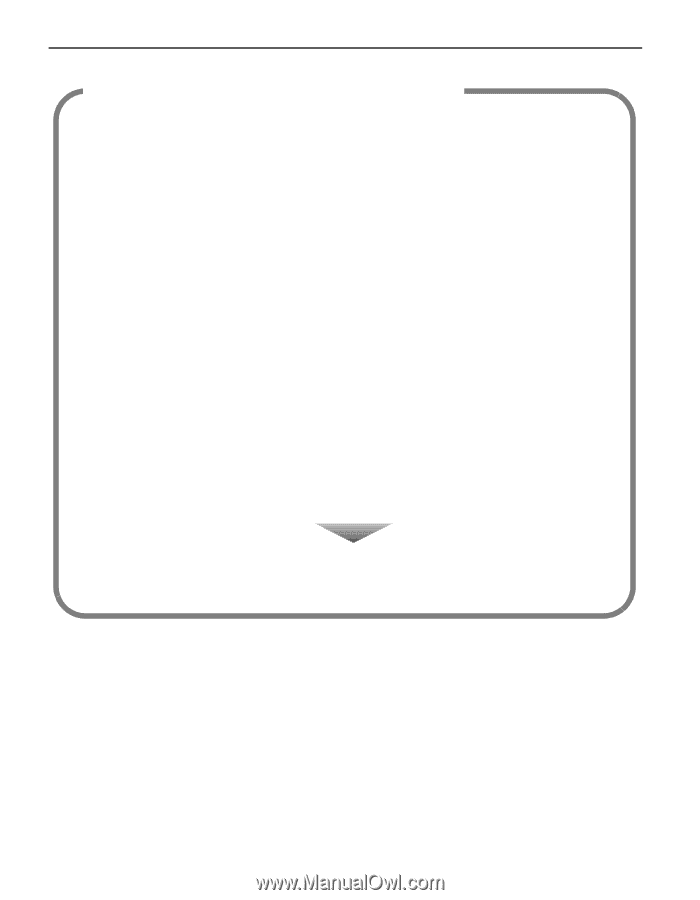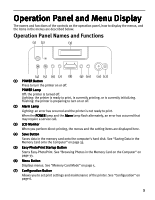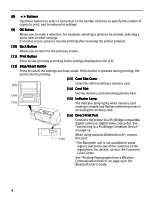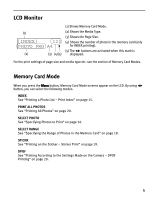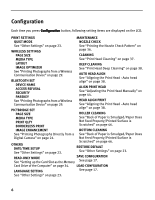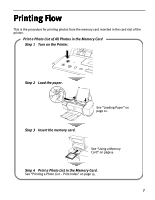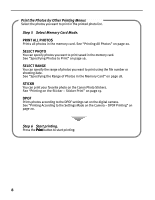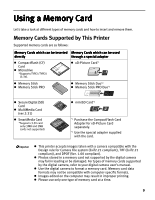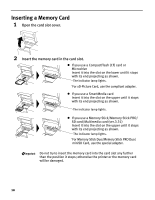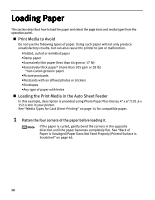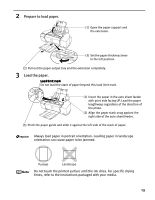Canon PIXMA iP6310D Direct Printing Guide - Page 10
Step 5, Select Memory Card Mode., Print the Photos by Other Printing Menus, Step 6, Start printing.
 |
View all Canon PIXMA iP6310D manuals
Add to My Manuals
Save this manual to your list of manuals |
Page 10 highlights
Print the Photos by Other Printing Menus Select the photos you want to print in the printed photo list. Step 5 Select Memory Card Mode. PRINT ALL PHOTOS Prints all photos in the memory card. See "Printing All Photos" on page 20. SELECT PHOTO You can specify photos you want to print saved in the memory card. See "Specifying Photos to Print" on page 16. SELECT RANGE You can specify the range of photos you want to print using the file number or shooting date. See "Specifying the Range of Photos in the Memory Card" on page 18. STICKR You can print your favorite photo on the Canon Photo Stickers. See "Printing on the Sticker - Sticker Print" on page 19. DPOF Prints photos according to the DPOF settings set on the digital camera. See "Printing According to the Settings Made on the Camera - DPOF Printing" on page 20. Step 6 Start printing. Press the Print button to start printing. 8