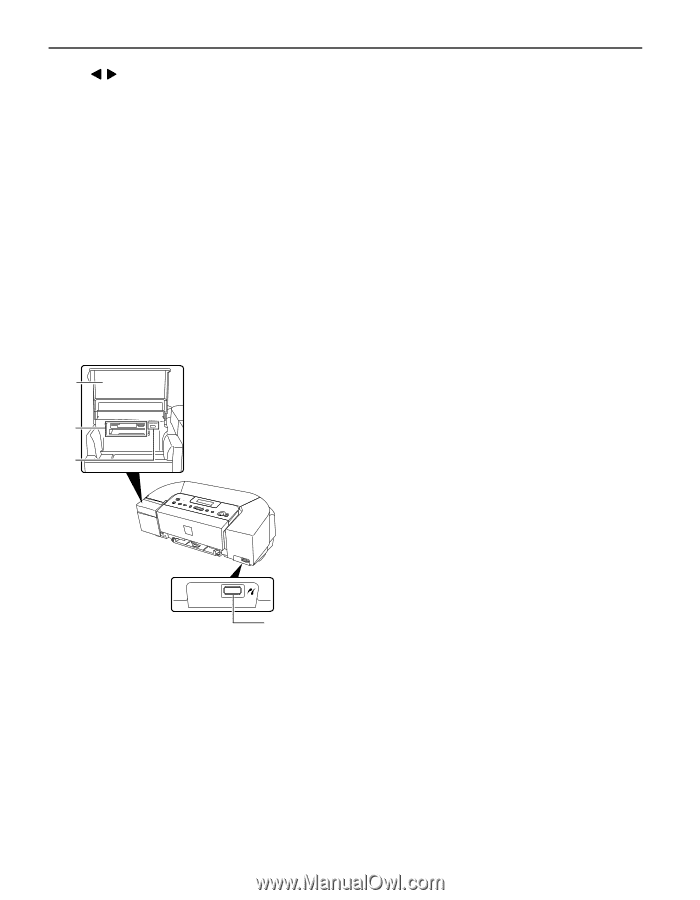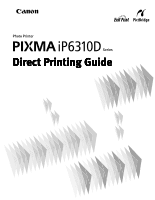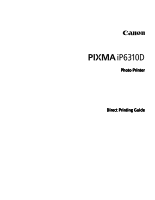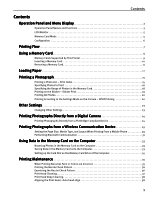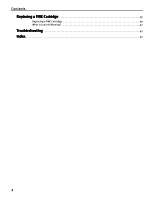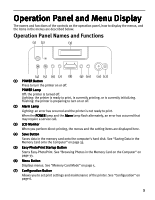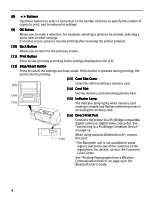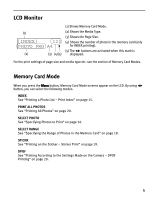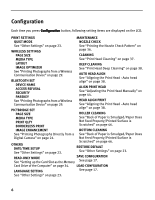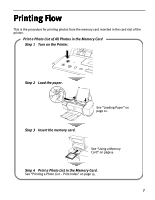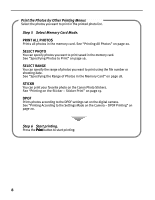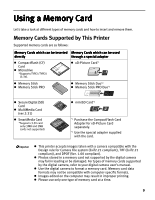Canon PIXMA iP6310D Direct Printing Guide - Page 6
Buttons, OK Button, Back Button, Print Button, Stop/Reset Button, Card Slot Cover, Card Slot, - user s guide
 |
View all Canon PIXMA iP6310D manuals
Add to My Manuals
Save this manual to your list of manuals |
Page 6 highlights
(8) Buttons Use these buttons to select a menu item or the number of photo, to specify the number of copies to print, and to make print settings. (9) OK Button Allows you to make a selection. For example, selecting a photo to be printed, selecting a menu item or other settings. If an error occurs, press to resume printing after resolving the printer problem. (10) Back Button Allows you to return to the previous screen. (11) Print Button Press to start printing according to the settings displayed on the LCD. (12) Stop/Reset Button Press to cancel the settings you have made. If this button is pressed during printing, the printer aborts printing. (13) Card Slot Cover (13) Close this after inserting a memory card. (14) Card Slot Set the memory card containing photos here. (14) (15) Indicator Lamp (15) The indicator lamp lights when memory card reading is enable and flashes while the printer is accessing the memory card. (16) Direct Print Port Connects the printer to a PictBridge-compatible digital camera or digital video camcorder. See "Connecting to a PictBridge Compliant Device" on page 24. When using optional Bluetooth unit*, connect (16) this port. *The Bluetooth unit is not available to some regions due to the law of the countries or the regulations. For details, contact the Customer Care Center. See "Printing Photographs from a Wireless Communication Device" on page 29 or the Bluetooth User's Guide. 4