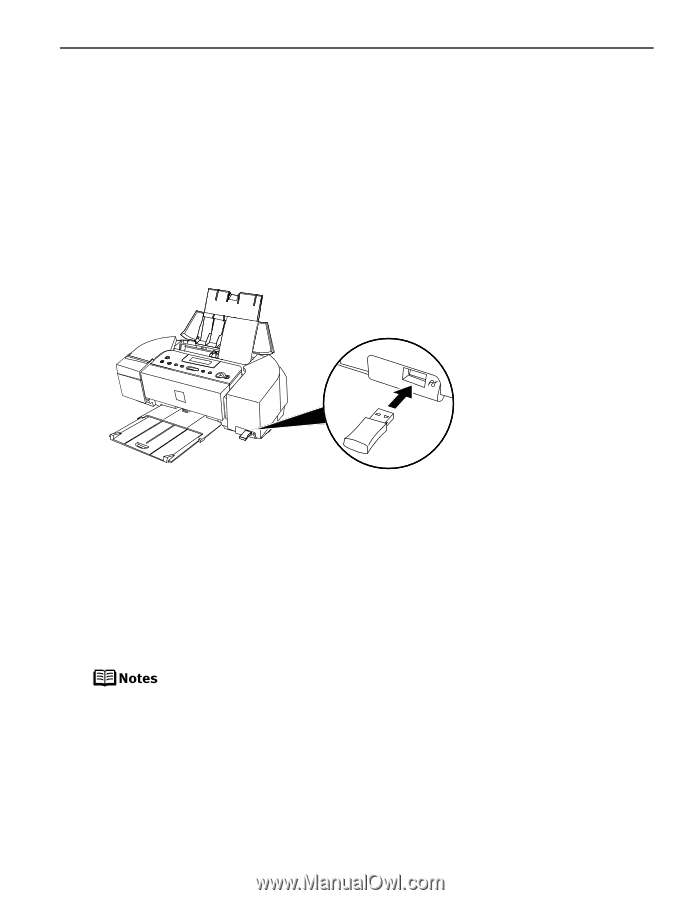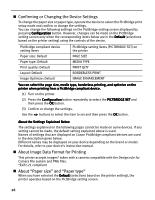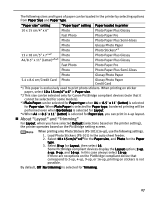Canon PIXMA iP6310D Direct Printing Guide - Page 33
Performing Bluetooth Communication
 |
View all Canon PIXMA iP6310D manuals
Add to My Manuals
Save this manual to your list of manuals |
Page 33 highlights
Performing Bluetooth Communication Printing through Bluetooth communication When you print through Bluetooth communication from a mobile phone, refer to your mobile phone manual. 1 Prepare to print. (1) Confirm the printer is ON. (2) Load the paper in the auto sheet feeder See "Loading Paper" on page 12. 2 Connect the Bluetooth unit BU-20 to the direct print port. 3 Set the print setting. See "Setting the Page Size, Media Type, and Layout When Printing From a Mobile Phone" on page 29. 4 Start printing from a mobile phone. • When you select the device name, select the initial value of this printer "Canon iP6310D-1". • If you are required to enter the passkey, enter the initial value "0000". You can change the device name of the printer or passkey in Bluetooth settings on the printer. See "Changing the Bluetooth Settings-Bluetooth settings" on page 32. Communication is possible up to about ten meters depending on the conditions below. The printing speed may change depending on the following conditions: - Presence of obstacles between the communication equipment and radio wave conditions. - Presence of magnetic fields, static electricity or electromagnetic interference. - Receiver sensitivity and antenna performance of the communication equipment. 31