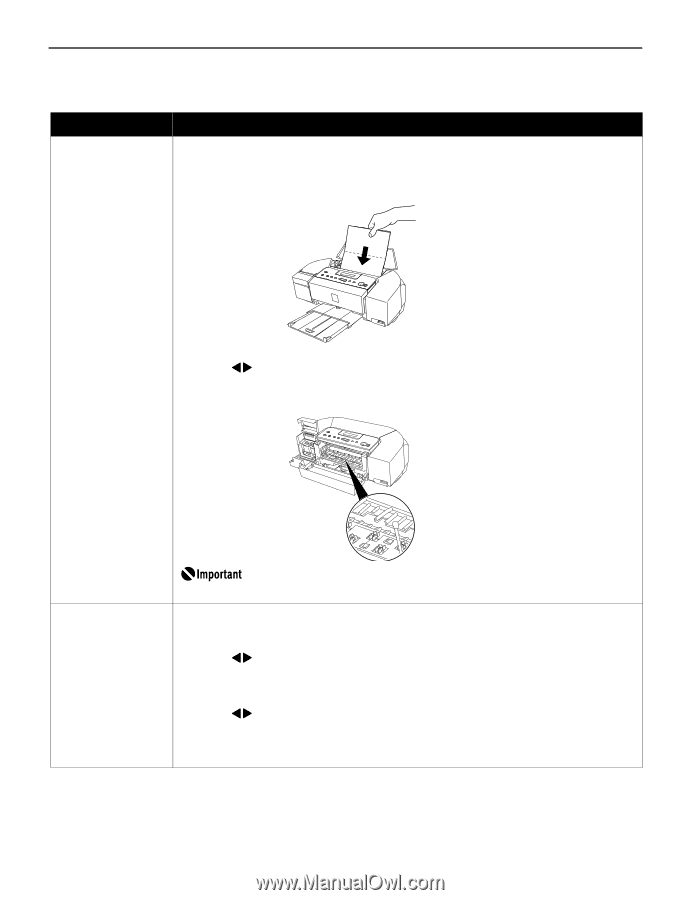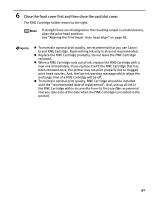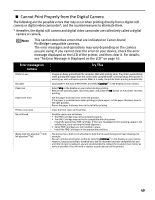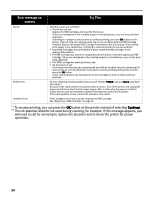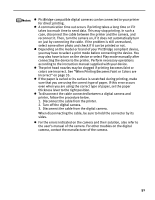Canon PIXMA iP6310D Direct Printing Guide - Page 48
Back of Paper is Smudged/Paper Does Not Feed Properly/Printed, Surface is Scratched
 |
View all Canon PIXMA iP6310D manuals
Add to My Manuals
Save this manual to your list of manuals |
Page 48 highlights
Back of Paper is Smudged/Paper Does Not Feed Properly/Printed Surface is Scratched Possible Cause Inside of the printer is dirty Try This If the inside of the printer is dirty, printed paper may be smudged. Follow the steps described below to clean the inside of the printer. (1) Ensure that the printer is turned on and there is no paper loaded in the auto sheet feeder. (2) Place A4/Letter-sized plain paper in landscape, horizontally fold it in half. (3) Unfold the paper, and load the paper in the auto sheet feeder with the inverted-V edge down. (4) Press the Configuration button repeatedly to select MAINTENANCE. (5) Use the buttons to select BOTTOM CLEANING and then press the OK button. Paper will be ejected. If protrusions inside the printer are stained, wipe ink off the protrusions using a swab or the like. Paper feed roller is dirty Before cleaning, be sure to turn off the printer. Follow the steps described below to clean the paper feed rollers. Since the paper feed roller cleaning exhausts the paper feed roller, perform only when it is needed. (1) Ensure that the printer is turned on. If the paper is loaded in the printer, remove the paper. (2) Press the Configuration button repeatedly to select MAINTENANCE. (3) Use the buttons to select ROLLER CLEANING and then press the OK button. The paper feed roller will rotate as it cleans. (4) Repeat (2) through (3) twice. (5) Load three or more sheets of A4/Letter-sized plain paper lengthways in the auto sheet feeder. (6) Press the Configuration button repeatedly to select MAINTENANCE. (7) Use the buttons to select ROLLER CLEANING and then press the OK button. The paper that is loaded in the printer will feed through the printer and be ejected. (8) Repeat (6) through (7) three times. If repeating this procedure three times or more does not solve the problem, contact the Customer Care Center. 46