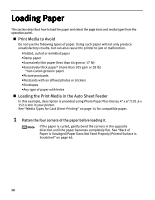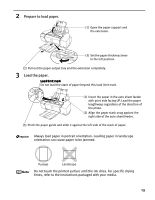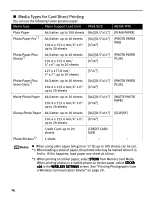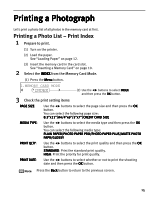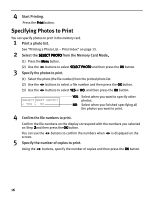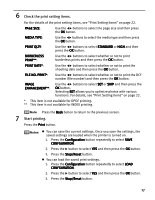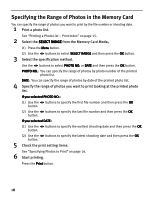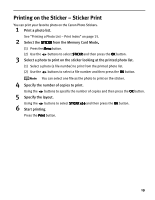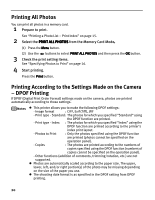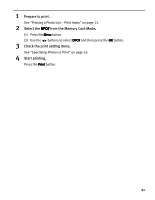Canon PIXMA iP6310D Direct Printing Guide - Page 19
Check the print setting items., Start printing.
 |
View all Canon PIXMA iP6310D manuals
Add to My Manuals
Save this manual to your list of manuals |
Page 19 highlights
6 Check the print setting items. For the details of the print setting items, see "Print Setting Items" on page 22. PAGE SIZE: Use the buttons to select the page size and then press the OK button. MEDIA TYPE: Use the buttons to select the media type and then press the OK button. PRINT QLTY: Use the buttons to select STANDARD or HIGH and then press the OK button. BORDERLESS PRINT**: Use the buttons to select whether or not to print borderless prints and then press the OK button. PRINT DATE*: Use the buttons to select whether or not to print the shooting date and then press the OK button. FILE NO. PRINT*: Use the buttons to select whether or not to print the DCF number (file number) and then press the OK button. IMAGE ENHANCEMENT**: Use the buttons to select SET or SKIP and then press the OK button. Selecting SET allows you to optimize photos with various functions. For details, see "Print Setting Items" on page 22. * This item is not available for DPOF printing. ** This item is not available for INDEX printing. Press the Back button to return to the previous screen. 7 Start printing. Press the Print button. You can save the current settings. Once you save the settings, the saved settings are loaded when the printer is turned on. 1. Press the Configuration button repeatedly to select SAVE CONFGURATION. 2. Press the button to select YES and then press the OK button. 3. Press the Stop/Reset button. You can load the saved print settings. 1. Press the Configuration button repeatedly to select LOAD CONFGURATION. 2. Press the button to select YES and then press the OK button. 3. Press the Stop/Reset button. 17