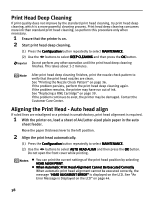Canon PIXMA iP6310D Direct Printing Guide - Page 36
Setting up the Card Slot as the Memory Card Drive of, the Computer
 |
View all Canon PIXMA iP6310D manuals
Add to My Manuals
Save this manual to your list of manuals |
Page 36 highlights
Windows XP/Windows 2000/Windows Me: My Pictures folder Windows 98: My Documents folder Mac OS X v.10.2.8 or later: Pictures folder Setting up the Card Slot as the Memory Card Drive of the Computer The card slot of the printer can also be used as the memory card drive of the computer. To use the card slot of the printer as the memory card drive of the computer, the printer must be connected to the computer and the Memory Card Utility must have been installed for Windows Me/Windows 98/Windows 98 Second Edition. If the utility is not installed, install it following the installation procedure explained in the Easy Setup Instructions. When OFF is selected in the READ-ONLY MODE screen, you cannot print photos in the memory card. After using the card slot as the memory card drive of the computer, remove the memory card, then be sure to select ON in the READ-ONLY MODE screen again. 1 Ensure that both the printer and the computer are turned on, and connected by a USB cable. 2 Press the Configuration button repeatedly to select OTHERS. 3 Use the buttons to select READ-ONLY MODE and then press the OK button. 4 Specify the READ-ONLY MODE. (1) Use the buttons to select a mode. - When selecting OFF, the card slot is used as the memory card drive of the computer. Photo data can be written into the memory card. - When selecting ON, the card slot is used only for reading. Be sure to select this mode when printing photos. (2) Press the OK button. If you use the card slot of the printer as the memory card drive of the computer, follow the instructions for removal of the memory card from the computer, before removing it. Windows: Right-click the removable disk icon and click Eject. If Eject is not displayed on the screen, ensure that the indicator lamp is not flashing and remove the memory card. Macintosh: Be sure to drag the icon into the Trash. 34