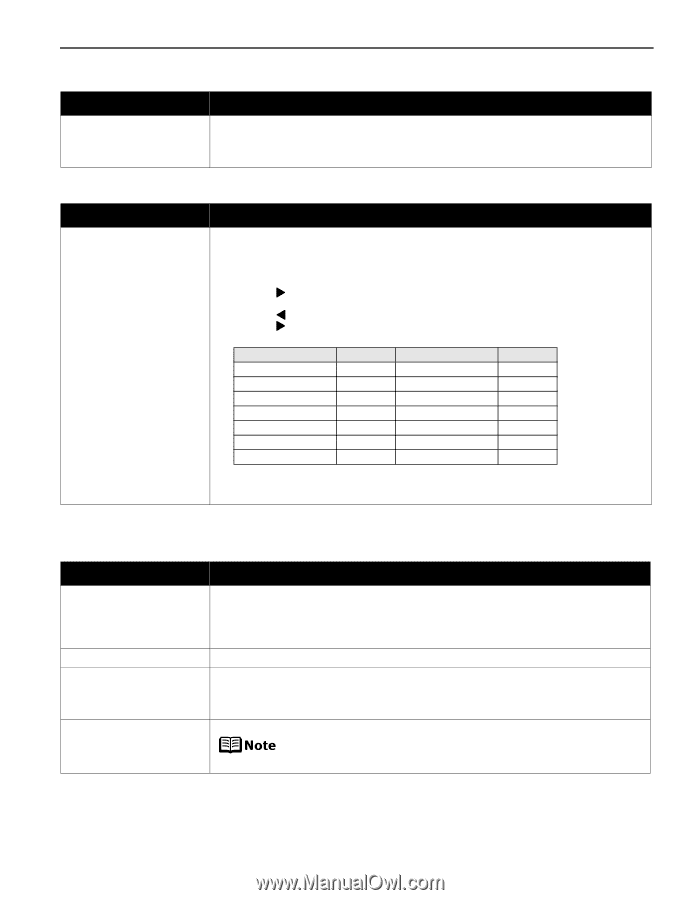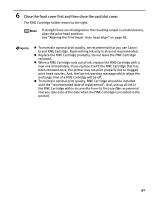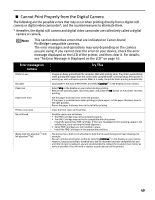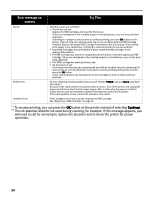Canon PIXMA iP6310D Direct Printing Guide - Page 47
Ink Does Not Come Out/ Printing is Blurred/Colors are Wrong/White
 |
View all Canon PIXMA iP6310D manuals
Add to My Manuals
Save this manual to your list of manuals |
Page 47 highlights
POWER Lamp and Alarm Lamp Flash Alternately Possible Cause An error that requires contacting the Customer Care Center may have occurred Try This Disconnect the printer cable from the printer, and then turn the printer off and unplug the printer from the power supply. Plug the printer back in and turn the printer back on after leaving it for a while. If the problem remains, contact the Customer Care Center. An Unintended Language is Displayed on the LCD Possible Cause The language you want to be displayed is not selected Try This Select the language according to the following procedure. (1) Press the POWER button to turn off the printer. (2) Press the POWER button to turn on the printer. (3) Press the Configuration button three times. If the Bluetooth unit is attached to the printer, press the Configuration button five times. (4) Press the button twice. (5) Press the OK button. (6) Press the button repeatedly to select the leftmost language. (7) Press the button the number of times in the following table according to your desired language. Language Time(s) Language Time(s) Japanese English German French Italian Spanish Dutch 0 Portuguese 7 1 Swedish 8 2 Russian 9 3 Czech 10 4 Hungarian 11 5 Polish 12 6 Turkish 13 (8) Press the OK button. The desired language is displayed on the LCD. (9) Press the Stop/Reset button. Ink Does Not Come Out/ Printing is Blurred/Colors are Wrong/White Streaks Possible Cause A FINE Cartridge is not seated properly/FINE Cartridge is empty Incorrect media type Print head nozzles clogged or shifted Media not loaded print-side up Try This • Open the card slot cover first and the front cover next, and press up the FINE Cartridge to install it properly. • Ensure that the specified FINE Cartridge is installed. If the specified FINE Cartridge is not used, good printing color quality cannot be expected. See "Replacing a FINE Cartridge" on page 39. On the operation panel, confirm that the media type selected matches the paper loaded. Print the nozzle check pattern to check for uneven ink output. When a specific color is missing from the nozzle check pattern, clean the print head. • If ink supply is uneven: See "Print Head Cleaning" on page 37. • If straight lines are shifted: See "Aligning the Print Head - Auto head align" on page 38. Check that your paper is loaded with the correct print side facing up. Follow the instructions packaged with your specialty media for loading and handling. 45