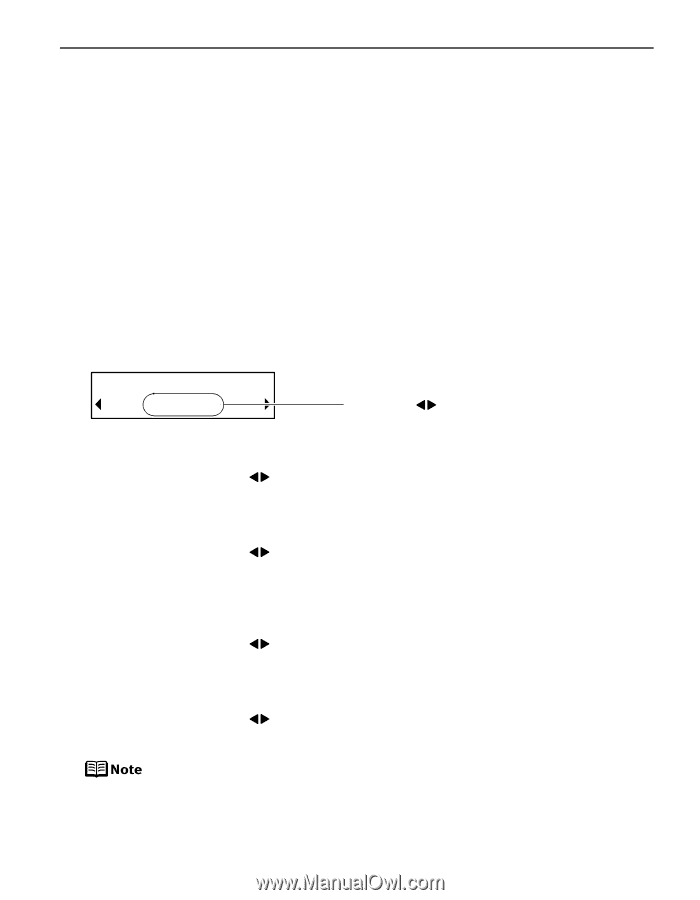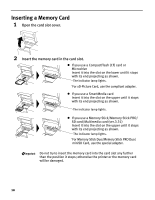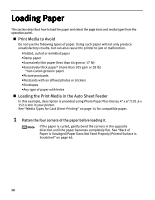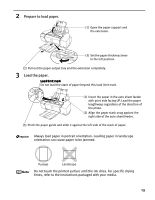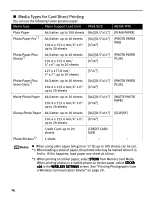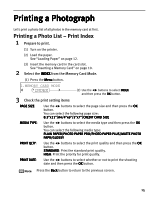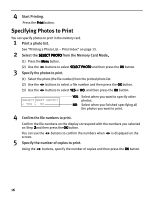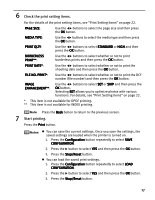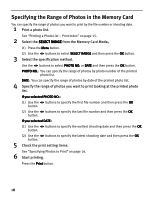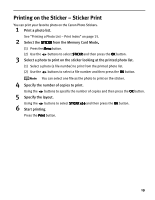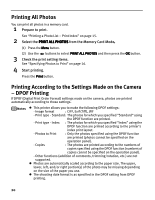Canon PIXMA iP6310D Direct Printing Guide - Page 17
Printing a Photograph
 |
View all Canon PIXMA iP6310D manuals
Add to My Manuals
Save this manual to your list of manuals |
Page 17 highlights
Printing a Photograph Let's print a photo list of all photos in the memory card at first. Printing a Photo List - Print Index 1 Prepare to print. (1) Turn on the printer. (2) Load the paper. See "Loading Paper" on page 12. (3) Insert the memory card in the card slot. See "Inserting a Memory Card" on page 10. 2 Select the INDEX from the Memory Card Mode. (1) Press the Menu button. 1.MEMORY CARD MODE *INDEX 3 Check the print setting items (2) Use the buttons to select INDEX and then press the OK button. PAGE SIZE: Use the buttons to select the page size and then press the OK button. You can select the following page size: 8.5"x11"/A4/4"x6"/5"x7"/CREDIT CARD SIZE MEDIA TYPE: Use the buttons to select the media type and then press the OK button. You can select the following media type: PLAIN PAPER/PHOTO PAPER PRO/PHOTO PAPER PLUS/MATTE PHOTO PAPR/GLOSSY PRINT QLTY: Use the buttons to select the print quality and then press the OK button. STANDARD: Print the standard print quality. HIGH: Print the priority for print quality. PRINT DATE: Use the buttons to select whether or not to print the shooting date and then press the OK button. Press the Back button to return to the previous screen. 15