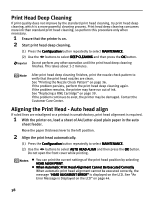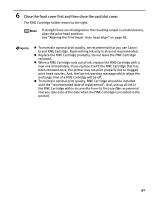Canon PIXMA iP6310D Direct Printing Guide - Page 45
Troubleshooting
 |
View all Canon PIXMA iP6310D manuals
Add to My Manuals
Save this manual to your list of manuals |
Page 45 highlights
Troubleshooting Let's take a look at countermeasures against troubles which may occur during use of the printer. Here, we will discuss errors indicated on the LCD, problems that might occur during direct printing from the digital camera. If you cannot find the symptom corresponding to a certain problem, refer to the User's Guide. "An Error Message is Displayed on the LCD" on page 43 "POWER Lamp and Alarm Lamp Flash Alternately" on page 45 "An Unintended Language is Displayed on the LCD" on page 45 "Ink Does Not Come Out/ Printing is Blurred/Colors are Wrong/White Streaks" on page 45 "Back of Paper is Smudged/Paper Does Not Feed Properly/Printed Surface is Scratched" on page 46 "Paper Jams" on page 48 "Cannot Print Properly from the Digital Camera" on page 49 An Error Message is Displayed on the LCD If Alarm lamp lights and an error message is displayed on the LCD, take the corresponding countermeasure described below. Message NO PHOTOS ON CARD LOAD PAPER PAPER JAMMED CHECK INK U041 CHECK INK U051 U052 U053 U059 CHECK INK U075 U076 WASTE INK NEAR FULL Try This • Photo data edited/processed on the computer should be printed from the computer, not from the camera. • There is no proper data in the memory card. See "Memory Cards Supported by This Printer" on page 9. Reload the paper correctly and press the OK button. If paper has jammed in the printer, clear the jam, reload the paper in the printer correctly and then press the OK button. See "Paper Jams" on page 48. Replace the FINE Cartridge, and close the front cover. If lines are misaligned or the resulting output is not satisfactory, carry out the Print Head Alignment. If printing is in progress and you want to continue printing, press the OK button. Then printing can continue under the ink out condition with the FINE cartridge installed. Replace the empty FINE cartridge immediately after the printing. The resulting print quality is not satisfactory, if printing is continued under the ink out condition. Possible causes are as follows: • The FINE Cartridge may not be installed properly. • The FINE Cartridge may not be the compatible with this printer. Install the appropriate FINE Cartridge. If lines are misaligned or the resulting output is not satisfactory, carry out the Print Head Alignment. Some FINE Cartridges are not installed in place. Install the FINE Cartridges in the appropriate positions. The printer has a built-in ink absorber to hold the ink used during print head cleaning, for example. This error message indicates that the ink absorber is nearly full. Press the OK button to cancel the error so you can continue printing. Before the ink absorber becomes completely full, contact the Customer Care Center. (You will need to replace a particular part of the printer.) Canon recommends that you call for service as soon as this error occurs. Once the ink absorber becomes completely full, printing cannot be performed until the ink tank is replaced. 43