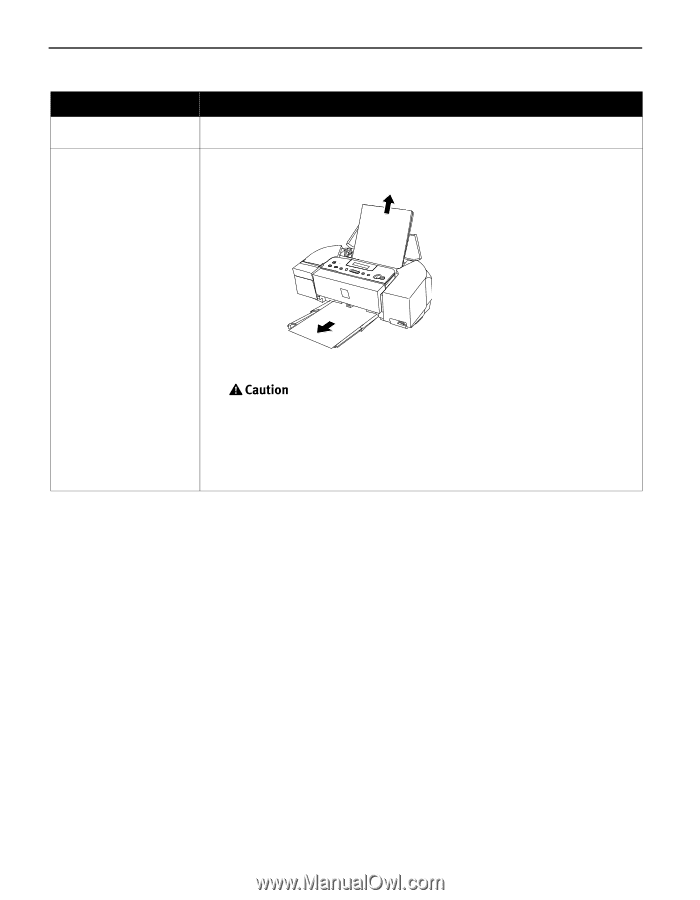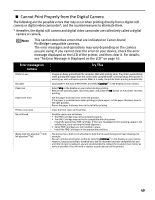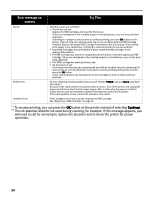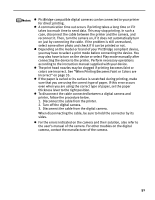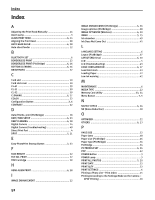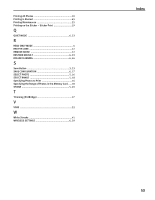Canon PIXMA iP6310D Direct Printing Guide - Page 50
Paper Jams
 |
View all Canon PIXMA iP6310D manuals
Add to My Manuals
Save this manual to your list of manuals |
Page 50 highlights
Paper Jams Possible Cause Landscape credit card-sized paper jams inside the printer Paper jams in the paper output slot Try This You cannot load credit card-sized paper in the landscape orientation. Slowly pull the paper out from the auto sheet feeder. Remove the paper according to the following procedure. (1) Slowly pull the paper out, either from the auto sheet feeder or from the paper output slot, whichever is easier. • If the paper tears and a piece remains inside the printer, open the card slot cover first and the front cover next, and remove it. Be careful not to touch any components inside the printer. After removing all paper, close the front cover first and the card slot cover next. If you cannot pull the paper out, turn the printer off and turn it back on. The paper will be ejected automatically. (2) Reload the paper into the printer and press the OK button. If you cannot remove the paper or if the paper tears inside the printer, or if the paper jam error continues after removing the paper, contact the Customer Care Center. 48