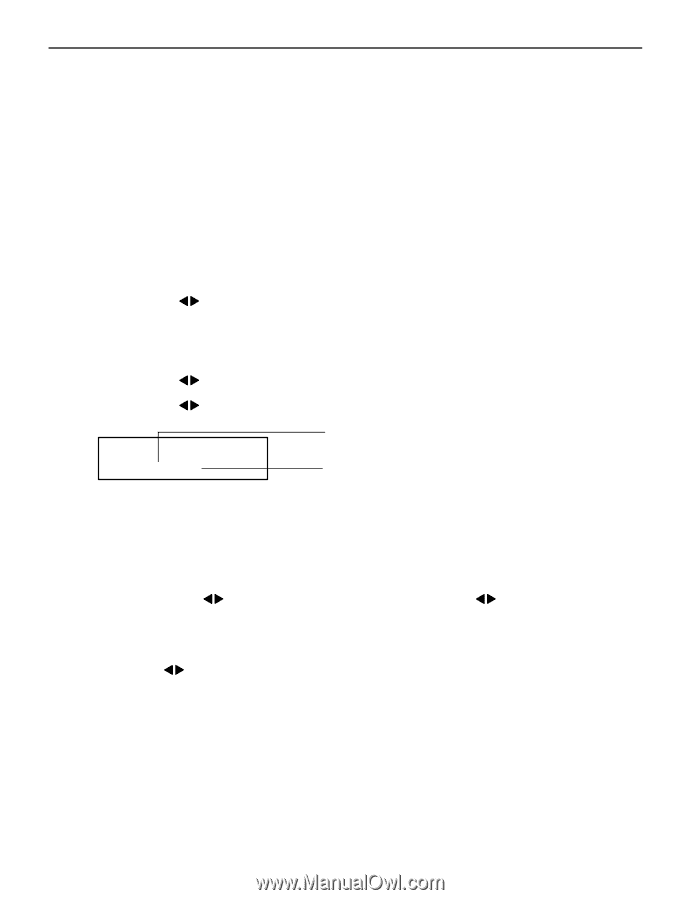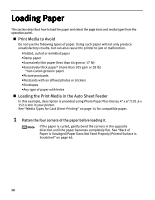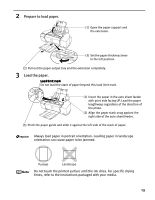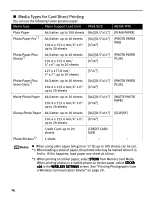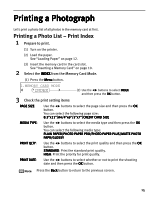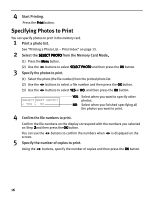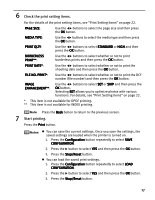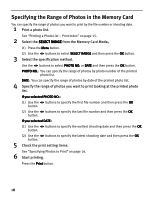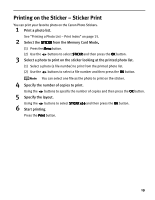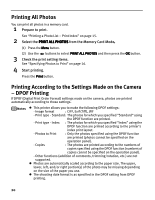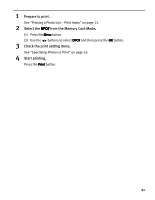Canon PIXMA iP6310D Direct Printing Guide - Page 18
Specifying Photos to Print
 |
View all Canon PIXMA iP6310D manuals
Add to My Manuals
Save this manual to your list of manuals |
Page 18 highlights
4 Start Printing. Press the Print button. Specifying Photos to Print You can specify photos to print in the memory card. 1 Print a photo list. See "Printing a Photo List - Print Index" on page 15. 2 Select the SELECT PHOTO from the Memory Card Mode. (1) Press the Menu button. (2) Use the buttons to select SELECT PHOTO and then press the OK button. 3 Specify the photos to print. (1) Select the photo (the file number) from the printed photo list. (2) Use the buttons to select a file number and then press the OK button. (3) Use the buttons to select YES or NO, and then press the OK button. SELECT NEXT PHOTO? < YES > NO YES: Select when you want to specify other photos. NO: Select when you finished specifying all the photos you want to print. 4 Confirm the file numbers to print. Confirm the file numbers on the display correspond with the numbers you selected on Step 3 and then press the OK button. You can use the buttons to confirm the numbers when screen. 5 Specify the number of copies to print. is displayed on the Using the buttons, specify the number of copies and then press the OK button. 16