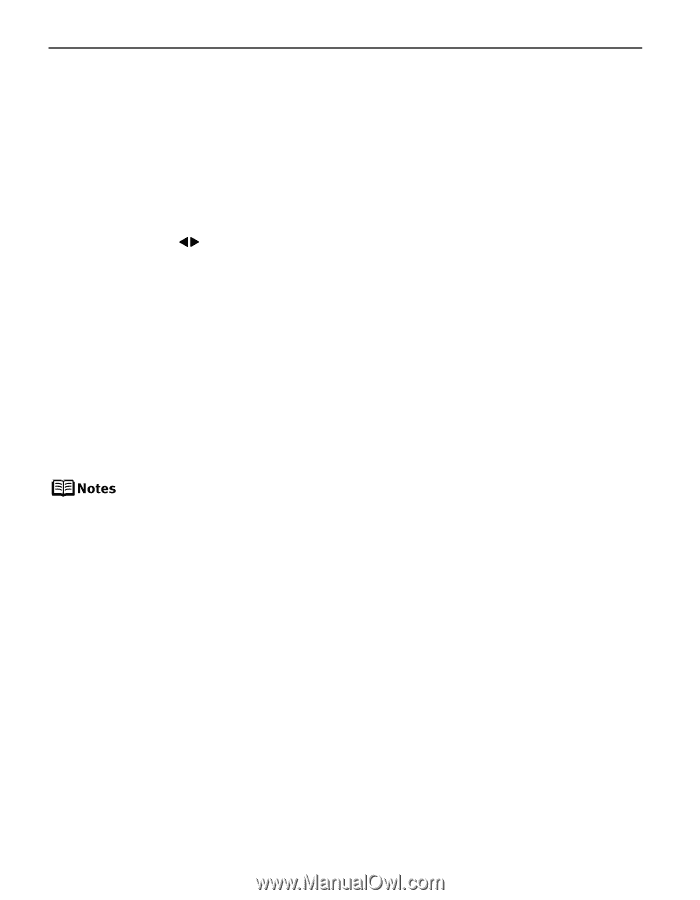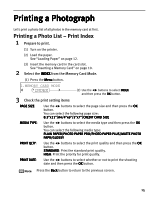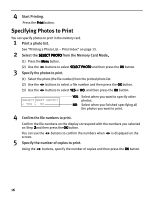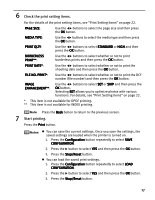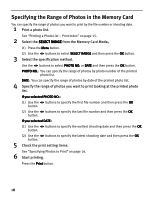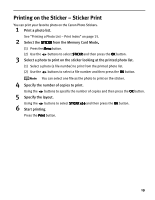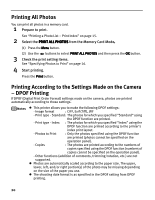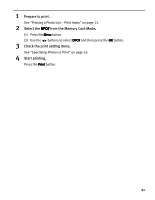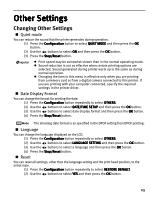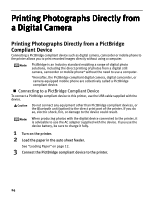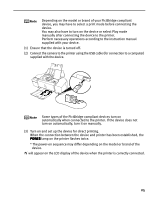Canon PIXMA iP6310D Direct Printing Guide - Page 22
Printing All Photos, Printing According to the Settings Made on the Camera, DPOF Printing
 |
View all Canon PIXMA iP6310D manuals
Add to My Manuals
Save this manual to your list of manuals |
Page 22 highlights
Printing All Photos You can print all photos in a memory card. 1 Prepare to print. See "Printing a Photo List - Print Index" on page 15. 2 Select the PRINT ALL PHOTOS from the Memory Card Mode. (1) Press the Menu button. (2) Use the buttons to select PRINT ALL PHOTOS and then press the OK button. 3 Check the print setting items. See "Specifying Photos to Print" on page 16. 4 Start printing. Press the Print button. Printing According to the Settings Made on the Camera - DPOF Printing If DPOF (Digital Print Order Format) settings made on the camera, photos are printed automatically according to those settings. This printer allows you to make the following DPOF settings: - Image format : CIFF, Exif (Tiff), JFIF - Print type - Standard: The photos for which you specified "Standard" using the DPOF function are printed. - Print type - Index : The photos for which you specified "Index" using the DPOF function are printed according to the printer's index print layout. - Photos to Print : Only the photos specified using the DPOF function are printed (photos cannot be specified on the operation panel). - Copies : The photos are printed according to the numbers of copies specified using the DPOF function (numbers of copies cannot be specified on the operation panel). - Other functions (addition of comments, trimming/rotation, etc.) are not supported. Photos are automatically scaled according to the paper size. The upper, lower, left, and/or right portion(s) of the photo may be missing depending on the size of the paper you use. The shooting date format is as specified in the DPOF setting from DPOF printing. 20