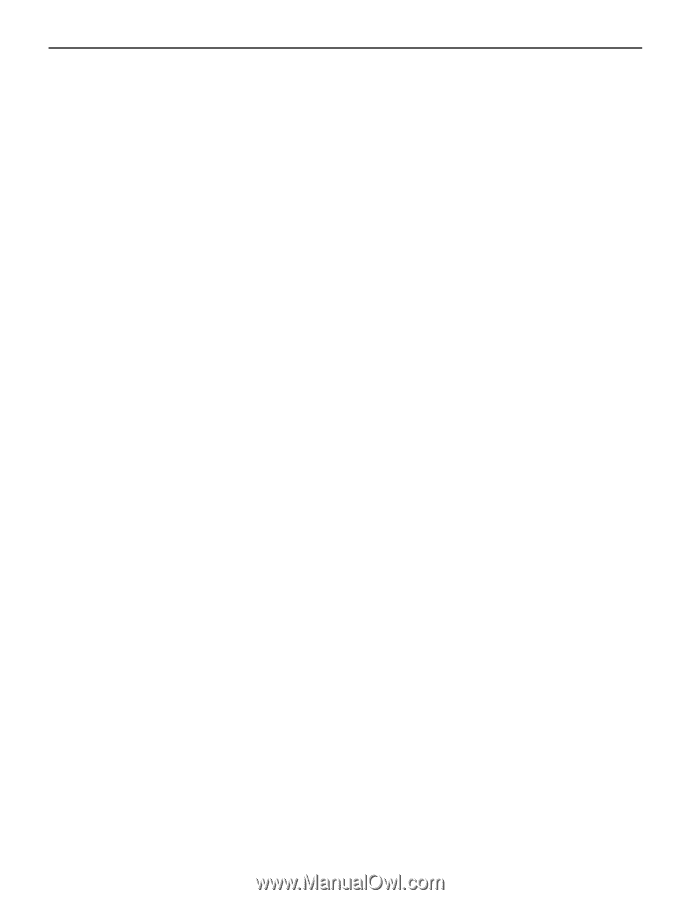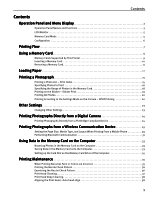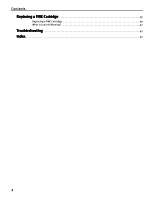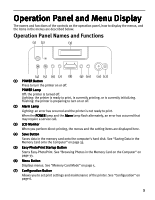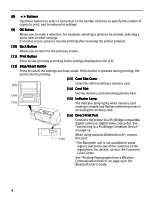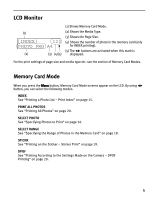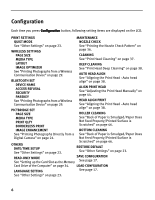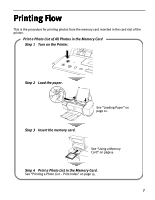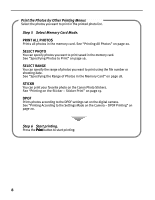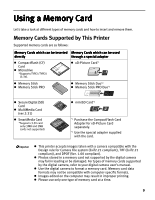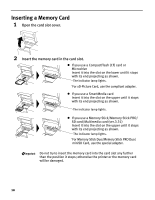Canon PIXMA iP6310D Direct Printing Guide - Page 8
Configuration - manual
 |
View all Canon PIXMA iP6310D manuals
Add to My Manuals
Save this manual to your list of manuals |
Page 8 highlights
Configuration Each time you press Configuration button, following setting items are displayed on the LCD. PRINT SETTINGS MAINTENANCE QUIET MODE NOZZLE CHECK See "Other Settings" on page 23. See "Printing the Nozzle Check Pattern" on WIRELESS SETTINGS page 36. PAGE SIZE CLEANING MEDIA TYPE See "Print Head Cleaning" on page 37. LAYOUT IMAGE OPTIMIZER See "Printing Photographs from a Wireless Communication Device" on page 29. BLUETOOTH SET DEVICE NAME ACCESS REFUSAL SECURITY PASSKEY See "Printing Photographs from a Wireless Communication Device" on page 29. PICTBRIDGE SET PAGE SIZE MEDIA TYPE PRINT QLTY BORDERLESS PRINT DEEP CLEANING See "Print Head Deep Cleaning" on page 38. AUTO HEAD ALIGN See "Aligning the Print Head - Auto head align" on page 38. ALIGN PRINT HEAD See "Adjusting the Print Head Manually" on page 44. HEAD ALIGN PRINT See "Aligning the Print Head - Auto head align" on page 38. ROLLER CLEANING See "Back of Paper is Smudged/Paper Does Not Feed Properly/Printed Surface is Scratched" on page 46. IMAGE ENHANCEMENT BOTTOM CLEANING See "Printing Photographs Directly from a See "Back of Paper is Smudged/Paper Does Digital Camera" on page 24. Not Feed Properly/Printed Surface is OTHERS DATE/TIME SETUP See "Other Settings" on page 23. Scratched" on page 46. RESTORE DEFAULT See "Other Settings" on page 23. READ-ONLY MODE SAVE CONFGURATION See "Setting up the Card Slot as the Memory See page 17. Card Drive of the Computer" on page 34. LOAD CONFGURATION LANGUAGE SETTING See page 17. See "Other Settings" on page 23. 6