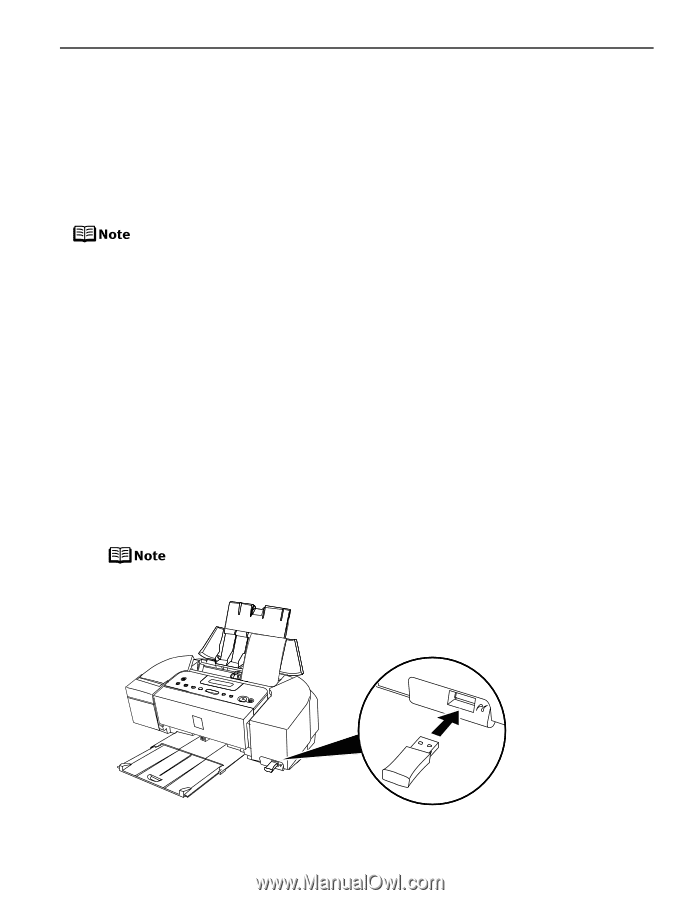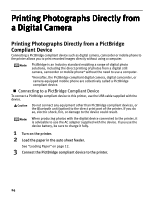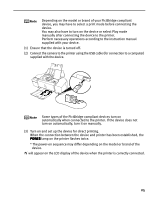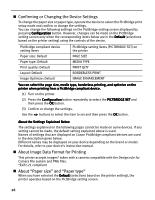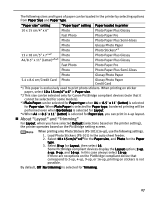Canon PIXMA iP6310D Direct Printing Guide - Page 31
Printing Photographs from a, Wireless Communication Device - printer user guide
 |
View all Canon PIXMA iP6310D manuals
Add to My Manuals
Save this manual to your list of manuals |
Page 31 highlights
Printing Photographs from a Wireless Communication Device This section explains the printer's settings when printing photos through Bluetooth communication. If the optional Bluetooth unit BU-20 is connected to the printer, you can also print photos through Bluetooth communication. For details, refer to the Bluetooth User's Guide. The mobile phone supporting the OPP (Object Push Profile) or BIP (Basic Imaging Profile) can print photos. For details of profiles, refer to your product's instruction manual. When printing photos through Bluetooth communication: • See "Setting the Page Size, Media Type, and Layout When Printing From a Mobile Phone" below. • See "Performing Bluetooth Communication" on page 31. Setting the Page Size, Media Type, and Layout When Printing From a Mobile Phone You can select the page size, media type, layout and borderless printing on the wireless print setting screen when printing from a mobile phone through Bluetooth communication. * The initial setting is borderless printing on 4"x6" Photo Paper Plus Glossy. 1 Turn on the printer. 2 Connect the Bluetooth unit BU-20 to the direct print port. WIRELESS SETTINGS cannot be selected until the Bluetooth unit is connected. 29