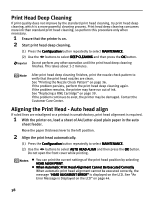Canon PIXMA iP6310D Direct Printing Guide - Page 35
Using Data in the Memory Card on, the Computer
 |
View all Canon PIXMA iP6310D manuals
Add to My Manuals
Save this manual to your list of manuals |
Page 35 highlights
Using Data in the Memory Card on the Computer Browsing Photos in the Memory Card on the Computer By pressing the Easy-PhotoPrint Startup button, you can display photos in the memory card on the computer display with Easy-PhotoPrint, if the printer is connected to the computer. You can print the photos from Easy-PhotoPrint. To use the Easy-PhotoPrint Startup button, connect the printer to the computer and install the printer driver, Memory Card Utility, and EasyPhotoPrint. For more information on installation, refer to the Easy Setup Instructions. 1 Ensure that both the printer and the computer are turned on, and connected by a USB cable. 2 Press the Easy-PhotoPrint Startup button. Easy-PhotoPrint starts on the computer. For information on printing with Easy-PhotoPrint and other details, refer to the Photo Application Guide. Saving Data in the Memory Card onto the Computer By pressing the Save button, you can save the data in the memory card on the hard disk of the computer. To use the Save button, connect the printer to the computer and install the Memory Card Utility. For more information on installation, refer to the Easy Setup Instructions. 1 Ensure that both the printer and the computer are turned on, and connected by a USB cable. 2 Press the Save button. The photos will be saved to a folder created in the location specified below. The folder will be named automatically according to the date that it was created (YYYY_MM_DD). 33