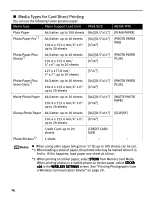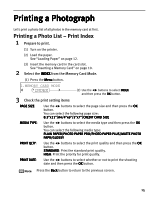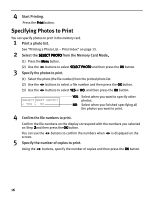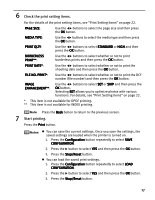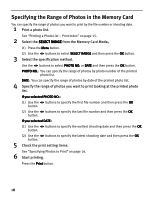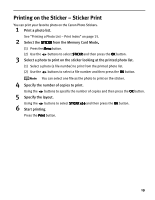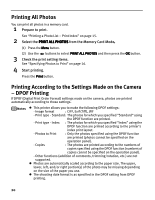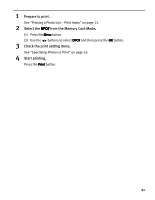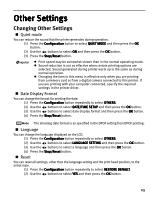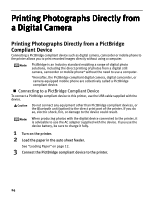Canon PIXMA iP6310D Direct Printing Guide - Page 21
Printing on the Sticker - Sticker Print
 |
View all Canon PIXMA iP6310D manuals
Add to My Manuals
Save this manual to your list of manuals |
Page 21 highlights
Printing on the Sticker - Sticker Print You can print your favorite photo on the Canon Photo Stickers. 1 Print a photo list. See "Printing a Photo List - Print Index" on page 15. 2 Select the STICKR from the Memory Card Mode. (1) Press the Menu button. (2) Use the buttons to select STICKR and then press the OK button. 3 Select a photo to print on the sticker looking at the printed photo list. (1) Select a photo (a file number) to print from the printed photo list. (2) Use the buttons to select a file number and then press the OK button. You can select one file as the photo to print on the sticker. 4 Specify the number of copies to print. Using the buttons to specify the number of copies and then press the OK button. 5 Specify the layout. Using the buttons to select STICKR x16 and then press the OK button. 6 Start printing. Press the Print button. 19