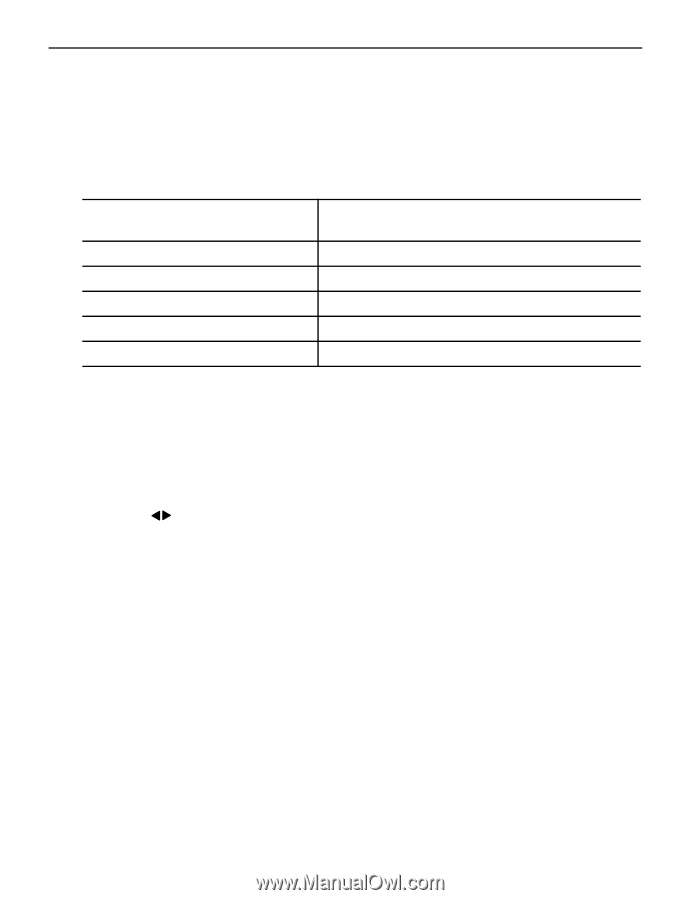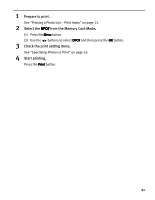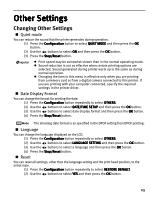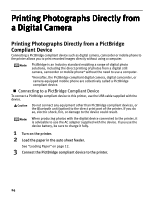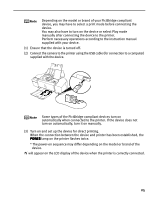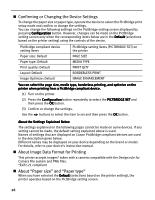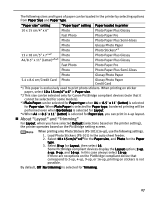Canon PIXMA iP6310D Direct Printing Guide - Page 28
Confirming or Changing the Device Settings, About Image Data Format for Printing, About Paper size
 |
View all Canon PIXMA iP6310D manuals
Add to My Manuals
Save this manual to your list of manuals |
Page 28 highlights
Confirming or Changing the Device Settings To change the paper size or paper type, operate the device to select the PictBridge print setup mode and confirm or change the settings. You can change the following settings on the PictBridge setting screen displayed by pressing Configuration button. However, changes can be made on the PictBridge setting screen only when the corresponding items below are in the Default (selections based on the printer setting) using the controls of the device. PictBridge compliant device setting items Paper size: Default Paper type: Default Print quality: Default Layout: Default Image Optimize: Default PictBridge setting items (PICTBRIDGE SET) on the printer PAGE SIZE MEDIA TYPE PRINT QLTY BORDERLESS PRINT IMAGE ENHANCEMENT You can select the page size, media type, borderless printing, and optimize on the printer when printing from a PictBridge compliant device. (1) Turn on the printer. (2) Press the Configuration button repeatedly to select the PICTBRIDGE SET and then press the OK button. (3) Confirm or change the settings. Use the buttons to select the item to set and then press the OK button. About the Settings Explained Below The settings explained on the following pages cannot be made on some devices. If any setting cannot be made, the default setting explained above is used. Names of settings that are displayed on Canon PictBridge compliant devices are used in the description given below. Different names may be displayed on your device depending on the brand or model. For details, refer to your device's instruction manual. About Image Data Format for Printing This printer accepts images* taken with a camera compatible with the Design rule for Camera File system and PNG files. *Exif2.21 compliant About "Paper size" and "Paper type" When you have selected the Default (selections based on the printer setting), the printer operates based on the PictBridge setting screen. 26