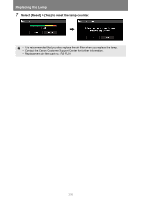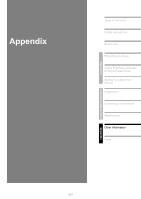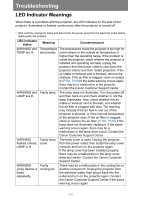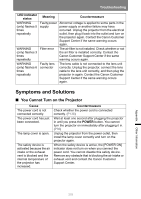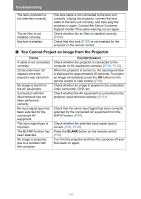Canon REALiS WUX6000 D Pro AV User Manual - Page 205
There is no Sound, Cause, Countermeasure
 |
View all Canon REALiS WUX6000 D Pro AV manuals
Add to My Manuals
Save this manual to your list of manuals |
Page 205 highlights
Troubleshooting Cause The external monitor output is not set on the notebook computer correctly. The displayed image is not the same as that displayed on the computer. Images on a USB flash drive cannot be projected. The LAN cable (shielded twisted pair) is not connected correctly. A network connection cannot be established. Countermeasure Turn on the external monitor output on the notebook computer. To turn on the external monitor output, press the [LCD] or [VGA] function key or a key with an icon for the external monitor, while holding down the [Fn] key on the keyboard of the notebook computer. With Windows 7, you can turn on image output by holding down the Windows logo key and pressing the [P] key. (P140) The combination of keys used to perform this operation varies depending on the model of notebook computer. For more detailed information, refer to the manual that came with your computer. Check whether the dual screen (multi-display) mode is selected on the computer. If dual screen mode is selected, change the computer display output to mirroring mode. The output setting method varies among computer manufacturers. For more detailed information, refer to the manual that came with your computer. Projection from USB flash drives requires JPEG images with a resolution not exceeding 10912x8640, single-byte alphanumeric file names, and a FATformatted drive. Check whether the LAN cable (shielded twisted pair) is connected to the projector correctly. (P164) Network connections are not available until about 40 seconds after startup. (P177) ■ There is no Sound Cause The audio cable is not connected correctly. The MUTE function is enabled. The volume level is adjusted to the minimum. An audio cable with a built-in resistor is used. Audio in terminal select is [Off]. Countermeasure Check the audio cable connection. (P131) Press the MUTE button on the remote control. (P63) Press the VOL button on the remote control or the VOL+ button on the side control to adjust the volume level. (P63) Use an audio cable without a built-in resistor. Change the Audio In terminal to the appropriate setting. (P106) Appendix Other Information 205