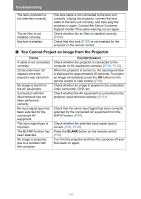Canon REALiS WUX6000 D Pro AV User Manual - Page 209
Relationship between Aspect and Screen Aspect, When the image is projected on a 16:10 screen
 |
View all Canon REALiS WUX6000 D Pro AV manuals
Add to My Manuals
Save this manual to your list of manuals |
Page 209 highlights
Relationship between Aspect and Screen Aspect This section describes the relationship between screen aspect (P48) and aspect (P52). Select an optimum aspect ratio of the projected image (screen aspect) or an optimum screen mode (aspect) according to the aspect ratio of the screen, type of input image signal and so on for the projection to make best use of the screen size. • If a computer image with an aspect ratio of 16:9 is not projected correctly when the setting is [Auto], select [16:9] as the screen aspect. • For a 16:9 image with black borders at the top and bottom, such as a terrestrial broadcast movie, you can project the 16:9 image area so that it is projected on the entire screen by selecting [Zoom] in [Aspect]. There may be some cases that [Zoom] cannot be selected depending on the input signal and/or resolution. • For keystone correction (P54), select an option other than [4:3 D. image shift] or [16:9 D. image shift] for [Screen aspect]. ■ When the image is projected on a 16:10 screen Aspect ratio of connected device (16:10) 1920 x 1200 1440 x 900 1280 x 800 (16:9) 1920 x 1080 1280 x 720 (4:3) 1600 x 1200 1400 x 1050 640 x 480 Screen aspect setting (P48) [16:10] Aspect setting (P52) [16:10] [Auto] [16:10] [16:10] Screen image Appendix Other Information 209