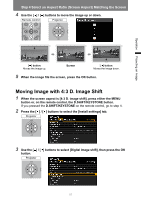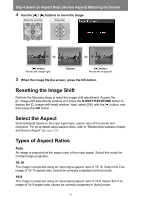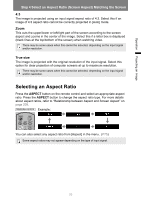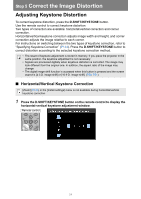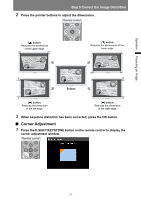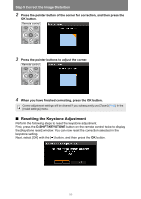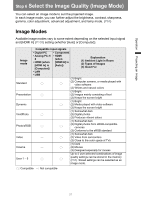Canon REALiS WUX6000 D Pro AV User Manual - Page 52
Resetting the Image Shift, Select the Aspect, Types of Aspect Ratios
 |
View all Canon REALiS WUX6000 D Pro AV manuals
Add to My Manuals
Save this manual to your list of manuals |
Page 52 highlights
Step 4 Select an Aspect Ratio (Screen Aspect) Matching the Screen 4 Use the [ ] / [ ] buttons to move the image. Remote control Projector [ ] button: Moves the image right. Screen [ ] button: Moves the image left. 5 When the image fits the screen, press the OK button. Resetting the Image Shift Perform the following steps to reset the image shift adjustment. Access the [D. image shift adjustment] window and press the D.SHIFT/KEYSTONE button to display the [D. image shift reset] window. Next, select [OK] with the [ ] button, and then press the OK button. Select the Aspect Select [Aspect] based on the input signal type, aspect ratio of the screen and resolution. For more details about aspect ratios, refer to "Relationship between Aspect and Screen Aspect" on page 209. Types of Aspect Ratios Auto An image is projected at the aspect ratio of the input signal. Select this mode for normal image projection. 16:10 The image is projected using an input signal aspect ratio of 16:10. Select this if an image of 16:10 aspect ratio cannot be correctly projected in [Auto] mode. 16:9 The image is projected using an input signal aspect ratio of 16:9. Select this if an image of 16:9 aspect ratio cannot be correctly projected in [Auto] mode. 52