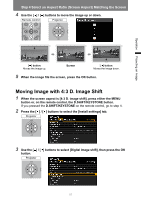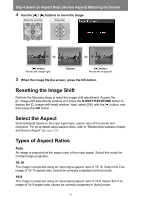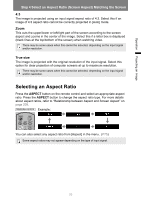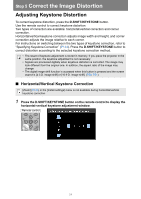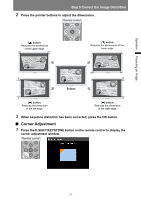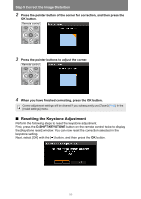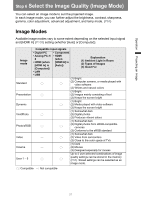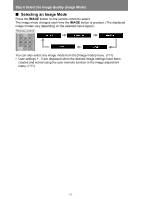Canon REALiS WUX6000 D Pro AV User Manual - Page 53
Selecting an Aspect Ratio
 |
View all Canon REALiS WUX6000 D Pro AV manuals
Add to My Manuals
Save this manual to your list of manuals |
Page 53 highlights
Operation Projecting an Image Step 4 Select an Aspect Ratio (Screen Aspect) Matching the Screen 4:3 The image is projected using an input signal aspect ratio of 4:3. Select this if an image of 4:3 aspect ratio cannot be correctly projected in [Auto] mode. Zoom This cuts the upper/lower or left/right part of the screen according to the screen aspect and zooms in the center of the image. Select this if a letter box is displayed (black lines at the top/bottom of the screen) when watching video. There may be some cases when this cannot be selected, depending on the input signal and/or resolution. True size The image is projected with the original resolution of the input signal. Select this option for clear projection of computer screens at up to maximum resolution. There may be some cases when this cannot be selected, depending on the input signal and/or resolution. Selecting an Aspect Ratio Press the ASPECT button on the remote control and select an appropriate aspect ratio. Press the ASPECT button to change the aspect ratio type. For more details about aspect ratios, refer to "Relationship between Aspect and Screen Aspect" on page 209. Remote control Example: You can also select any aspect ratio from [Aspect] in the menu. (P75) Some aspect ratios may not appear depending on the type of input signal. 53