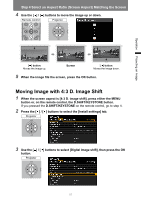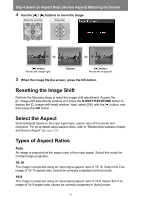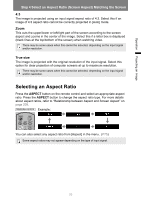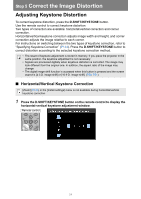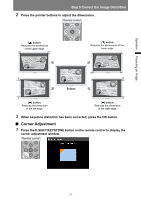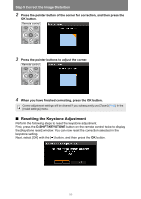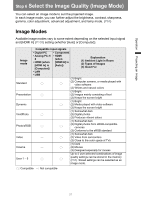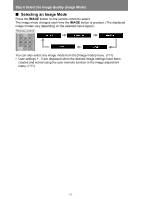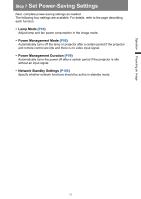Canon REALiS WUX6000 D Pro AV User Manual - Page 54
Step 5 Correct the Image Distortion, Adjusting Keystone Distortion
 |
View all Canon REALiS WUX6000 D Pro AV manuals
Add to My Manuals
Save this manual to your list of manuals |
Page 54 highlights
Step 5 Correct the Image Distortion Adjusting Keystone Distortion To correct keystone distortion, press the D.SHIFT/KEYSTONE button. Use the remote control to correct keystone distortion. Two types of correction are available: horizontal/vertical correction and corner correction. Horizontal/vertical keystone correction adjusts image width and height, and corner correction adjusts the image relative to each corner. For instructions on switching between the two types of keystone correction, refer to "Specifying Keystone Correction" (P144). Press the D.SHIFT/KEYSTONE button to correct distortion according to the selected keystone correction method. • The result of keystone adjustment is stored in memory. If you place the projector in the same position, the keystone adjustment is not necessary. • Signals are processed digitally when keystone distortion is corrected. The image may look different from the original one. In addition, the aspect ratio of the image may change. • The digital image shift function is accessed when this button is pressed and the screen aspect is [4:3 D. image shift] or [16:9 D. image shift]. (P50, P51) ■ Horizontal/Vertical Keystone Correction [Zoom] (P143) in the [Install settings] menu is not available during horizontal/vertical keystone correction. 1 Press the D.SHIFT/KEYSTONE button on the remote control to display the horizontal-vertical keystone adjustment window. Remote control 54