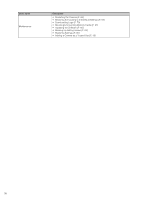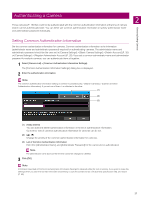Canon VB-R12VE Camera Management Tool User Manual - Page 22
SSL/Port Number, Displaying Thumbnails, Not connectable] or [Authentication required], Admin Required]
 |
View all Canon VB-R12VE manuals
Add to My Manuals
Save this manual to your list of manuals |
Page 22 highlights
Note For details on error information, please refer to "Operation Guide" > "List of Log Messages". The error information dialog box is not displayed for some camera models. [Not connectable] or [Authentication required] Double-click [Not connectable] or [Authentication required] in [Connection Status] to display the camera authentication information dialog box, and configure settings (P. 28). Note If [Not connectable] appears even after a camera finishes processing, for example after a camera restarts, try clicking (Update Camera Information). [Admin Required] Double-click [Admin Required] in [Connection Status] to display the register administrator account screen, and configure settings (P. 20). SSL/Port Number If a camera is connected with SSL, three types of icons are displayed according to the port used to communicate with the camera and its status. The icons enable you to check whether SSL is used and whether there is a problem with the self-signed certificate. Non-SSL communication SSL communication (no problem with certificate) SSL communication (problem with certificate) Note If this tool is connected to the camera via SSL, the SSL communication is confirmed using the IPv4 address. If a certificate other than IPv4 is used, the SSL communication (problem with certificate) icon is displayed. Displaying Thumbnails Use the thumbnail view switch button to display the thumbnails of the still images obtained from the camera. When you place the mouse cursor over the thumbnail, it is enlarged. 22