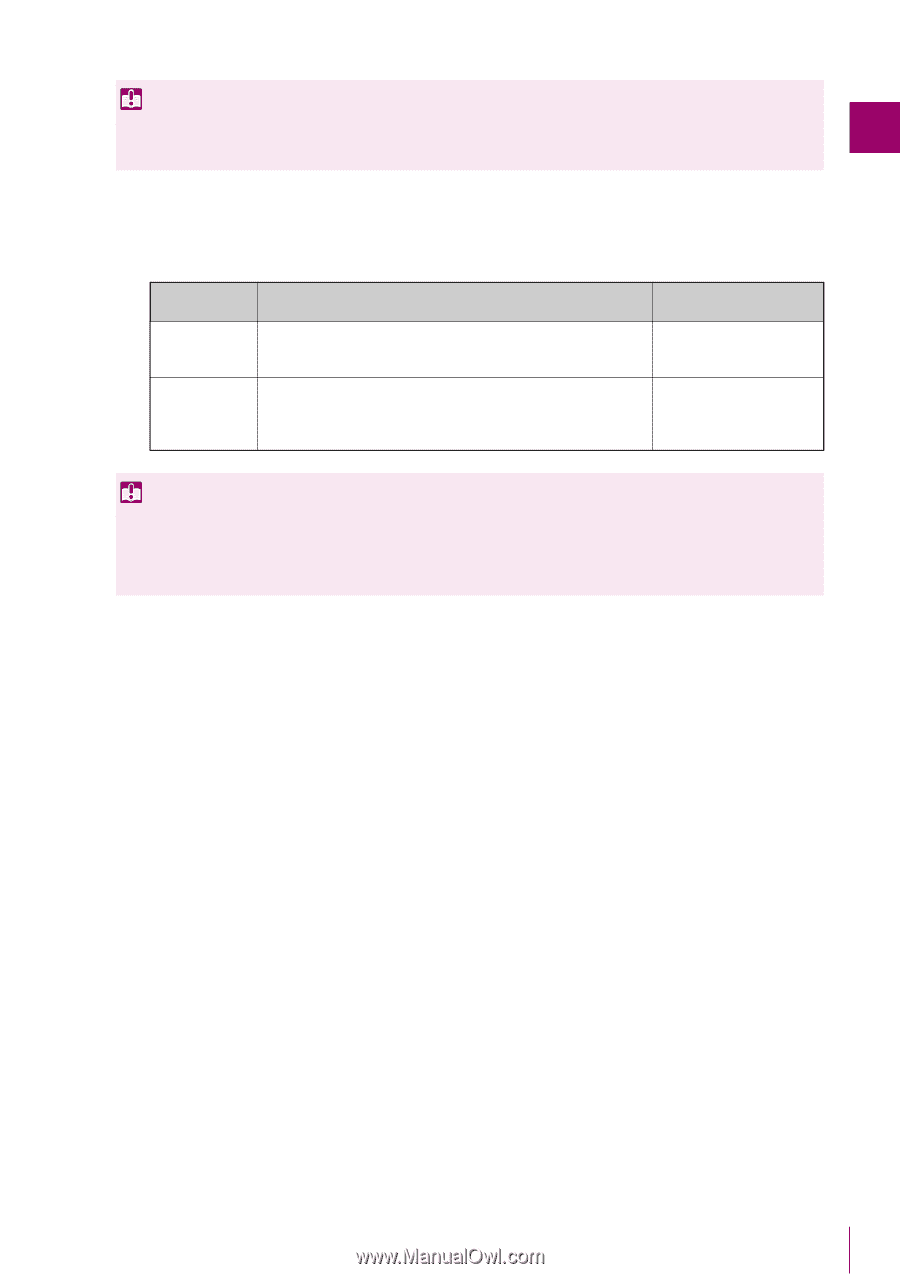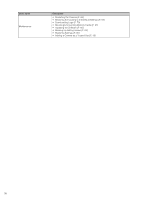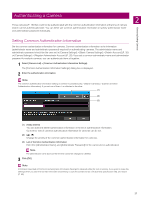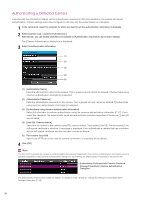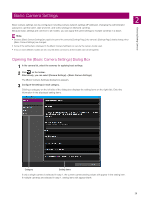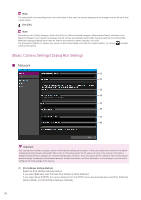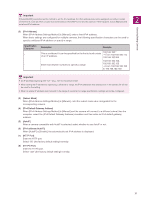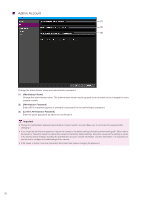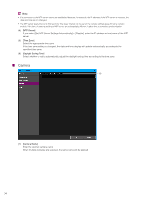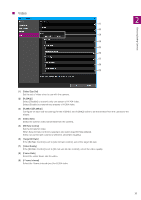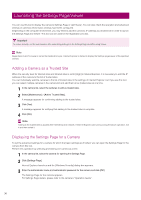Canon VB-R12VE Camera Management Tool User Manual - Page 31
When [IPv4 Address Settings Method] is [Manual], enter a fixed IPv4 address.
 |
View all Canon VB-R12VE manuals
Add to My Manuals
Save this manual to your list of manuals |
Page 31 highlights
Important If [Auto (DHCP)] is selected as the method to set the IPv4 address, the IPv4 address may not be assigned correctly in certain environments, such as when a router is present between the DHCP server and the camera. If this happens, select [Manual] and set a fixed IPv4 address. (2) [IPv4 Address] When [IPv4 Address Settings Method] is [Manual], enter a fixed IPv4 address. When basic settings are configured for multiple cameras, the following specification characters can be used to specify a wildcard IPv4 address or specify a range. Specification Character * - Description Example This is a wildcard. It can be specified for the first to fourth octets of an IP address. 192.168.100.* From 192.168.100.1 to 192.168.100.254 Enter this between numbers to specify a range. 192.168.100.100- 192.168.100.150 From 192.168.100.100 to 192.168.100.150 Detecting/Setting Cameras 2 Important • An IP address beginning with "127." (e.g., 127.0.0.1) cannot be set. • When setting the IP address by specifying a wildcard or range, the IPv4 addresses that already exist in the camera list will not be used for the setting. • When an empty IP address does not exist in the range of a wildcard or range specification, settings will not be configured. (3) [Subnet Mask] When [IPv4 Address Settings Method] is [Manual], enter the subnet mask value designated for the corresponding network. (4) [IPv4 Default Gateway Address] When [IPv4 Address Settings Method] is [Manual] and the camera will connect to a different subnet than the computer, select the [IPv4 Default Gateway Address] checkbox and then enter an IPv4 default gateway address. (5) [AutoIP] When a camera compatible with AutoIP is selected, select whether to use AutoIP or not. (6) [IPv4 address (AutoIP)] When [AutoIP] is [Enable], the automatically set IPv4 address is displayed. (7) [HTTP Port] Enter the HTTP port. Select "80" (the factory default setting) normally. (8) [HTTPS Port] Enter the HTTPS port. Select "443" (the factory default setting) normally. 31