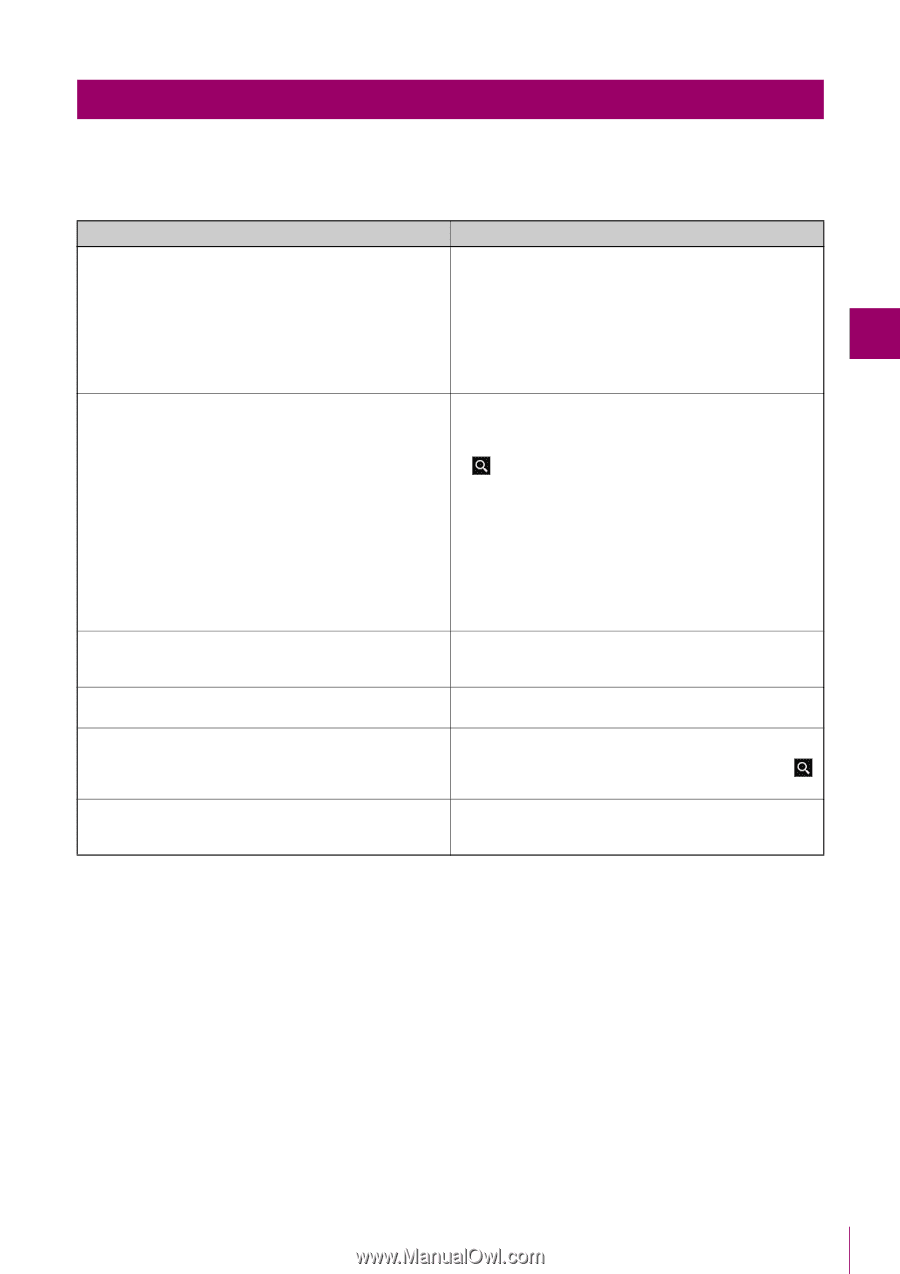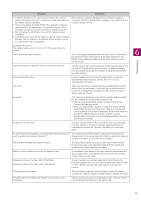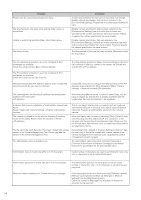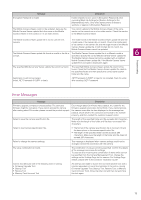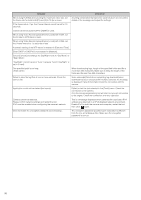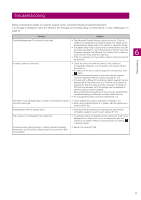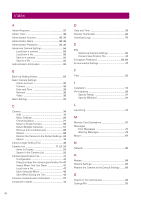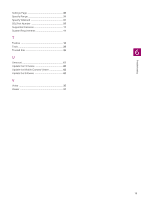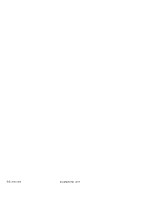Canon VB-R12VE Camera Management Tool User Manual - Page 77
Troubleshooting, Before contacting the dealer or customer support center
 |
View all Canon VB-R12VE manuals
Add to My Manuals
Save this manual to your list of manuals |
Page 77 highlights
Troubleshooting Before contacting the dealer or customer support center, check the following troubleshooting items. If a message is displayed, check the details of the message and corresponding countermeasure in "Lists of Messages" on page 72. Problem Solution Camera Management Tool cannot be launched. • The [Windows Firewall] function may be turned on. This tool needs to be registered as a trusted program. For details on the firewall settings, please refer to the camera's "Operation Guide". • If an attempt was made to launch this tool while another tool with a function equivalent to one of the functions of this tool is running (Firmware Upgrade Tool, Backup Tool, Restore Tool, or Memory Card Unmount Tool), close the other tool. • If this tool is already running, another instance of this tool cannot be launched. A camera cannot be detected. • Check the connection with the camera. If the camera is successfully connected, turn the power of the camera off and then back on. • If a camera in the same network segment is not detected, click again. • A camera that does not exist on the same network segment cannot be detected. Add the camera manually (P. 50). • Cameras with a different IPv4 address network segment can be detected within the same router if an IPv6 link local address is assigned for both the camera and the computer. To assign an IPv6 link local address, the IPv6 settings must be enabled on both the camera and the computer. When enabling the IPv6 settings on the computer, enable IPv6 in the network settings of Windows, and then restart this tool. • An unsupported camera cannot be detected (P. 11). The Admin Tools, Settings Page, or Viewer for the selected camera • Check whether the camera certificate is installed or not. cannot be launched. • When using Internet Explorer 9 or greater, add the camera as a trusted site (P. 36). Authentication with the camera failed. • If the administrator password is changed, the administrator information needs to be set for each camera (P. 27). The camera is not displayed in the camera list. • If a detected camera is deleted from the camera list, it will not be displayed in the camera list even if the connection with that camera is successful. Perform a camera search by clicking to display it again. Software update, setting backup, or setting restore terminated abnormally, and [Connection Status] does not recover from [Not connectable]. • Restart the camera (P. 68). Troubleshooting 6 77