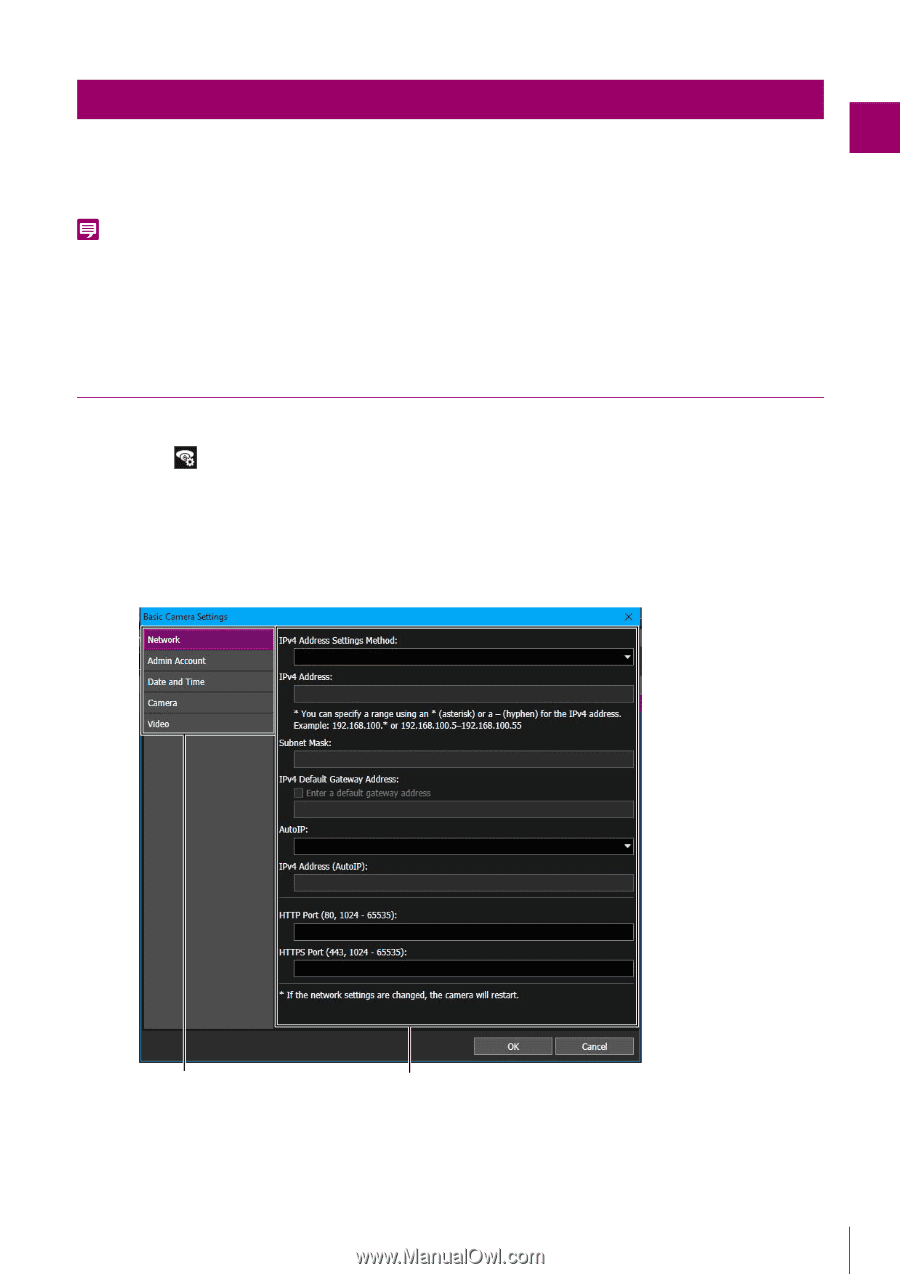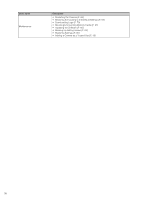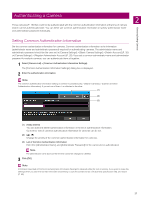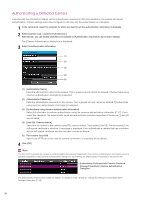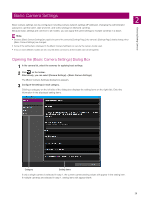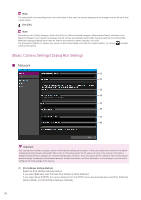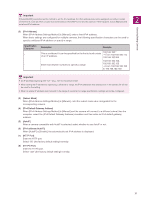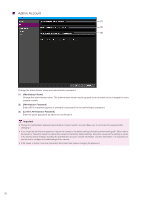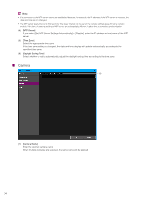Canon VB-R12VE Camera Management Tool User Manual - Page 29
Basic Camera Settings, Opening the [Basic Camera Settings] Dialog Box
 |
View all Canon VB-R12VE manuals
Add to My Manuals
Save this manual to your list of manuals |
Page 29 highlights
Basic Camera Settings Basic camera settings can be configured, including camera network settings (IP address), changing the administrator password, camera name, date and time, and video settings for detected cameras. Because basic settings are common to all models, you can apply the same settings to multiple cameras in a batch. Note • Because [Basic Camera Settings] are applied to part of the camera's [Settings Page], the camera's [Settings Page] details change when [Basic Camera Settings] are changed. • Some of the setting items displayed in the [Basic Camera Settings] can vary by the camera model used. • If two or more different models are set, only the items common to all the models can be set together. Detecting/Setting Cameras 2 Opening the [Basic Camera Settings] Dialog Box 1 In the camera list, select the cameras for applying basic settings. 2 Click on the toolbar. Alternatively, you can select [Camera Settings] > [Basic Camera Settings]. The [Basic Camera Settings] dialog box appears. 3 Configure the settings in each category. Clicking a category on the left side of the dialog box displays the setting items on the right side. Enter the information in the displayed setting items. Category Setting Items If only a single camera is selected in step 1, the current camera setting values will appear in the setting item. If multiple cameras are selected in step 1, setting items will appear blank. 29