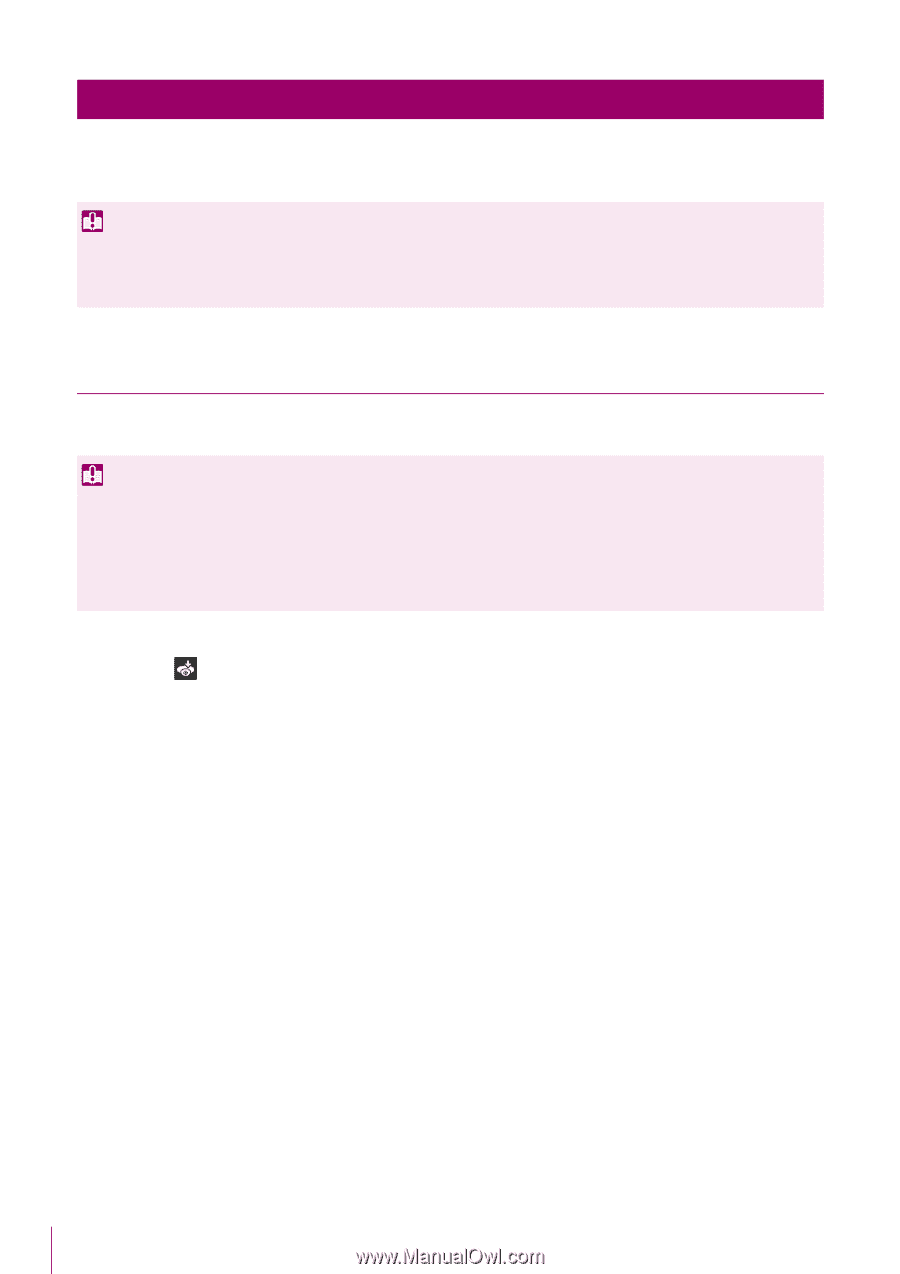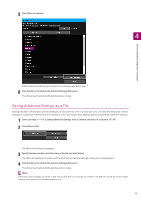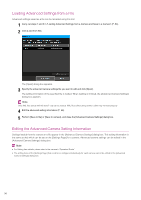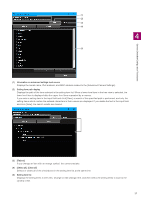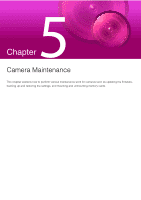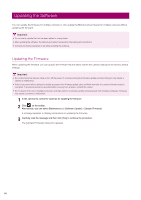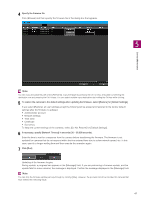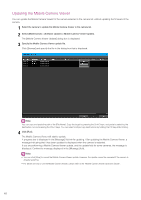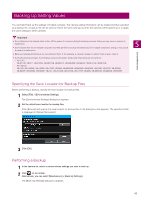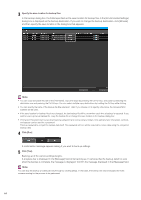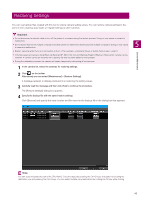Canon VB-R12VE Camera Management Tool User Manual - Page 60
Updating the Software
 |
View all Canon VB-R12VE manuals
Add to My Manuals
Save this manual to your list of manuals |
Page 60 highlights
Updating the Software You can update the firmware for multiple cameras or only update the Mobile Camera Viewer for multiple cameras without updating the firmware. Important • Do not use an update file that has been edited or manipulated. • After updating the software, the camera will restart, temporarily interrupting all connections. • Cameras cannot be operated or set while updating the software. Updating the Firmware When updating the firmware, you can specify the firmware file and set to restore the camera settings to the factory default settings. Important • Do not disconnect a network cable or turn off the power of a camera during the firmware update process. Doing so may cause a camera to malfunction. • If there is a power failure during the update process or the firmware update does not finish normally, the camera firmware may be corrupted. If a camera cannot be accessed after recovery from a failure, contact the retailer. • Do not launch this tool on multiple computers and then perform a software update simultaneously from multiple computers. Doing so may cause a camera to malfunction. 1 In the camera list, select the cameras for updating the firmware. 2 Click on the toolbar. Alternatively, you can select [Maintenance] > [Software Update] > [Update Firmware]. A message appears to display precautions on updating the firmware. 3 Carefully read the message and then click [Yes] to continue the procedure. The [Update Firmware] dialog box appears. 60