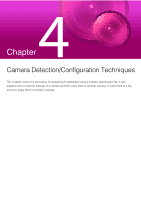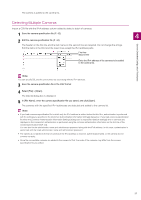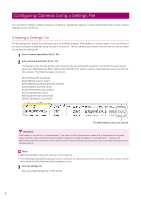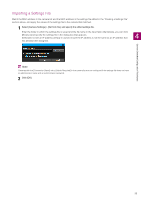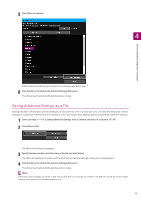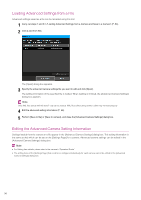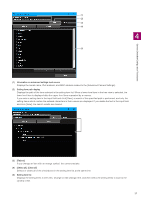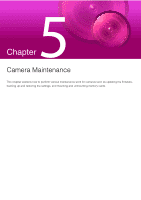Canon VB-R12VE Camera Management Tool User Manual - Page 54
Advanced Camera Settings, Loading Advanced Settings from a Camera and Save to a Camera
 |
View all Canon VB-R12VE manuals
Add to My Manuals
Save this manual to your list of manuals |
Page 54 highlights
Advanced Camera Settings You can load advanced camera settings and when necessary change settings and save them to the camera. You can also save advanced settings as a file and load the settings on a camera from that file. Note Copying advanced settings is only available for cameras that are the same model and use the same firmware version. Loading Advanced Settings from a Camera and Save to a Camera Advanced settings saved to a camera can be loaded using the following procedures. 1 In the camera list, select the camera to configure advanced settings. [Advanced Camera Settings] can only be set for cameras in the camera list whose [Connection Status] is displayed as [Connectable] or [ Connectable]. 2 Click on the toolbar. Alternatively, you can select [Camera Settings] > [Advanced Camera Settings]. The [Select Source] dialog box appears. Only cameras that fulfill the following requirements are displayed in the dialog box. • Cameras with the same [Model Name] and [Firmware Version] as those selected in step 1 • Cameras for which [Connection Status] is [Connectable] or [ Connectable] Note You can sort the data by clicking a header such as [Camera Name]. 3 Select the camera to load advanced settings from, and click [Load from camera]. Loading of the setting information from the selected camera begins. It takes a while for loading to finish. When loading is finished, the [Advanced Camera Settings] dialog box appears. 4 Edit the Advanced Setting Information (P. 56). 54