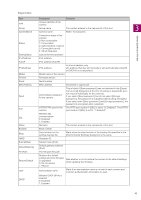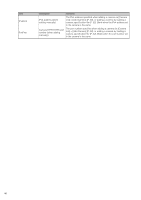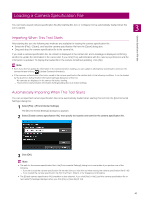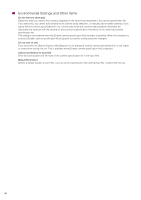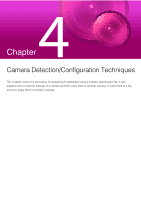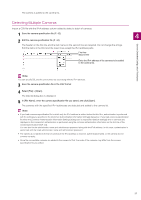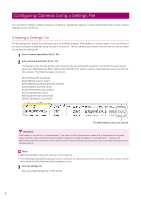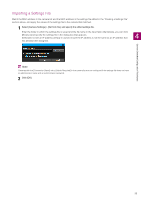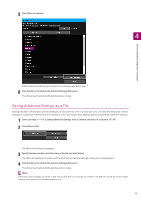Canon VB-R12VE Camera Management Tool User Manual - Page 50
Specifying an IP Address to Detect a Camera, Detecting a Single Camera
 |
View all Canon VB-R12VE manuals
Add to My Manuals
Save this manual to your list of manuals |
Page 50 highlights
Specifying an IP Address to Detect a Camera Specify the IPv4 address to detect cameras in your currently operating system, and add them to the camera list. You can either detect them one by one manually, or load the CSV file to detect multiple cameras at once. Note A maximum of 256 detected cameras can be added to the camera list. If you exceed the maximum number of cameras (256) when you try to add cameras, an error message is displayed. In this case, a camera cannot be added until you delete cameras from the camera list (P. 25). Detecting a Single Camera Specify an IPv4 address to manually detect a camera connected to a different network segment. 1 Select [Camera List] > [Add Camera]. The [Add Camera] dialog box is displayed. 2 Enter the authentication information. (1) (2) (3) (4) (5) (6) (1) [IPv4 Address] Enter the IPv4 address of the camera to add. (2) [Administrator Name] Enter the camera's administrator name. The field will be grayed out and cannot be filled in if the [Authenticate using common authentication information] checkbox is selected. (3) [Administrator Password] Enter the administrator password for the camera. The field will be grayed out and cannot be filled in if the [Authenticate using common authentication information] checkbox is selected. (4) [Authenticate using common authentication information] Select this checkbox to perform authentication using the common authentication information (P. 27). If you select this checkbox, the administrator name and administrator password specified in the above (2) and (3) are canceled and grayed out. (5) [Use SSL Communication] Select this to connect to the camera using SSL communication. If you select the [Use SSL Communication] checkbox, the self-signed certificate is checked. A message is displayed if you authenticate a camera that has a problem with its self-signed certificate and has not been connected before. (6) Port number input field Specify the port number to be used for camera connection. Normally, leave this set to the default. 3 Click [OK]. 50