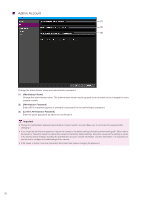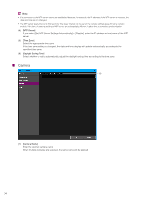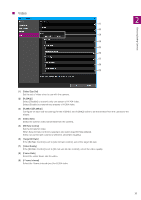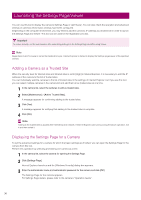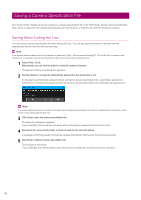Canon VB-R12VE Camera Management Tool User Manual - Page 37
Launching Viewer
 |
View all Canon VB-R12VE manuals
Add to My Manuals
Save this manual to your list of manuals |
Page 37 highlights
Note The settings configured on the Settings Page are saved to only the camera and are not reflected in this tool. After configuring the settings, select the camera in the camera list of this tool and then click (Update Camera Information) on the toolbar to update the settings in this tool. 2 Detecting/Setting Cameras Launching Viewer You can launch Viewer to check the video of a camera for which the basic settings and the settings of [Settings Page] are finished. Perform this operation by selecting and setting one camera at a time. 1 In the camera list, select the camera for opening Viewer. 2 Click [Viewer]. Alternatively, you can select [Tools] > [Viewer]. Viewer appears. For details on how to operate the Viewer, please refer to the camera's "Operation Guide". Note It may be necessary to enter the authentication information (user name and password), depending on the camera model and settings. 37