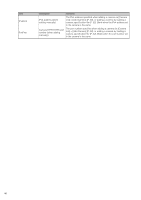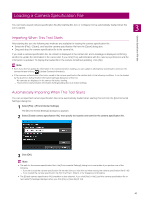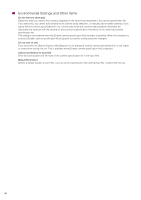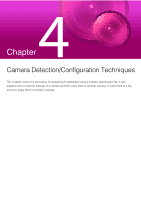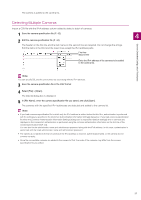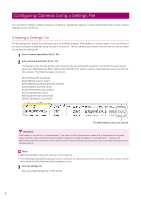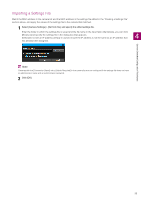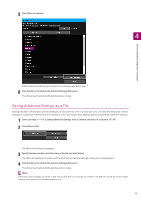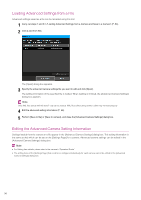Canon VB-R12VE Camera Management Tool User Manual - Page 51
Detecting Multiple Cameras, Select [File] > [Open].
 |
View all Canon VB-R12VE manuals
Add to My Manuals
Save this manual to your list of manuals |
Page 51 highlights
The camera is added to the camera list. Detecting Multiple Cameras Import a CSV file with the IPv4 address column edited to detect a batch of cameras. 1 Save the camera specification file (P. 42). 4 2 Edit the camera specification file (P. 44). The header on the first line and the item name on the second line are required. Do not change the strings. Edit the items in the third and the lower lines except the IPv4 address parts. First line Second line Enter the IPv4 address of the cameras to be added to the camera list. Camera Detection/Configuration Techniques Note You can specify SSL and the port number as a set along with the IPv4 address. 3 Save the camera specification file in the CSV format. 4 Select [File] > [Open]. The [Open] dialog box is displayed. 5 In [File Name], enter the camera specification file you saved, and click [Open]. The cameras with the specified IPv4 addresses are detected and added to the camera list. Note • If you load a camera specification file in which only the IPv4 address is written below the third line, authentication is performed with the settings you specified in the [Common Authentication Information Settings] dialog box. If you load a camera specification file when the [Common Authentication Information Settings] dialog box is unspecified (default settings) and no cameras are displayed in the camera list, authentication is performed using the common authentication information on the first line of the camera specification file (P. 44). You can also list the administrator name and administrator password along with the IPv4 address. In this case, authentication is performed with the listed administrator name and administrator password. • The camera is not added to the list of cameras if the IPv4 address is incorrect, authentication failed, or the camera did not connect correctly. • Since the connectable cameras are added to the camera list first, the order of the cameras may differ from the camera specification file you edited. 51