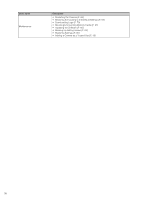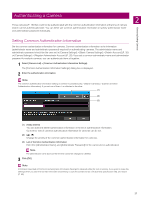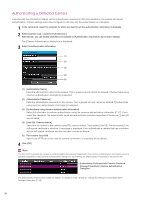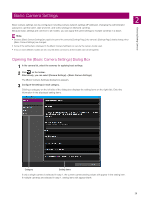Canon VB-R12VE Camera Management Tool User Manual - Page 24
Operations in the Camera List, Selecting a Camera, Changing the Camera List Order
 |
View all Canon VB-R12VE manuals
Add to My Manuals
Save this manual to your list of manuals |
Page 24 highlights
Operations in the Camera List Selecting a Camera To select a camera to be set or operated, click a camera displayed in the camera list. The checkbox at the beginning of the line for the selected camera is selected and the line is highlighted. You can click the checkbox at the beginning of the line or choose the camera names using the Ctrl key or Shift key to select multiple cameras. Changing the Camera List Order Each click of each item title of the camera list switches the list to ascending order or descending order. You can click title items and drag them to the desired location to change the right and left orders of the displayed items. Changing the Items to Display You can select items in the camera list, and change their order. 1 Select [Camera List] > [Display Items Settings]. The [Display Items Settings] dialog box appears. 2 Specify whether to display or hide the items. To display a hidden item, select the item in [Items Available for Display] and then click . To hide a displayed item, select the item in [Displayed Items] and then click . Selecting an item in [Displayed Items] and then clicking [Up] or [Down] changes the order. 3 Click [OK]. The displayed items can also be changed using the following methods. • Right-click the Title section, and select the checkboxes of the items that you want to display. Clear the checkboxes of the ones that you do not want displayed. 24