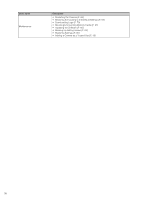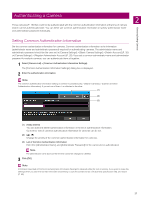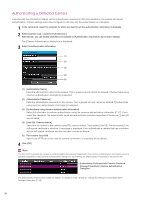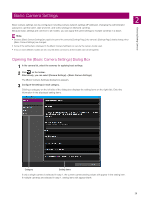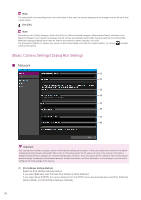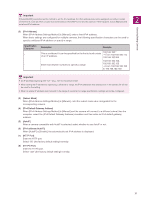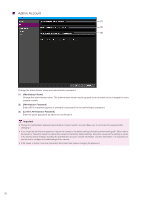Canon VB-R12VE Camera Management Tool User Manual - Page 28
Authenticating a Detected Camera, Select [Camera List] > [Camera Authentication].
 |
View all Canon VB-R12VE manuals
Add to My Manuals
Save this manual to your list of manuals |
Page 28 highlights
Authenticating a Detected Camera Cameras with the [Connection Status] set to [Authentication required] or [Not connectable] in the camera list require authentication. Camera settings cannot be configured in this tool until the authentication is completed. 1 In the camera list, select the cameras for which you want to set the authentication information individually. 2 Select [Camera List] > [Camera Authentication]. Alternatively, you can double-click [Not connectable] or [Authentication required] for [Connection Status]. The [Camera Authentication] dialog box is displayed. 3 Enter the authentication information. (1) (2) (3) (4) (5) (1) [Administrator Name] Enter the administrator name for the camera. This is grayed out and cannot be entered if [Authenticate using common authentication information] is selected. (2) [Administrator Password] Enter the administrator password for the camera. This is grayed out and cannot be entered if [Authenticate using common authentication information] is selected. (3) [Authenticate using common authentication information] Select this checkbox to perform authentication using the common authentication information (P. 27). If you select this checkbox, the administrator name and administrator password specified in the above (1) and (2) are canceled. (4) [Use SSL Communication] Select this to connect to the camera using SSL communication. If you select [Use SSL Communication], the self-signed certificate is checked. A message is displayed if you authenticate a camera that has a problem with its self-signed certificate and has not been connected before. (5) Port number input field Specify the HTTP port to be used for camera connection. It is typically left as default. 4 Click [OK]. Note You can confirm whether the camera is authenticated by the password specified in the common authentication information or by the password specified in the [Camera Authentication] dialog box, by checking the [Administrator Password] in the camera list. Authentication Performed with Common Password Password Specified in [Camera Authentication] Dialog Box The [Administrator Password] is hidden by default. To display it in the camera list, change the settings in the [Display Items Settings] dialog box (P. 24). 28