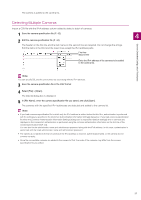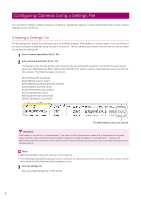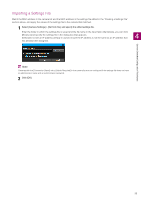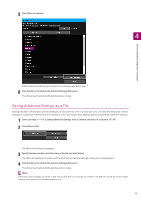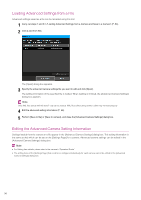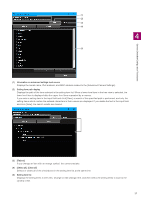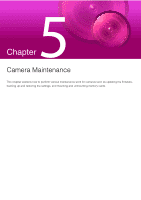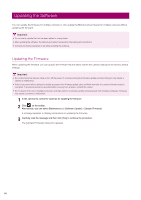Canon VB-R12VE Camera Management Tool User Manual - Page 55
Saving Advanced Settings as a File, The [Advanced Camera Settings] dialog box closes.
 |
View all Canon VB-R12VE manuals
Add to My Manuals
Save this manual to your list of manuals |
Page 55 highlights
Camera Detection/Configuration Techniques 5 Click [Save to camera]. 4 Edited advanced settings are saved to the camera selected in step 1. 6 Click [Close] in the [Advanced Camera Settings] dialog box. The [Advanced Camera Settings] dialog box closes. Saving Advanced Settings as a File Settings loaded in [Advanced Camera Settings] can be saved as a file. For example, you can save the advanced camera settings of a particular moment from the camera to a file, and recall these settings later by saving them back to a camera. 1 Carry out steps 1 - 4 in "Loading Advanced Settings from a Camera and Save to a Camera" (P. 54). 2 Click [Save to file]. The [Save As] dialog box appears. 3 Specify the save location and file name of the file and click [Save]. The [Save As] dialog box closes and the [Advanced Camera Settings] dialog box is redisplayed. 4 Click [Close] in the [Advanced Camera Settings] dialog box. The [Advanced Camera Settings] dialog box closes. Note Advanced camera settings are saved in XML format. Note that if you change the content of the XML file, the file will not be loaded properly when saving it to a camera using this tool. 55