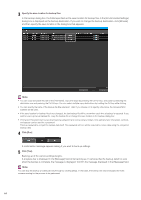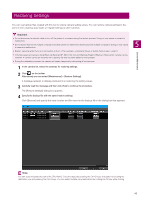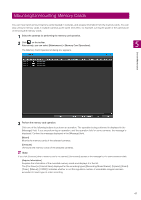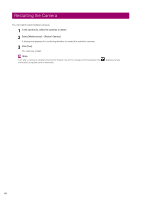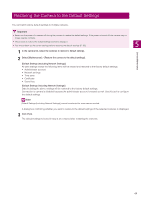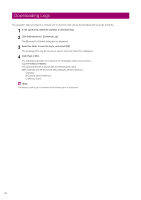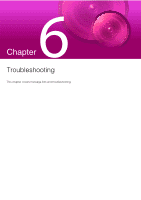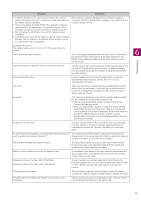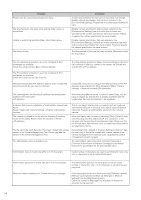Canon VB-R12VE Camera Management Tool User Manual - Page 69
Restoring the Camera to the Default Settings
 |
View all Canon VB-R12VE manuals
Add to My Manuals
Save this manual to your list of manuals |
Page 69 highlights
Restoring the Camera to the Default Settings You can batch restore default settings to multiple cameras. Important • Never turn the power of a camera off during the process to restore the default settings. If the power is turned off, the camera may no longer operate normally. • The process to restore the default settings cannot be stopped. • You should back up the current settings before restoring the default settings (P. 63). 1 In the camera list, select the cameras to restore to default settings. 2 Select [Maintenance] > [Restore the camera to the default settings]. [Default Settings (excluding Network Settings)] All user settings except the following items will be erased and restored to the factory default settings. • Administrator account • Network settings • Time zone • Certificate • Secret key [Default Settings (including Network Settings)] Data including the above settings will be restored to the factory default settings. Connection to camera is disabled because the administrator account is erased as well. Use this tool to configure the default settings. Note [Default Settings (including Network Settings)] cannot be selected for some camera models. A dialog box confirming whether you want to restore to the default settings of the selected cameras is displayed. 3 Click [Yes]. The default settings selected in step 2 are restored after restarting the cameras. Camera Maintenance 5 69