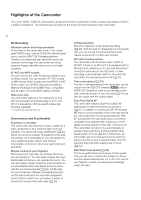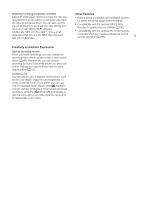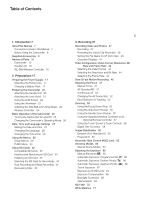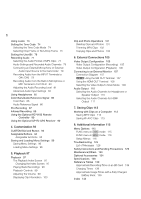Canon XA50 XA50 XA55 Instruction Manual
Canon XA50 Manual
 |
View all Canon XA50 manuals
Add to My Manuals
Save this manual to your list of manuals |
Canon XA50 manual content summary:
- Canon XA50 | XA50 XA55 Instruction Manual - Page 1
PUB. DIE-0532-000B 4K Camcorder Instruction Manual NTSC - Canon XA50 | XA50 XA55 Instruction Manual - Page 2
in focus (A 53). Furthermore, the camcorder can be in manual focus but switch to autofocus when a face is detected (face-only AF), ensuring that important subjects are in focus (A 54). Dual Pixel Focus Guide (A 49) The focus guide serves as a visual, intuitive guide that you can use to check if the - Canon XA50 | XA50 XA55 Instruction Manual - Page 3
to a computer, play back the clips and organize them. You can also use the Canon XF plugins to work with the clips directly from Avid non-linear editing ( achieve a fast or slow motion effect (A 46). Alternatively, you can use prerecording to record 3 seconds before you press the button, helping you - Canon XA50 | XA50 XA55 Instruction Manual - Page 4
4 - Canon XA50 | XA50 XA55 Instruction Manual - Page 5
Table of Contents 1. Introduction 7 About this Manual 7 Conventions Used in this Manual 7 Before Using the Camcorder 8 Supplied Accessories 9 Names of Parts 10 Camcorder 10 Handle Unit 15 WL-D89 Wireless Controller 16 2. Preparations 17 Preparing the Power Supply 17 Attaching the Ferrite Core 17 - Canon XA50 | XA50 XA55 Instruction Manual - Page 6
External Microphone or External Audio Input Source to the Camcorder 79 Recording Audio from the INPUT Terminals to CH1 Recording 87 Infrared Recording 88 Using the Optional RC-V100 Remote Controller 89 Using the Optional GP-E2 116 Troubleshooting 123 List of Messages 126 Safety Instructions and - Canon XA50 | XA50 XA55 Instruction Manual - Page 7
Thank you for purchasing the Canon XA55 / XA50. Please read this manual carefully before you use the camcorder and retain it for future reference. Should the camcorder fail to operate correctly, refer to Troubleshooting (A 123). Conventions Used in this Manual • IMPORTANT: Precautions related to - Canon XA50 | XA50 XA55 Instruction Manual - Page 8
recordings for the first time, make test recordings using the video configuration(s) you plan to use to check that the camcorder operates correctly. Should the camcorder fail to operate correctly, refer to Troubleshooting (A 123). • Copyright notice: Unauthorized recording of copyrighted materials - Canon XA50 | XA50 XA55 Instruction Manual - Page 9
Supplied Accessories The following accessories are supplied with the camcorder: Supplied Accessories 9 CA-570 Compact Power Adapter (incl. power cord) Ferrite Core BP-820 Battery Pack hood with lens barrier Lens cap WL-D89 Wireless Controller (incl. CR2025 lithium button battery) Quick Guide - Canon XA50 | XA50 XA55 Instruction Manual - Page 10
Names of Parts Names of Parts Camcorder 10 1 23 4 5 6 78 9 10 11 1 ND FILTER +/- buttons (A 70) 2 PRE REC (pre-recording) button (A 87)/ Assignable button 3 (A 94) 3 u (review recording) button (A 39)/ Assignable button 4 (A 94) 4 Lens barrier switch (A 37) 5 Lens hood (A 21) 6 Focus/Zoom ring - Canon XA50 | XA50 XA55 Instruction Manual - Page 11
1 2 3 Names of Parts 11 4 6 5 7 8 9 10 1 DC IN terminal (A 17) 2 REMOTE terminal For connecting the optional RC-V100 Remote Controller (A 89) or commercially available remote controllers. 3 Built-in speaker (A 99) 4 Lens hood release button (A 21) 5 Grip belt (A 23) 6 USB terminal (A 90) - Canon XA50 | XA50 XA55 Instruction Manual - Page 12
Names of Parts 12 1 2 3 4 5 6 7 1 Joystick/SET button (A 29) 2 MENU button (A 29) 3 Remote sensor (A 24) 4 AF/MF button (A 47)/ Assignable button 1 (A 94) 5 POWERED IS button (A 60)/ Assignable button 2 (A 94) 6 LCD touch screen (A 22) 7 Serial number 8 9 10 11 12 13 14 8 Viewfinder (A 22) 9 - Canon XA50 | XA50 XA55 Instruction Manual - Page 13
12 3 4 5 Names of Parts 13 6 78 1 Handle attachment unit (A 20) 2 POWER/CHG (battery charging) indicator (A 17) 3 Power switch (A 25) 4 Cold shoe/Handle attachment unit (A 20) 5 Built-in stereo microphone (A 77) 6 Grip zoom rocker (A 55) 9 10 11 7 Mode switch (A 26) 8 Card compartment cover - Canon XA50 | XA50 XA55 Instruction Manual - Page 14
Names of Parts 14 12 3 4 1 Socket for tripod's anti-rotation pin 2 Tripod socket For use with tripods with a mounting screw up to 6 mm (0.24 in.) long 3 BATTERY RELEASE switch (A 18) 4 Eye cup (A 22) - Canon XA50 | XA50 XA55 Instruction Manual - Page 15
Handle Unit Names of Parts 1 2 34 5 15 6 7 8 9 10 11 12 13 14 1 Cold shoe 2 Handle zoom rocker (A 57) 3 REC button's lock (C) lever (A 38) 4 REC (start/stop recording video) button (A 37) 5 Audio level dials: for CH1 (left) and CH2 (right) (A 82) 6 Audio level switches: for CH1 (left) and - Canon XA50 | XA50 XA55 Instruction Manual - Page 16
Names of Parts WL-D89 Wireless Controller 16 7 1 2 8 3 4 9 5 10 6 1 START/STOP button (A 37) Same as the REC button on the camcorder, used to start/stop recording video. 2 G (open the index selection screen) button (A 97) 3 MENU button (A 29) 4 DISP. (onscreen display) button (A 41) 5 - Canon XA50 | XA50 XA55 Instruction Manual - Page 17
wrap it around the core (as shown in the illustration), then close the unit until it clicks shut. Charging a Battery Pack You can power the camcorder using the supplied BP-820 Battery Pack or the optional BP-828 Battery Pack. Both battery packs are compatible with Intelligent System so you can check - Canon XA50 | XA50 XA55 Instruction Manual - Page 18
Preparing the Power Supply 3 Charging will start when the camcorder is turned off. • The POWER/CHG (charge) indicator will illuminate in red while the battery is charging. If the POWER/CHG indicator starts flashing, refer to Troubleshooting (A 124). 18 Illuminated in red while the battery is - Canon XA50 | XA50 XA55 Instruction Manual - Page 19
For handling precautions regarding the battery pack, refer to Safety Instructions and Handling Precautions (A 129). For charging times and approximate usage times, refer to Reference Tables (A 139). Checking the Remaining Battery Charge With the camcorder turned off, press the BATT. INFO button to - Canon XA50 | XA50 XA55 Instruction Manual - Page 20
79), infrared light (A 88) and tally lamp (A 37), the handle unit must be correctly attached to the camcorder. 1 Attach the microphone holder unit to the handle unit. • Use a commercially available Phillips head ("crosshead") screwdriver and the two supplied screws. 2 Align the handle unit with the - Canon XA50 | XA50 XA55 Instruction Manual - Page 21
the lens cap back on the lens. Preparing the Camcorder 21 ባ ቢ Lens hood release button NOTES About the lens cap: • Use the supplied lens cap when carrying the camcorder or storing it after use. • The lens cap and lens hood cannot be used simultaneously. To attach the lens hood, remove the lens - Canon XA50 | XA50 XA55 Instruction Manual - Page 22
of the LCD screen, refer to Safety Instructions and Handling Precautions (A 129), Cleaning (A 133). Using the Viewfinder Adjust the position of the viewfinder on the camcorder (A 25) and close the LCD panel. 2 Pull out the viewfinder and adjust the viewing angle. 3 Adjust the viewfinder using the - Canon XA50 | XA50 XA55 Instruction Manual - Page 23
. • Make sure you keep the eye cup attached when using the camcorder. If you wear glasses, you may find the viewfinder easier to use if you flip back the outer edge of the eye cup toward the camcorder body. Adjusting the Grip Belt and Using Straps Fasten the grip belt. • Adjust the grip belt - Canon XA50 | XA50 XA55 Instruction Manual - Page 24
's remote sensor when you press the buttons. • You can rotate the LCD panel 180 degrees to use the wireless controller from the front of the camcorder. ቤ ብ ባ ቢ NOTES • When the camcorder cannot be operated with the wireless controller, or when it can only be operated at very close range, replace - Canon XA50 | XA50 XA55 Instruction Manual - Page 25
has two operating modes: CAMERA ( ) mode for making recordings or MEDIA ( for playing back recordings. Select the operating mode using the power switch. ) mode 25 To turn on the camcorder Set the power switch to CAMERA for MEDIA for mode (A 97). mode (A 37) or mode mode To turn off the - Canon XA50 | XA50 XA55 Instruction Manual - Page 26
recordings, you can change the camera mode to match your shooting style (A 37). 26 (Auto) mode Set the mode switch to N. With this mode, the camcorder takes care of all the settings while you concentrate on recording. This operating mode is suitable if you just prefer not to bother with detailed - Canon XA50 | XA50 XA55 Instruction Manual - Page 27
the date format and clock format (12 or 24 hours). - > [ System Setup] > [Time Zone/DST] - > [ System Setup] > [Date/Time] • When you do not use the camcorder for about 3 months, the built-in backup battery may be depleted completely and the date and time setting may be lost. In such case - Canon XA50 | XA50 XA55 Instruction Manual - Page 28
match your location. The default setting is New York. In addition, the camcorder is able to retain the date and time of an additional location. This is convenient when you travel so that you can set the camcorder to match the time of your home location or that of your travel - Canon XA50 | XA50 XA55 Instruction Manual - Page 29
of the screen to open directly the desired menu page. • The page number may differ depending on the camcorder's operating mode. Throughout the manual, procedures for functions that can be used in both modes give the page number in mode. 4 Touch the desired setting option and then touch [X] to - Canon XA50 | XA50 XA55 Instruction Manual - Page 30
menu pages. • For main procedures, the page number may be given in the manual (!, in the example), making it easier to find the desired menu page. FUNC menu or [L] to return to the left column. FUNC menu in mode To use the joystick 1 On the shooting screen, push the joystick to select [FUNC] and - Canon XA50 | XA50 XA55 Instruction Manual - Page 31
Using the Menus NOTES • Depending on the selected function, other buttons, adjustment dials, and other controls may appear on the screen. These are explained in the respective section of the manual. 31 - Canon XA50 | XA50 XA55 Instruction Manual - Page 32
available Secure Digital (SD) cards*. The camcorder has two SD card slots and you can use two SD cards (in the manual, "SD card A" and "SD cards1 can be used with this camcorder. For the latest information about SD cards tested for use with this camcorder, visit your local Canon website. SD card - Canon XA50 | XA50 XA55 Instruction Manual - Page 33
write-protect the SD card, set the switch to the LOCK or C position. Initializing an SD Card Initialize SD cards when you use them with this camcorder for the first time. You can also initialize a card to permanently delete all the recordings it contains. Operating modes: 1 Select [Initialize] for - Canon XA50 | XA50 XA55 Instruction Manual - Page 34
of the SD card selected for recording clips will appear on the screen. Dual Recording and Relay Recording The camcorder features two convenient recording methods that can be used when both card slots contain a card: dual recording and relay recording. Dual recording: This function records the same - Canon XA50 | XA50 XA55 Instruction Manual - Page 35
Using SD Cards Recovering Clips Some actions, such as suddenly turning off the camcorder or removing the SD card a thumbnail image). 3 When prompted to recover the data, select [Yes]. • The camcorder will attempt to recover the corrupted data. 4 When the confirmation message appears, select [OK - Canon XA50 | XA50 XA55 Instruction Manual - Page 36
Using SD Cards 36 - Canon XA50 | XA50 XA55 Instruction Manual - Page 37
unit recorded with a single recording operation. Operating modes: Recording When you use mode to shoot video and take photos, the camcorder will automatically adjust various settings for you. In mode, you can manually adjust the focus, exposure and many other settings according to your needs - Canon XA50 | XA50 XA55 Instruction Manual - Page 38
save your recordings regularly (A 113), especially after making important recordings. Canon shall not be liable for any loss or corruption of data. every 4 GB. Playback with the camcorder will be continuous. After saving the separate split clips to a computer, you can use MP4 Join Tool to join the - Canon XA50 | XA50 XA55 Instruction Manual - Page 39
structure is as follows. A001C001_yymmddXX_CANON_01 12 3 4 5 6 7 1 Camera index: One character (A to Z) that identifies the camcorder used. 2 Reel number: 3 characters (001 to 999) that identify the card used. The number is assigned automatically but you can set the initial number. After you - Canon XA50 | XA50 XA55 Instruction Manual - Page 40
Recording Video and Photos To set the clip numbering method 1 Select [Clip Numbering]. > [Æ $ Recording Setup] > [Clip Numbering] 40 2 Select [m Reset] or [n Continuous] and then select [OK]. Options [m Reset]: The clip number will restart from 001 every time you insert a new card. [n Continuous]: - Canon XA50 | XA50 XA55 Instruction Manual - Page 41
Depending on the selected AF frame size (A 52) and focus function used, you may see some of the following AF frames. Continuous AF frame - always in white (A 52) AF-Boosted MF frame - in yellow: manual adjustment range; in white: automatic adjustment range (A 51) Onscreen marker (A 120) - Canon XA50 | XA50 XA55 Instruction Manual - Page 42
battery pack. • Depending on the conditions of use, the actual battery charge may not be indicated yellow - the card is almost full. because of a problem with the card. (or ) in red - the photo GP-E2 GPS Receiver is connected to the camcorder. Digital tele-converter (A 58) Recording command - Canon XA50 | XA50 XA55 Instruction Manual - Page 43
Recording Video and Photos Icon/Display Description 0000x0000 Resolution (A 44) 000Mbps Bit rate ¾,¿ Settings optimized for an optional conversion lens (A 117) 43 å Microphone attenuator (A 83) Audio limiter (A 83) Plug-in power supply from MIC terminal turned off (A 84) ƒ, š, Ÿ, , , - Canon XA50 | XA50 XA55 Instruction Manual - Page 44
Rate Video Configuration: Video Format, Resolution, Bit Rate and Frame Rate 44 With the following procedures you can set the video configuration used for recording clips. Select the combination of video format, resolution/bit rate and frame rate settings that best matches your creative needs. The - Canon XA50 | XA50 XA55 Instruction Manual - Page 45
(Bit rate) 3840x2160 (160 Mbps) 1920x1080 (45 Mbps) 59.94P - ● 59.94i - ● Frame rate 29.97P ● ● 23.98P ● 45 ● NOTES • The camcorder uses a variable bit rate (VBR) that is adjusted automatically according to the recorded subject. For this reason, actual recording times may vary depending on - Canon XA50 | XA50 XA55 Instruction Manual - Page 46
code signal cannot be output from the SDI OUT terminal (u only) or HDMI OUT terminal. • The maximum continuous recording time of a single clip using slow motion recording is the equivalent of 6 hours of playback time. Recording will stop automatically after that. For example, when the [x0.5] rate - Canon XA50 | XA50 XA55 Instruction Manual - Page 47
focus. 47 AF-Boosted MF: Focus manually most of the way and let the camcorder finish focusing automatically. Continuous AF: The camcorder keeps focusing automatically at all times. Manual Focus Use the focus/zoom ring to focus manually. You can focus manually even after touching the screen to - Canon XA50 | XA50 XA55 Instruction Manual - Page 48
is activated, you can register a certain focus point and then, after you focus manually somewhere else, have the camcorder return to the preset focus position. 48 Operating modes: 1 Activate the manual focus using the FUNC menu and adjust the focus to the desired position (A 47). • The current - Canon XA50 | XA50 XA55 Instruction Manual - Page 49
On], so the focus guide will appear when the camcorder is set to manual focus mode. The focus guide gives you an intuitive visual indication of the current focus distance and the direction and amount of adjustment necessary to bring the picture into full focus. When used in combination with face - Canon XA50 | XA50 XA55 Instruction Manual - Page 50
is displayed on the screen, the area around the active frame will be magnified instead. NOTES • Peaking/magnification are only displayed on the camcorder's screen. They will not appear on video output from the output terminals and will not affect your recordings. • Magnification is not available - Canon XA50 | XA50 XA55 Instruction Manual - Page 51
With this focus mode, you can focus manually most of the way and let the camcorder finish focusing automatically. This is very convenient when you want to make certain that your 4K recordings are in sharp focus. Additionally, with this mode, if the camcorder cannot evaluate how to adjust the focus - Canon XA50 | XA50 XA55 Instruction Manual - Page 52
been changed to an option other than [k Automatic] (A 52), the camcorder will focus automatically on a 52 subject inside the AF frame that appears the screen. Changing the AF Frame Size By default, when autofocus is used, the camcorder focuses on a subject at the center of the screen and no AF - Canon XA50 | XA50 XA55 Instruction Manual - Page 53
person as the main subject (you must use the touch screen to select the subject). The camcorder will keep tracking the main subject even when it moves. 1 Only in AF mode. In MF mode you can use the focus guide (A 49) to help you focus the subject manually. 2 The exposure is not adjusted when the - Canon XA50 | XA50 XA55 Instruction Manual - Page 54
to remove the frame and cancel the tracking. 4 In MF mode, the focus guide will appear on the selected main subject if this function is activated. Use the focus guide as a reference to focus manually (A 49). • In AF mode, the camcorder will keep focusing on the main subject and track it as it moves - Canon XA50 | XA50 XA55 Instruction Manual - Page 55
and [Zoom Ring Direction] settings. • If you turn the focus/zoom ring too quickly, the camcorder may not be able to zoom immediately. In such case, the camcorder will zoom after you finish turning the ring. Using the Grip Zoom Rocker Move the grip zoom rocker toward T (wide angle) to zoom out. Move - Canon XA50 | XA50 XA55 Instruction Manual - Page 56
min. 1.5 sec.* * When the zoom speed is too fast, the camcorder may have more trouble focusing automatically while zooming. 1 Select the overall zoom speed level. > [v is set to [Z Fast], the camcorder may pick up and record lens operation sounds. • You can use the rocker's operation. > [v - Canon XA50 | XA50 XA55 Instruction Manual - Page 57
too fast, the camcorder may have more trouble focusing automatically while Using the Supplied Wireless Controller or an Optional Remote Controller The zoom speeds when using instruction manual. If the remote control does not support variable zoom: Constant zoom speed. If the remote control supports - Canon XA50 | XA50 XA55 Instruction Manual - Page 58
1.5 sec.* * When the zoom speed is too fast, the camcorder may have more trouble focusing automatically while zooming. 1 Select the overall zoom speed level adjustment bar, to set the desired constant speed. 4 Select [X]. Using the Touch Screen's Zoom Controls 1 Open the onscreen zoom controls. - Canon XA50 | XA50 XA55 Instruction Manual - Page 59
Zooming NOTES • You can attach the optional TL-U58 Tele-converter and use it in conjunction with this function to increase the effect. • The digital tele-converter cannot be activated while recording or when [Conversion Lens] is set - Canon XA50 | XA50 XA55 Instruction Manual - Page 60
Image Stabilization Image Stabilization Use the image stabilizer to compensate for camcorder shake in order to achieve steadier shots. The camcorder offers the following IS modes. 60 Standard IS (¯): Standard IS compensates for a lower degree of camcorder shake, for example, for handheld shots while - Canon XA50 | XA50 XA55 Instruction Manual - Page 61
Image Stabilization NOTES • If the degree of camcorder shake is too high, the image stabilizer may will change when [Image Stabilizer] is set to an option other than [° Dynamic]. • When using Dynamic IS, the edges of the picture may be adversely affected (ghosting, artifacts and/or dark areas - Canon XA50 | XA50 XA55 Instruction Manual - Page 62
noise in the picture and keep a darker 62 look. This function can only be used when the shooting mode is set to ', , or ". Operating modes: 1 Open dial will appear on the screen. • Select [n] again to return the camcorder to automatic gain control. 2 Drag your finger along the dial to set the - Canon XA50 | XA50 XA55 Instruction Manual - Page 63
the shooting mode most appropriate to your needs or creative vision and adjust manually those settings you wish to control, letting the camcorder take care of the rest. 63 Shooting modes cannot be used when infrared recording is activated. Operating modes: 1 Select the shooting mode button - Canon XA50 | XA50 XA55 Instruction Manual - Page 64
other modes. - White points may appear on the screen. - Autofocus may not work as well as in other modes. In such case, adjust the focus manually. • [R Low Light]/[T Fireworks]: To avoid camcorder blur (blur due to the camcorder moving) we recommend using a tripod. - Canon XA50 | XA50 XA55 Instruction Manual - Page 65
used to adjust the exposure. Select a shooting mode according to which elements of the exposure (aperture, shutter speed and gain) you want to control and let the camcorder obtained automatically by the camcorder is not the best for your shot. Operating modes: Manual Exposure (n) This shooting - Canon XA50 | XA50 XA55 Instruction Manual - Page 66
Exposure: Shutter Priority (,) With this shooting mode you set the shutter speed manually, for example, to capture fast-moving subjects in sharp focus or to obtain a brighter image in low-light situations. The camcorder will automatically adjust other settings to obtain the best exposure. 1 Set the - Canon XA50 | XA50 XA55 Instruction Manual - Page 67
optimize the exposure for a specific subject or area. The camcorder will automatically adjust the exposure for the selected point and % brightness level and so try to avoid overexposure (Highlight AE). This function cannot be used when the shooting mode is set to n or [T Fireworks]. 67 1 Open the - Canon XA50 | XA50 XA55 Instruction Manual - Page 68
When you need to record a scene with constant backlight conditions, you can use backlight correction to make the picture, especially the darker areas, brighter. 1 adjusted to account for backlight conditions. NOTES • You can also use the > [v Camera Setup] > [Auto Backlight Correction] setting - Canon XA50 | XA50 XA55 Instruction Manual - Page 69
Zebra Pattern You can display the zebra pattern to identify areas that might be overexposed, so you can correct the exposure appropriately. The camcorder offers two levels of zebra pattern: With 100%, only highlight areas that will lose detail will be identified, while 70% will identify also - Canon XA50 | XA50 XA55 Instruction Manual - Page 70
the optional RC-V100 Remote Controller: - When the remote controller is connected to the camcorder, you can use the remote controller's ND button in the same way as the camcorder's ND FILTER + button. - ND filter indicators 1 to 3 will illuminate in orange when the ND filter is set to 1/4, 1/16 - Canon XA50 | XA50 XA55 Instruction Manual - Page 71
White Balance White Balance The camcorder uses an electronic white balance process to calibrate the picture and produce accurate colors under different lighting conditions. This function can only be used when the shooting mode is set to ', ,, " or n. 71 Operating modes: 1 Select [White - Canon XA50 | XA50 XA55 Instruction Manual - Page 72
button to [Å Set WB] (A 94), you can press the button to register a custom white balance after you point the camcorder at a gray card or white object. • Using a custom white balance may provide better results in the following cases: - Changing lighting conditions 72 - Close-ups - Subjects in - Canon XA50 | XA50 XA55 Instruction Manual - Page 73
- combinations of settings that affect the characteristics of the image produced. The camcorder offers a number of preset looks, some of whose settings you can adjust to your preference. This function can only be used when the shooting mode is set to ', ,, " or n. 73 Operating modes: 1 Open - Canon XA50 | XA50 XA55 Instruction Manual - Page 74
camcorder generates a time code signal and records it with the recorded clips. The time code signal is output from the SDI OUT terminal (u only) and can be output also from the HDMI OUT terminal (A 108). 74 Depending on the frame rate used initial time code. The camcorder will read the selected SD - Canon XA50 | XA50 XA55 Instruction Manual - Page 75
) or non-drop frame (NDF) time code, depending on how you plan to use your recordings. However, when the frame rate is set to 23.98P, the time from the SDI OUT terminal (u only) or HDMI OUT terminal. • When you are using the [ Free Run] running mode, the time code will continue running as long as - Canon XA50 | XA50 XA55 Instruction Manual - Page 76
rest of the characters in the same way. 3 Select [OK] and then select [X]. • Select [Cancel] to close the screen without changing the user bit. Using the Date or Time 1 Select [User Bit Type]. > [3 # Recording Setup] > [User Bit Type] 2 Select [ Date] or [ Time] and then select [X]. NOTES • The user - Canon XA50 | XA50 XA55 Instruction Manual - Page 77
Audio Recording Audio The camcorder features 4-channel linear PCM (LPCM) or 2-channel AAC audio recording and playback for MP4 clips, and 4-channel LPCM audio recording and playback for XF-AVC clips. The sampling frequency is 48 kHz. You can record audio using the INPUT terminals* (commercially - Canon XA50 | XA50 XA55 Instruction Manual - Page 78
audio channels is determined by a combination of menu settings, whether the handle unit is attached, and other audio-related controls on the camcorder. The following table gives 78 an overview of the possible combinations. Refer also to the illustration following the table. Microphone connected to - Canon XA50 | XA50 XA55 Instruction Manual - Page 79
attach commercially available microphones or analog line-in sources with an XLR connector. To use the INPUT terminals and microphone holder, the handle unit must be correctly attached to the camcorder. To the MIC terminal you can attach commercially available condenser microphones with a ∅ 3.5 mm - Canon XA50 | XA50 XA55 Instruction Manual - Page 80
AUDIO IN switches (audio input selection) for INPUT 1 for INPUT 2 1 If the handle unit is connected to the camcorder, set the corresponding AUDIO IN switch to INT.MIC/MIC. 2 To use an external microphone, connect it to the MIC terminal. • You can supply power to an external microphone compatible - Canon XA50 | XA50 XA55 Instruction Manual - Page 81
used and, for each audio channel: the audio input currently selected, whether the audio recording level is adjusted automatically or manually to let the camcorder automatically adjust that channel's audio level. If the handle unit is not attached, adjust the audio levels using the FUNC menu - Canon XA50 | XA50 XA55 Instruction Manual - Page 82
Recording Audio Manual Audio Level Adjustment for CH1 or CH2 When the handle unit is attached to the camcorder, adjust the audio level using the controls on the handle unit. If the handle unit is not attached, adjust the audio levels using the FUNC menu (A 82). 82 CH1/CH2 audio level dials CH1/ - Canon XA50 | XA50 XA55 Instruction Manual - Page 83
least one of the channels is set to the INPUT terminals and manual audio level adjustment, you can activate the audio limiter to lessen audio limiter will limit the amplitude of audio input signals when they start to distort. Use the Limiter] setting. > [¡ " Audio Setup] > [INPUT 1/2 83 Advanced - Canon XA50 | XA50 XA55 Instruction Manual - Page 84
Recording Audio Low-Cut Filter (Built-in Microphone) When one of the audio channels is set to the built-in microphone/MIC terminal and no external microphone is connected to the MIC terminal, you can activate the low cut filter to reduce the sound of blowing wind and other 84 ambient sounds - Canon XA50 | XA50 XA55 Instruction Manual - Page 85
Using Headphones Using Headphones Connect headphones with a ∅ 3.5 mm stereo mini plug to the × (headphone) terminal for playback or to headphones volume in the same way you adjust the speaker's volume (A 99). IMPORTANT • When using headphones, make sure to lower the volume to an appropriate level. - Canon XA50 | XA50 XA55 Instruction Manual - Page 86
the REC button. NOTES • You cannot change the type of color bars while recording. • Color bars cannot be used together with slow & fast motion recording. Audio Reference Signal The camcorder can output a 1 kHz audio reference signal with the color bars. You can select one of three audio levels (-12 - Canon XA50 | XA50 XA55 Instruction Manual - Page 87
video and audio recorded before the REC button was pressed. NOTES • The camcorder will not record the full 3 seconds prior to pressing the REC button if or having finished the previous recording. • Pre-recording cannot be used together with slow & fast motion recording. • Pre-recording will be - Canon XA50 | XA50 XA55 Instruction Manual - Page 88
white or green). When the handle unit is 88 attached to the camcorder, you can also use the handle unit's infrared light to make recordings even brighter. Operating camcorder switches to autofocus initially with the AF mode fixed at continuous AF but you can switch between autofocus and manual - Canon XA50 | XA50 XA55 Instruction Manual - Page 89
control the aperture and shutter speed, and more. 89 Use the cable supplied with the remote controller to connect it to the camcorder. For details on how to connect and use the remote controller, refer to its instruction manual. Operating modes: To the RC-V100's REMOTE A terminal Remote - Canon XA50 | XA50 XA55 Instruction Manual - Page 90
part of the clip's metadata and can be used to organize and search recordings using Canon XF Utility (A 113). The recorded GPS information can and using the receiver, refer to the GP-E2 Instruction Manual. * Supplied with the receiver. Activating the GPS Receiver Turn on the camcorder and receiver - Canon XA50 | XA50 XA55 Instruction Manual - Page 91
receiver is used. Be particularly careful when traveling outside of your home country. 91 • Be careful about using GPS functions receiver after a prolonged period of having been turned off. • The camcorder is not compatible with the receiver's digital compass and positioning interval functions. - Canon XA50 | XA50 XA55 Instruction Manual - Page 92
Using the Optional GP-E2 GPS Receiver 92 - Canon XA50 | XA50 XA55 Instruction Manual - Page 93
4 Customization 93 CUSTOM Dial and Button You can assign to the CUSTOM button and dial one of several frequently used functions. You can then adjust the selected function using the CUSTOM button and dial, without having to access the menu. Operating modes: 1 Press and hold the CUSTOM button. • - Canon XA50 | XA50 XA55 Instruction Manual - Page 94
you can assign various functions (assignable buttons). Assign often-used functions to the buttons you 94 find most convenient, to personalize the camcorder to your needs and preferences. The names of the buttons printed on the camcorder also indicate their default settings. The onscreen assignable - Canon XA50 | XA50 XA55 Instruction Manual - Page 95
] > [Set WB Priority] setting. [< IR Light]** When infrared recording is activated, turns the camcorder's infrared light on/off. 88 [z Pre REC] Turns pre-recording on/off. 87 [ Rec Review] Reviews the last clip recorded. 39 [ Photo] Records a photo. 38 [œ Monitor Channels] Changes the - Canon XA50 | XA50 XA55 Instruction Manual - Page 96
to save and load menu settings files. You can load those settings at a later date or on another XA55 / 96 XA50 camcorder so that you can use that camcorder in the same way. Operating modes: Saving Menu Settings 1 Insert the card where you want to save the menu settings into SD card slot B. 2 Select - Canon XA50 | XA50 XA55 Instruction Manual - Page 97
back clips and photos. For details on playing back recordings using an external monitor, refer to Connecting to an External Monitor (A 107). Operating modes: The Playback Index Screen 1 Set the power switch to MEDIA. • The camcorder switches to screen appears. mode and the clip index 2 Look - Canon XA50 | XA50 XA55 Instruction Manual - Page 98
) 19 GPS information* (A 90) * Only when the optional GP-E2 GPS receiver was used when recording the photo. IMPORTANT • You may not be able to play back with this camcorder movies recorded on an SD card using another device. • The following image files may not be displayed correctly. - Images not - Canon XA50 | XA50 XA55 Instruction Manual - Page 99
the joystick, push the joystick to select the desired button and then press the joystick. For clip playback, you can also use the playback buttons on the supplied wireless controller. 99 Clip playback controls Playback type Fast playback* Slow playback* Frame reverse/advance* Operation During - Canon XA50 | XA50 XA55 Instruction Manual - Page 100
& fast motion rate (A 46) 5 Look (A 73) 10 GPS information* (A 90) (location at the start of recording) * Only when the optional GP-E2 GPS receiver was used when recording the clip. - Canon XA50 | XA50 XA55 Instruction Manual - Page 101
Clip and Photo Operations Clip and Photo Operations Deleting Clips and Photos You can delete clips and photos you are not interested in keeping. Operating modes: 101 Deleting Clips and Photos from the Index Screen 1 Open the desired index screen (A 97). • To delete all the MP4 clips or photos - Canon XA50 | XA50 XA55 Instruction Manual - Page 102
that were protected with other devices cannot be deleted with this camcorder. • To delete all recordings and make all recordable space available by the marker. • Playback controls will appear on the screen (A 99). Use any special playback modes as necessary to locate the desired point. 4 Select the - Canon XA50 | XA50 XA55 Instruction Manual - Page 103
Clip and Photo Operations Copying Clips and Photos You can copy clips and photos from one card to the other. Operating modes: Copying Clips and Photos from the Index Screen 1 Open the desired index screen (A 97). • To copy all the MP4 clips or photos recorded on the same date (saved in the same - Canon XA50 | XA50 XA55 Instruction Manual - Page 104
Clip and Photo Operations 104 - Canon XA50 | XA50 XA55 Instruction Manual - Page 105
. The video signal output from the HDMI OUT terminal can also change depending on the capabilities of the connected monitor. u The camcorder cannot output signals to the SDI OUT terminal and HDMI OUT terminal simultaneously. Operating modes: 105 Video Output Configuration (Recording) Recording - Canon XA50 | XA50 XA55 Instruction Manual - Page 106
Video Output Configuration Video Output Configuration (Playback) 106 Recording video configuration Resolution Frame rate Scan mode1 P 3840x2160 29.97P 23.98P PsF Maximum output resolution2 3840x21603 1920x1080 1280x720 (59.94P) - 1920x1080 59.94P 29.97P 23.98P 3840x21603 1920x1080 P - Canon XA50 | XA50 XA55 Instruction Manual - Page 107
monitor (u only). Then select the video signal output configuration. Operating modes: 107 Connection Diagram We recommend that you power the camcorder from a power outlet using the compact power adapter. HDMI input HTC-100 High Speed HDMI Cable (optional) HDMI OUT terminal SDI input BNC cable - Canon XA50 | XA50 XA55 Instruction Manual - Page 108
, HDMI output will stop. • You can set both > [3 Recording Setup] > [Rec Command] and [HDMI Time Code] to [i On] to use the camcorder's REC button to control also the recording operation of an external recorder compatible with HDMI recording commands connected to the HDMI OUT terminal. The - Canon XA50 | XA50 XA55 Instruction Manual - Page 109
Connecting to an External Monitor Selecting the Video Output's Scan Mode When using external devices that support only interlaced scanning, you can change the scan mode of the video signal output from the SDI OUT terminal (u only) or HDMI OUT terminal. 1 Select [ - Canon XA50 | XA50 XA55 Instruction Manual - Page 110
Audio Output Audio Output The camcorder can output audio from the SDI OUT terminal (u only), HDMI OUT terminal, × (headphone) terminal or built-in speaker (monaural audio; mode only). When recording or - Canon XA50 | XA50 XA55 Instruction Manual - Page 111
Audio Output Selecting the Audio Channels for HDMI Output The audio signal output from the HDMI OUT terminal will be 2-channel linear PCM audio (16 bit). You can select the pair of audio channels that are output from the terminal. 1 Select [HDMI Channels]. > [¡ # Audio Setup] > [HDMI Channels] 2 - Canon XA50 | XA50 XA55 Instruction Manual - Page 112
Audio Output 112 - Canon XA50 | XA50 XA55 Instruction Manual - Page 113
Clips Split by the Camcorder Use MP4 Join Tool to join clips split by the camcorder in the following cases. • When the camcorder switches to the other details about using the software, refer to the instruction manual (PDF file) that is installed with the software. Saving XF-AVC Clips Use Canon XF - Canon XA50 | XA50 XA55 Instruction Manual - Page 114
Working with Clips on a Computer Canon XF Plugin for Avid Media Access (for Windows/macOS): Plugin that allows you to easily import clips from an SD card or a local folder in - Canon XA50 | XA50 XA55 Instruction Manual - Page 115
Using the Menus (A 29). For details about each function, see the reference page. Setting options in boldface indicate default values. Depending on the camcorder Audio levels for audio channels CH1 to CH4; [ Automatic], [ö Manual], when [ö Manual] is selected: Audio level adjustment, 00 to 100 (50) - Canon XA50 | XA50 XA55 Instruction Manual - Page 116
[AF Speed] [AF Response] [Face Detection & Tracking] [Focus Guide] [Focus Preset Speed] [Auto Backlight Correction] mode only) Setting options [¿ WA-U58]. • When this setting is set to [q 300x], the camcorder will automatically switch to digital zoom once you zoom beyond the optical zoom range. - Canon XA50 | XA50 XA55 Instruction Manual - Page 117
] [Focus Ring Response] [Zoom Ring Direction] [IR Light] [IR Rec Color] Setting options and additional information [i On], [j Off] The camcorder automatically uses slow shutter speeds to obtain brighter recordings in places with insufficient lighting. • When this setting is set to [i On], the - Canon XA50 | XA50 XA55 Instruction Manual - Page 118
. [6 Mem. Card A], [7 Mem. Card B] (A 33) [i On], [j Off] When this setting is set to [i On], you can use the camcorder's REC button to control also the recording operation of a compatible external recorder connected to the SDI OUT terminal (u only) or HDMI OUT terminal. [i On], [j Off] (A - Canon XA50 | XA50 XA55 Instruction Manual - Page 119
/ Photo Numbering] Setting options and additional information Up to 5 characters, A to Z, 0 to 9 ([CANON]) (A 40) [j Off], [ SMPTE], [ ARIB] (A 86) [ü -12 dB], [þ -18 recorded with the camcorder. This setting is the most convenient for managing files on a computer. We recommend using the [n - Canon XA50 | XA50 XA55 Instruction Manual - Page 120
also on the screen of a TV or monitor connected to the camcorder. [j Off], [4 Level (Gray)], [3 Level (White)], [6 Grid (Gray)], [5 Grid (White)] You can display a grid or a horizontal line at the center of the screen. Use the markers as a reference to make sure your subject is framed correctly - Canon XA50 | XA50 XA55 Instruction Manual - Page 121
Options Menu item [Distance Units] Setting options and additional information [. meters], [/ feet] Selects the units to use for the focusing distance display while focusing manually. This setting also affects units for the altitude in the GPS information of geotagged recordings. 121 [B System - Canon XA50 | XA50 XA55 Instruction Manual - Page 122
current GPS information. For more details, refer to Viewing GPS Information in the receiver's instruction manual. - Displays certification logos that apply to this camcorder. - Displays the current firmware version of the camcorder. • This option is usually unavailable. [No], [Yes] Resets all the - Canon XA50 | XA50 XA55 Instruction Manual - Page 123
. Battery packs not recommended by Canon for use with this camcorder cannot be charged using this camcorder. - If you are using a battery pack recommended by Canon for use with this camcorder, there may be a problem with the camcorder or battery pack. Consult a Canon Service Center. A noise can be - Canon XA50 | XA50 XA55 Instruction Manual - Page 124
for long periods of time; this is not a malfunction. If the camcorder becomes unusually hot or it becomes hot after using it only for a short while, it may indicate a problem with the camcorder. Consult a Canon Service Center. Playback Cannot delete clips/photos - The LOCK switch on the SD - Canon XA50 | XA50 XA55 Instruction Manual - Page 125
Troubleshooting 7 flashes on the screen. - You connected the optional GP-E2 GPS Receiver to the camcorder in connect it again after setting the camcorder the audio recording level manually. The picture is displayed used (A 32). - Initialize the card (A 33) when you use it with the camcorder - Canon XA50 | XA50 XA55 Instruction Manual - Page 126
attached a battery pack that is not recommended by Canon for use with this camcorder. - If you are using a battery pack recommended by Canon for use with this camcorder, there may be a problem with the camcorder or battery pack. Consult a Canon Service Center. Battery pack is not compatible. Turning - Canon XA50 | XA50 XA55 Instruction Manual - Page 127
has occurred. (Control data cannot be recovered with the camcorder.) Turn the camcorder off and the on again. Remove the cards and reinsert them, or replace them with new cards. If the problem persists, consult a Canon Service Center. - Corrupted file control information cannot be recovered. Cards - Canon XA50 | XA50 XA55 Instruction Manual - Page 128
the USB cable, and restore the connection after a short while. Unable to recognize the data - The camcorder cannot recognize data that was recorded using a video configuration that is not supported (PAL or SECAM). Unable to recover data - Could not recover a corrupted file. Save your recordings - Canon XA50 | XA50 XA55 Instruction Manual - Page 129
fire. • Use only power sources specified in this instruction manual for use with the product. • Observe the following instructions when using a battery hot. The use of a tripod or similar equipment is recommended when using the product in hot places and for people with circulation problems or less - Canon XA50 | XA50 XA55 Instruction Manual - Page 130
Safety Instructions and Handling Precautions 130 Camcorder Be sure to observe the following precautions to ensure more free space on the card. Canon shall not be liable for any data loss. • Do not use or store the camcorder in dusty or sandy places. The camcorder is not waterproof - avoid also - Canon XA50 | XA50 XA55 Instruction Manual - Page 131
Safety Instructions and Handling Precautions Long-term storage • Store battery packs in a dry that are not genuine Canon battery packs will not be charged even if you attach them to this camcorder or to the optional CG-800 Battery Charger. • We recommend using genuine Canon battery packs bearing the - Canon XA50 | XA50 XA55 Instruction Manual - Page 132
Safety Instructions and Handling Precautions Lithium Button Battery 132 WARNING • The battery used in this device may present a fire or chemical burn hazard if mishandled. • Do not disassemble, modify, immerse in water, heat above 100 °C (212 °F) or incinerate - Canon XA50 | XA50 XA55 Instruction Manual - Page 133
before resuming use of the camcorder. Using the Camcorder Abroad Power Sources You can use the compact power adapter to operate the camcorder and the battery charger to charge battery packs in any country/region with power supply between 100 and 240 V AC, 50/60 Hz. Consult a Canon Service Center - Canon XA50 | XA50 XA55 Instruction Manual - Page 134
can also obtain genuine accessories for your Canon camcorder by calling: 1-800-828-4040, Canon U.S.A. Information Center. Use of genuine Canon accessories is recommended. The message [Battery communication error] is displayed if you use a non-genuine Canon battery pack, and user response is required - Canon XA50 | XA50 XA55 Instruction Manual - Page 135
BP-820 or BP-828. When you use battery packs bearing the Intelligent System mark, the camcorder will communicate with the battery and display used together with the supplied lens hood. 135 This mark identifies genuine Canon video accessories. When you use Canon video equipment, we recommend Canon - Canon XA50 | XA50 XA55 Instruction Manual - Page 136
Specifications Specifications 136 XA55 / XA50 Ca-mcVoarldueers given are approximate figures Lens Configuration 18 elements in 14 groups (2 aspheric elements) • Filter Diameter: 58 mm • Focus Manual focus, autofocus (AF-boosted MF, continuous AF) AF type: Dual Pixel CMOS AF, contrast-detection - Canon XA50 | XA50 XA55 Instruction Manual - Page 137
manual volume center, full scale -18 dB) / 600 Ω For line input: 4 dBu (manual 3840x2160 recording at 29.97P, using autofocus, LCD screen at normal Camcorder body only: 109 x 91 x 214 mm (4.3 x 3.6 x 8.4 in.) Camcorder body with lens hood: 125 x 91 x 265 mm (4.9 x 3.6 x 10.4 in.) Camcorder - Canon XA50 | XA50 XA55 Instruction Manual - Page 138
body (including grip belt): u 970 g (2.1 lb.), v 960 g (2.1 lb.) Typical working configuration*: u 1,445 g (3.2 lb.), v 1,435 g (3.2 lb.) * Camcorder with grip belt, lens hood, handle unit with microphone holder, BP-820 battery pack and one SD card. CA-570 Compact Power Adapter • Power Supply - Canon XA50 | XA50 XA55 Instruction Manual - Page 139
and vary according to charging conditions, ambient temperature and initial charge of the battery pack. Battery pack→ Charging conditions↓ Using the camcorder and supplied CA-570 compact power adpater Using the CG-800 Battery Charger* BP-820 210 min. 190 min. BP-828 300 min. 260 min. * When - Canon XA50 | XA50 XA55 Instruction Manual - Page 140
Reference Tables 140 u Video configuration Resolution (bit rate) Frame rate 3840x2160 (150 Mbps) 1920x1080 (35 Mbps) 29.97P 1920x1080 (17 Mbps) 1280x720 (8 Mbps) 59.94P 3840x2160 (160 Mbps) 1920x1080 (45 Mbps) 29.97P Usage conditions MP4 clips Recording (maximum) Recording (typical) - Canon XA50 | XA50 XA55 Instruction Manual - Page 141
Reference Tables v Video configuration Resolution (bit rate) Frame rate 3840x2160 (150 Mbps) 1920x1080 (35 Mbps) 1920x1080 (17 Mbps) 1280x720 (8 Mbps) 29.97P 59.94P 3840x2160 (160 Mbps) 1920x1080 (45 Mbps) 29.97P Usage conditions MP4 clips Recording (maximum) Recording (typical) Playback - Canon XA50 | XA50 XA55 Instruction Manual - Page 142
recording 77 A Abroad, using the camcorder 133 Accessories 134 AGC ( 63 Built-in backup battery 131 C Canon XF Utility (download 113 Clips Clip information 54 Focus assistance functions 48 Focus preset 48 Manual focus 47 Touch focus 47 Focus guide 49 Focus/zoom ring 47, 55 Frame - Canon XA50 | XA50 XA55 Instruction Manual - Page 143
22 Lens hood 21 Looks 73 Low light (shooting mode 63 M M (Manual) mode 26 M (shooting mode 65 Magnification 50 Maintenance 133 Menu settings 96 Remote sensor 24 REMOTE terminal 89 Resetting all camcorder settings 122 Resolution (frame size 44 Reviewing a clip 39 Running mode (time code - Canon XA50 | XA50 XA55 Instruction Manual - Page 144
DST 28 Touch assignable button 94 Trimming MP4 Clips 102 Tripod 14, 130 Troubleshooting 123 Tv (shooting mode 66 U USB terminal 90 User bit 76 V FOR ANY OTHER USE. ADDITIONAL INFORMATION MAY BE OBTAINED FROM MPEG LA, L.L.C. SEE HTTP://WWW.MPEGLA.COM • This camcorder supports Exif 2.3 (also - Canon XA50 | XA50 XA55 Instruction Manual - Page 145
, use of non-Canon accessories or failure to follow operating, maintenance or environmental instructions prescribed in Canon USA's user's manual; service calls or service problems; D. If defects or damages are caused by service other than Canon USA's factory service centers or authorized service - Canon XA50 | XA50 XA55 Instruction Manual - Page 146
use of non-Canon accessories or failure to follow operating, maintenance or environmental instructions prescribed in Canon Canada's user's manual; service calls or service problems; D. If defects or damages are caused by service other than Canon Canada's factory service centers or authorized service - Canon XA50 | XA50 XA55 Instruction Manual - Page 147
Canon Inc. 30-2, Shimomaruko 3-chome, Ohta-ku, Tokyo 146-8501, Japan • The information in this document in verified as of May 2020. Subject to change without notice. Visit your local Canon website to download the latest version. © CANON INC. 2020 PUB. DIE-0532-000B
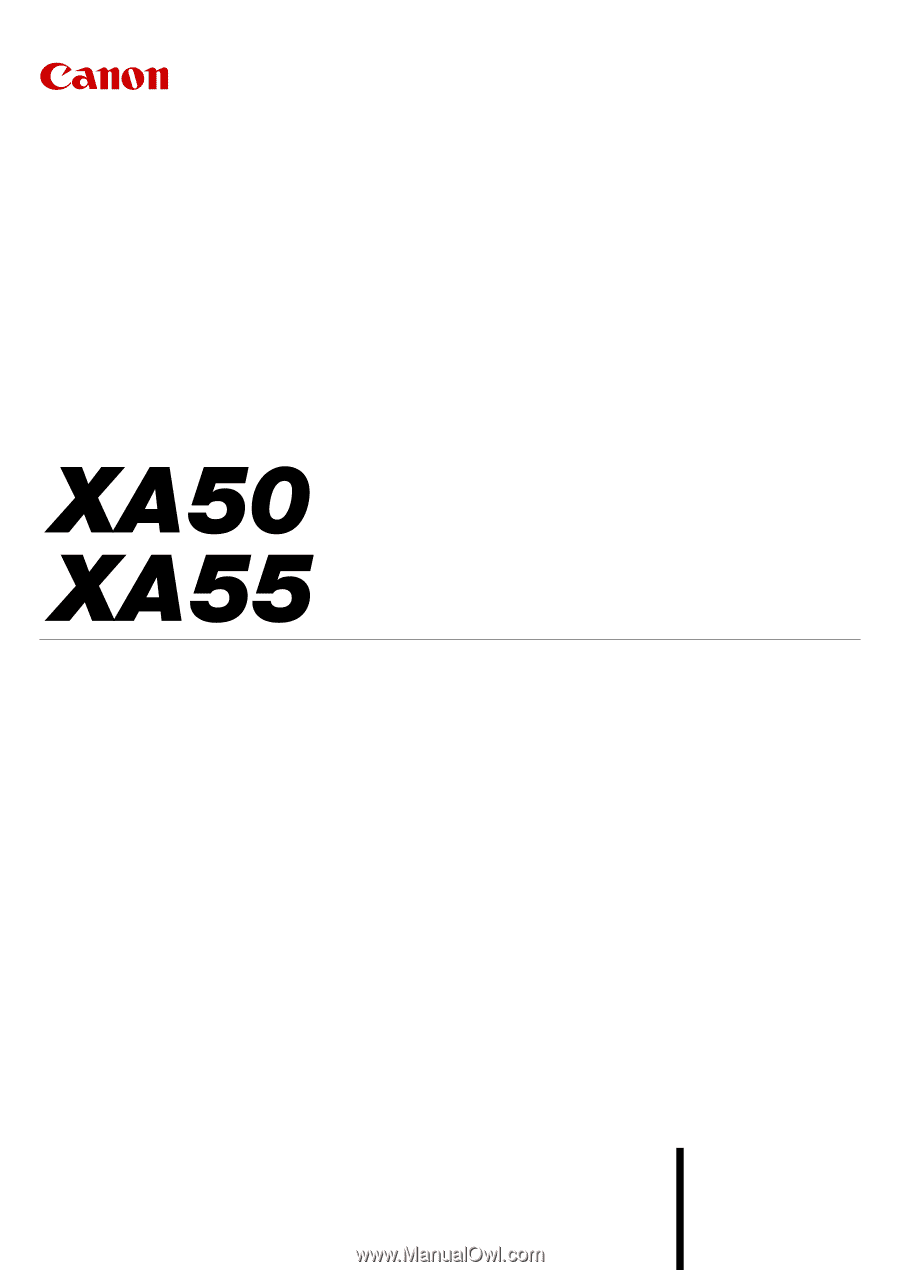
4K Camcorder
Instruction Manual
NTSC
PUB. DIE-0532-000B