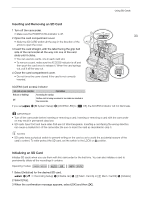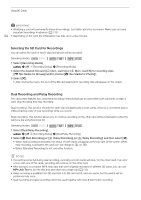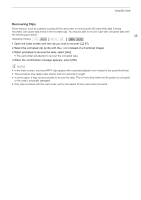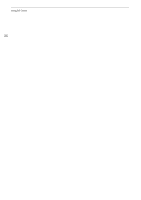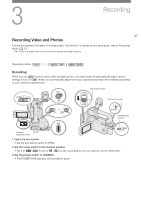Canon XA50 XA50 XA55 Instruction Manual - Page 38
the REC button to begin recording., the REC button again to, top recording., During record, tandby
 |
View all Canon XA50 manuals
Add to My Manuals
Save this manual to your list of manuals |
Page 38 highlights
Recording Video and Photos To record video 4 Press the REC button to begin recording. • During recording, Ü (in red) will appear on the screen. Additionally, if the handle unit is attached to the 38 camcorder, the tally lamp will illuminate. • You can also press the REC button on the handle unit or the START/STOP button on the supplied wireless controller. 5 Press the REC button again to stop recording. • Ü will change to Ñ (in white) and the clip will be recorded on the card selected for recording clips. The tally lamp will also go out. To take photos 4 During record standby mode, touch [PHOTO]. • By default, the [ Photo] function is assigned to the onscreen assignable button, but you can change the assigned function if necessary (A 94). • A green g icon will appear at the bottom of the screen. Also, at the upper right of the screen, {Ð will appear with the icon of the card selected for recording photos. • You can also press the PHOTO button on the supplied wireless controller. When you have finished recording 1 Set the lens barrier switch to CLOSED to close the lens barrier. 2 Make sure that the ACCESS indicator is off. 3 Set the power switch to OFF. 4 Close the LCD panel and return the viewfinder to its retracted position. IMPORTANT • Be sure to save your recordings regularly (A 113), especially after making important recordings. Canon shall not be liable for any loss or corruption of data. NOTES • The REC button on the handle unit has a lock lever to prevent accidental operation. Set the lock lever to C in cases such as when you do not want a recording inadvertently paused or do not plan to use this REC button. Return the lever to its previous position to enable use of the REC button again. • The maximum continuous recording time of a single clip is 6 hours. After that, a new clip will be created automatically and recording will continue as a separate clip. • When recording in bright places, it may be difficult to use the LCD screen. In such case, use the viewfinder or adjust the brightness of the screen (A 22). • A video recording will be saved as separate clips in the following cases: - When the camcorder switches to the other SD card while recording video due to the relay recording function (A 34). - When recording clips on an SDHC card, the video (stream) file in the clip will be split approximately every 4 GB. Playback with the camcorder will be continuous. After saving the separate split clips to a computer, you can use MP4 Join Tool to join the files and save them as a single clip (A 113). • Recording photos: - Photos are recorded as JPG files. Photos can be recorded only in record standby mode. - Photos cannot be recorded when pre-recording is activated. • When you need to record for a long time with the camcorder set on a tripod, you can close the LCD panel and use only the viewfinder in order to save power when using a battery pack (A 22).