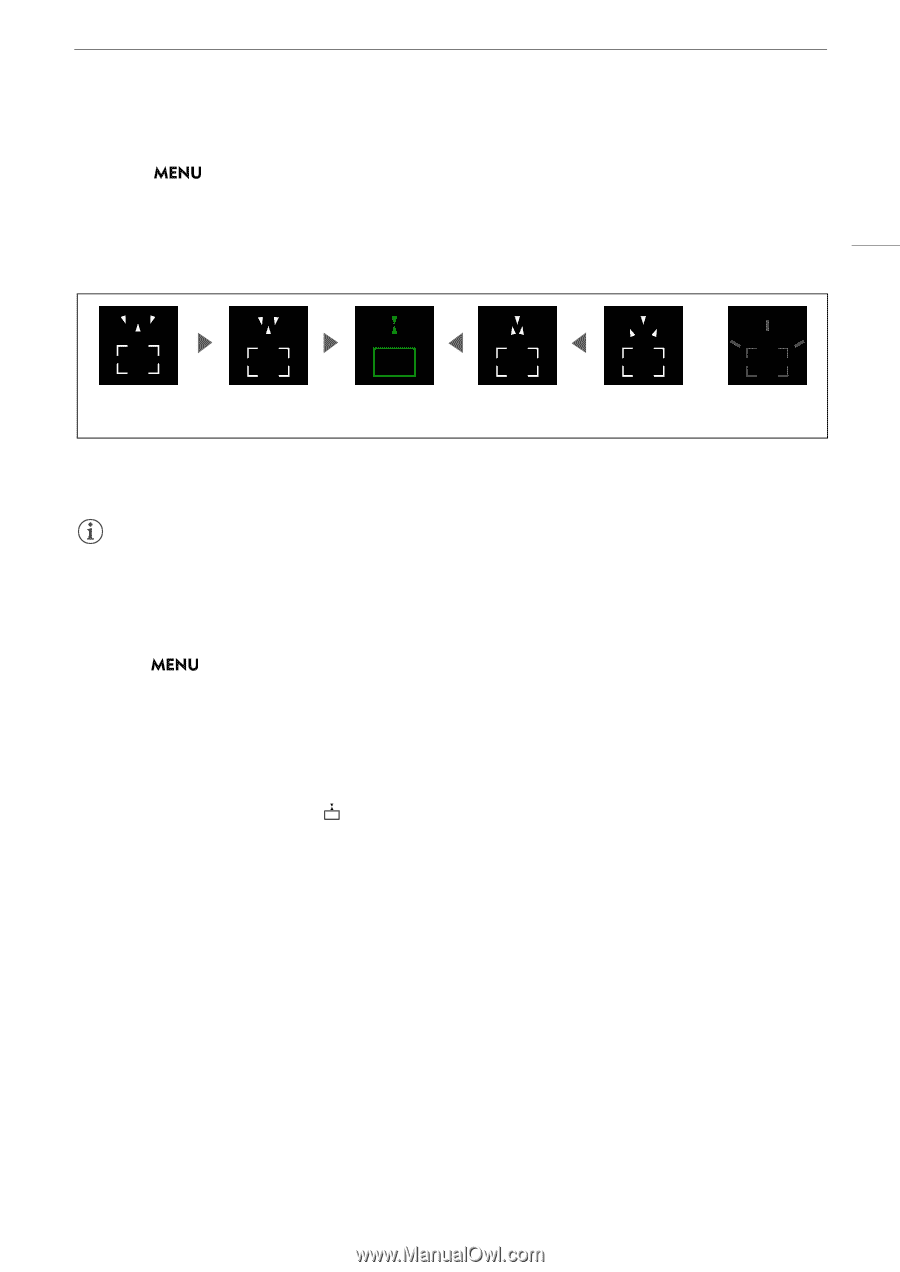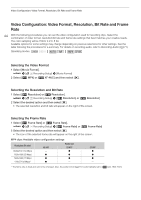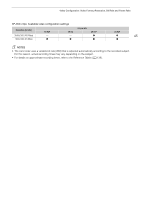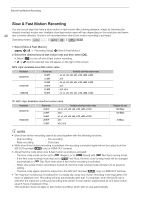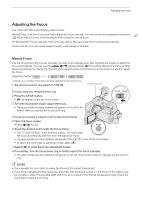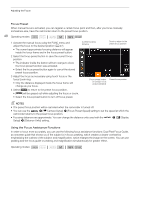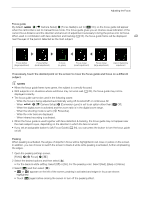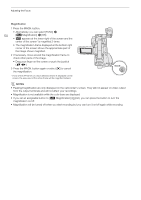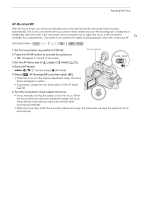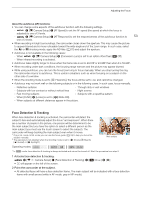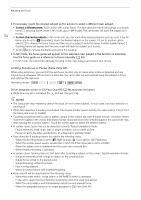Canon XA50 XA50 XA55 Instruction Manual - Page 49
If nece, ary, touch the de, ired point on the, creen to move the focu, guide and focu, on a different
 |
View all Canon XA50 manuals
Add to My Manuals
Save this manual to your list of manuals |
Page 49 highlights
Adjusting the Focus Focus guide By default, > [v Camera Setup] > [Focus Guide] is set to [i On], so the focus guide will appear when the camcorder is set to manual focus mode. The focus guide gives you an intuitive visual indication of the current focus distance and the direction and amount of adjustment necessary to bring the picture into full focus. When used in combination with face detection and tracking (A 53), the focus guide frame will be displayed 49 near the eyes of the person detected as the main subject. Focus farther (large adjustment) Focus farther (small adjustment) In focus (in green) Focus closer (small adjustment) Focus closer (large adjustment) Cannot determine adjustment If necessary, touch the desired point on the screen to move the focus guide and focus on a different subject. NOTES • When the focus guide frame turns green, the subject is correctly focused. • With subjects or in situations where autofocus may not work well (A 53), the focus guide may not be displayed correctly. • The focus guide cannot be used in the following cases: - While the focus is being adjusted automatically using AF-boosted MF or continuous AF. - When > [v Camera Setup] > [Conversion Lens] is set to an option other than [j Off]. - When the digital zoom is activated and the zoom ratio is in the digital zoom range. - When the shooting mode is set to [T Fireworks]. - While the color bars are displayed. - When infrared recording is activated. • When the focus guide is used together with face detection & tracking, the focus guide may not appear near the main subject's eyes, depending on the direction in which the face is turned. • If you set an assignable button to [ Focus Guide] (A 94), you can press the button to turn the focus guide on/off. Peaking When peaking is activated, the edges of objects in focus will be highlighted in red, blue or yellow on the screen. In addition, you can choose to switch the screen to black & white while peaking is activated, further emphasizing the edges. 1 Open the peaking settings screen. [FUNC] > [< Focus] > [i] 2 Select the desired options and then select [L]. • For the black & white setting: Select [Off] or [On]. For the peaking color: Select [Red], [Blue] or [Yellow]. 3 Select [O] and then select [X]. • O or N appears on the left of the screen, peaking is activated and edges in focus are shown highlighted. • Touch [O] again before closing the screen to turn off the peaking effect.