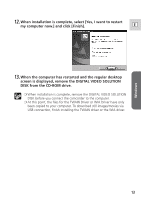Canon ZR65MC DIGITAL VIDEO SOLUTION DISK Ver.5 Software Instruction Manual - Page 11
Click [Next].
 |
UPC - 013803024135
View all Canon ZR65MC manuals
Add to My Manuals
Save this manual to your list of manuals |
Page 11 highlights
Windows 5. Click [Next]. E 6. Read the license agreement and click [Yes]. 7. Confirm the installation destination and click [Next]. Normally, select (C:\Program Files\Canon). 8. Select the programs you wish to install and click [Next]. Confirm that there is a check mark beside the name of the program you wish to install. 11
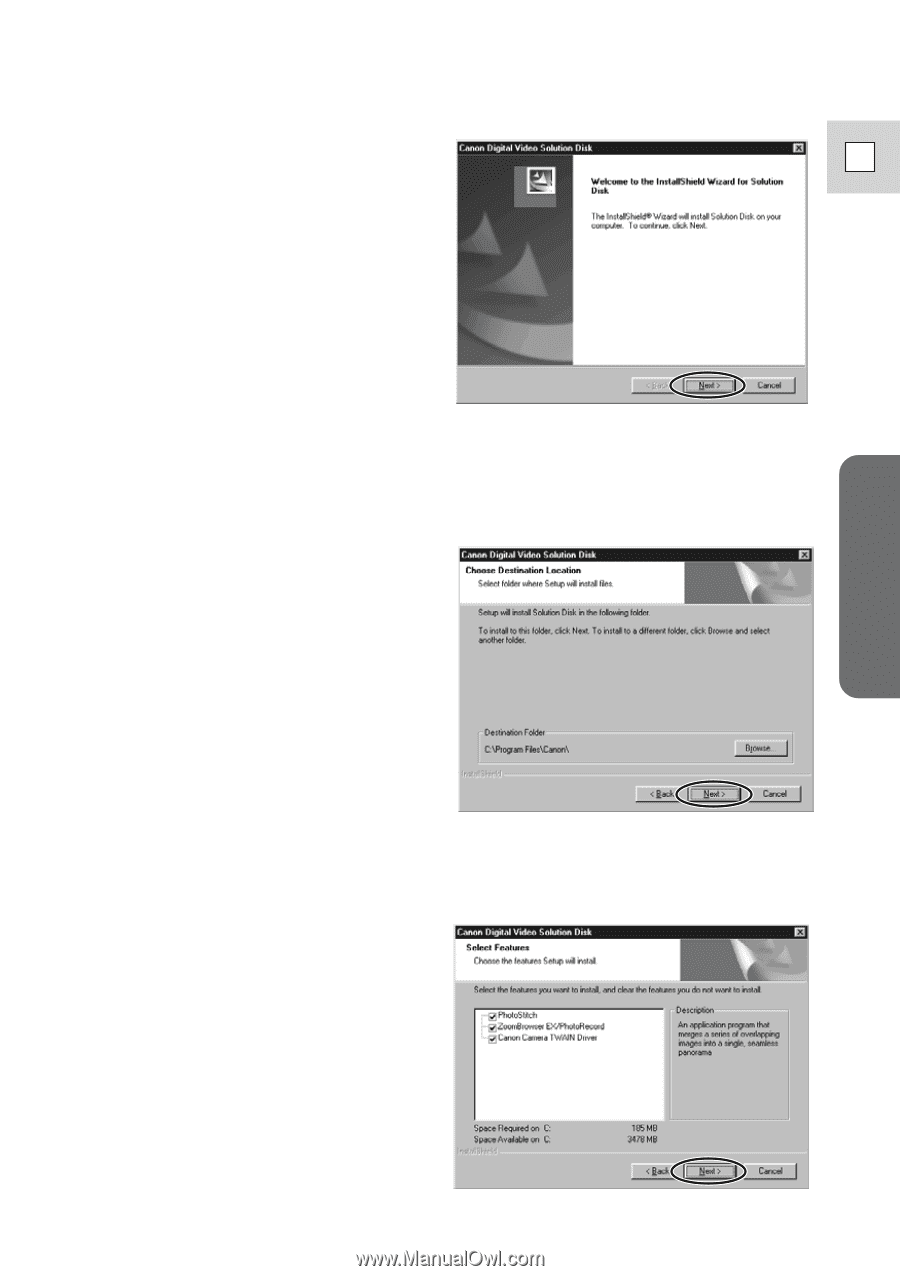
Windows
E
11
5.
Click [Next].
6.
Read the license agreement and click [Yes].
7.
Confirm the installation destination and click [Next].
Normally, select (C:\Program Files\Canon).
8.
Select the programs you wish to install and click [Next].
Confirm that there is a check mark beside the name of the program you
wish to install.