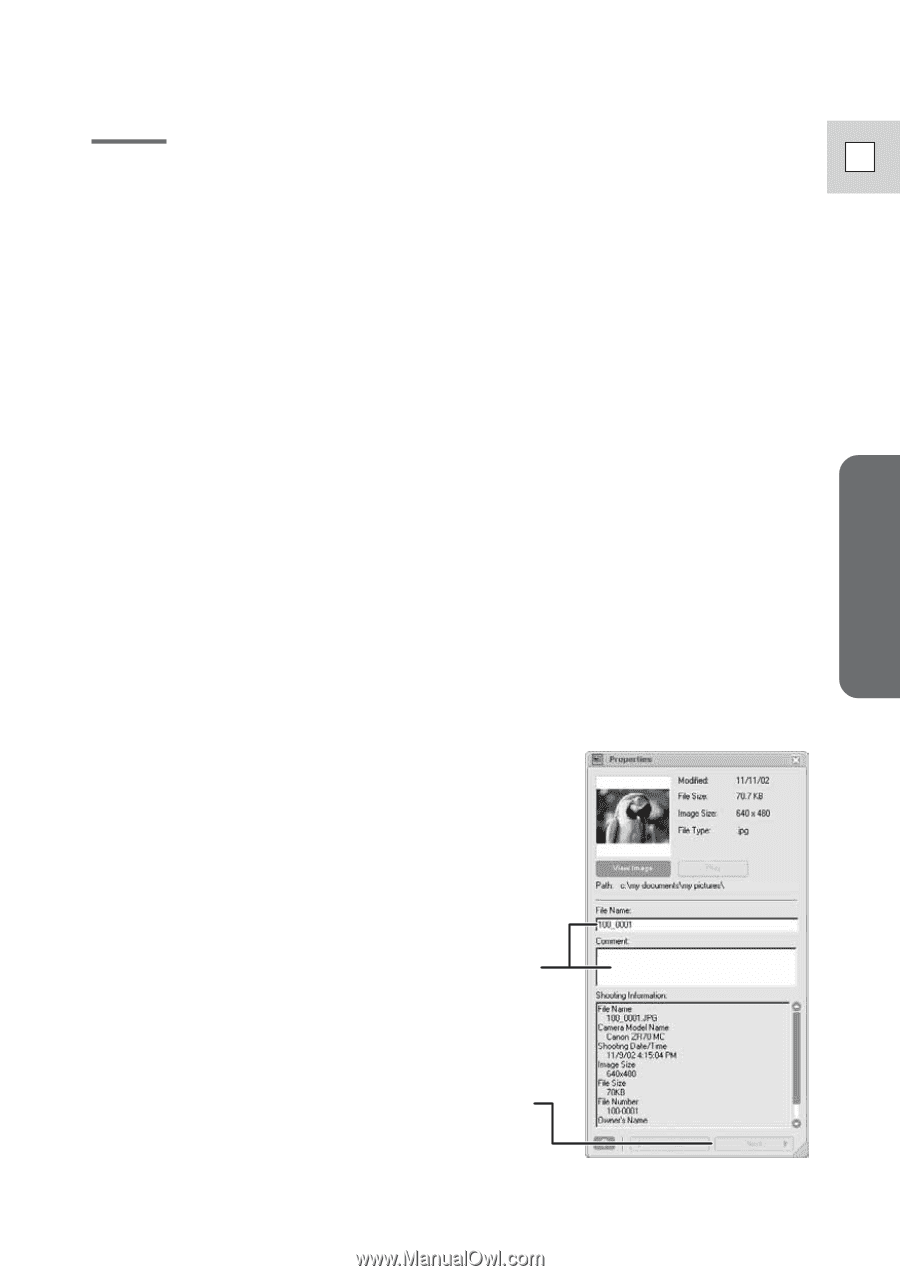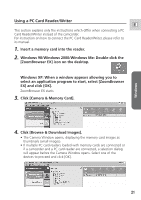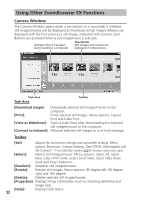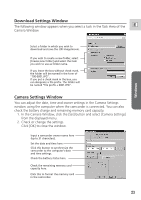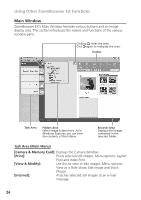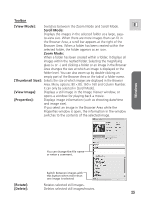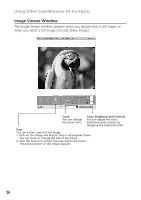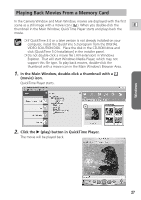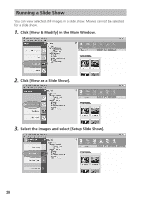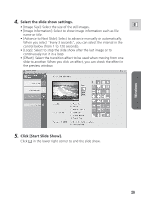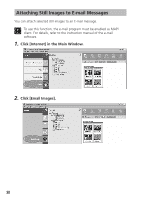Canon ZR65MC DIGITAL VIDEO SOLUTION DISK Ver.5 Software Instruction Manual - Page 25
Toolbar, View Mode], Scroll Mode, Zoom Mode, Thumbnail Size], View Image], Properties], Rotate],
 |
UPC - 013803024135
View all Canon ZR65MC manuals
Add to My Manuals
Save this manual to your list of manuals |
Page 25 highlights
Toolbar [View Mode]: Switches between the Zoom Mode and Scroll Mode. E Scroll Mode: Displays the images in the selected folder at a large, easy- to-view size. When there are more images than can fit in the Browser Area, a scroll bar appears at the right of the Browser Area. When a folder has been created within the selected folder, the folder appears as an icon. Zoom Mode: When a folder has been created within a folder, it displays all images within the nestled folder. Selecting the magnifying glass (+ or -) and clicking a folder or an image in the Browser Area changes the size at which an image is displayed or the folder level. You can also zoom up by double-clicking an empty part of the Browser Area or the tab of a folder name. [Thumbnail Size]: Selects the size at which images are displayed in the Browser Area. Menu options: 80 × 80, 160 × 160 and Column Number. It can only be selected in [Scroll Mode]. [View Image]: Displays a still image in the Image Viewer window, or opens a window for playing back a movie. [Properties]: Displays image information (such as shooting date/time and image size). If you select an image in the Browser Area while the Properties window is open, the information in the window switches to the contents of the selected image. Windows You can change the file name or enter a comment. Switch between images with this button when more than one image is selected. [Rotate]: Rotates selected still images. [Delete]: Deletes selected still images/movies. 25