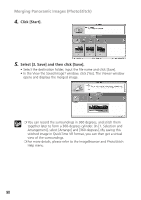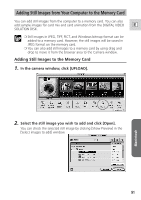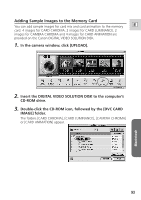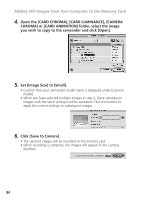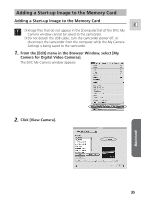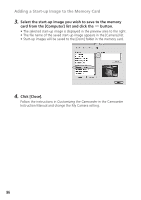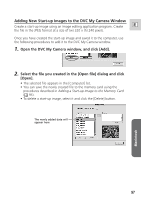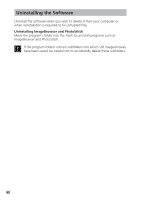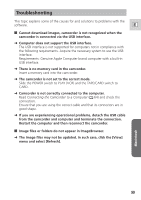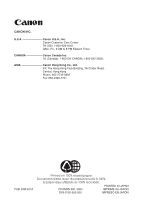Canon ZR65MC DIGITAL VIDEO SOLUTION DISK Ver.5 Software Instruction Manual - Page 95
From the [Edit] menu in the Browser Window, select [My, Camera for Digital Video Cameras]., Click [
 |
UPC - 013803024135
View all Canon ZR65MC manuals
Add to My Manuals
Save this manual to your list of manuals |
Page 95 highlights
Adding a Start-up Image to the Memory Card Adding a Start-up Image to the Memory Card E ❍ Image files that do not appear in the [Computer] list of the DVC My Camera window cannot be saved to the camcorder. ❍ Do not detach the USB cable, turn the camcorder power off, or disconnect the camcorder from the computer while the My Camera Settings is being saved to the camcorder. 1. From the [Edit] menu in the Browser Window, select [My Camera for Digital Video Cameras]. The DVC My Camera window appears. 2. Click [View Camera]. 95 Macintosh

95
E
Macintosh
Adding a Start-up Image to the Memory Card
Adding a Start-up Image to the Memory Card
❍
Image files that do not appear in the [Computer] list of the DVC My
Camera window cannot be saved to the camcorder.
❍
Do not detach the USB cable, turn the camcorder power off, or
disconnect the camcorder from the computer while the My Camera
Settings is being saved to the camcorder.
1.
From the [Edit] menu in the Browser Window, select [My
Camera for Digital Video Cameras].
The DVC My Camera window appears.
2.
Click [View Camera].